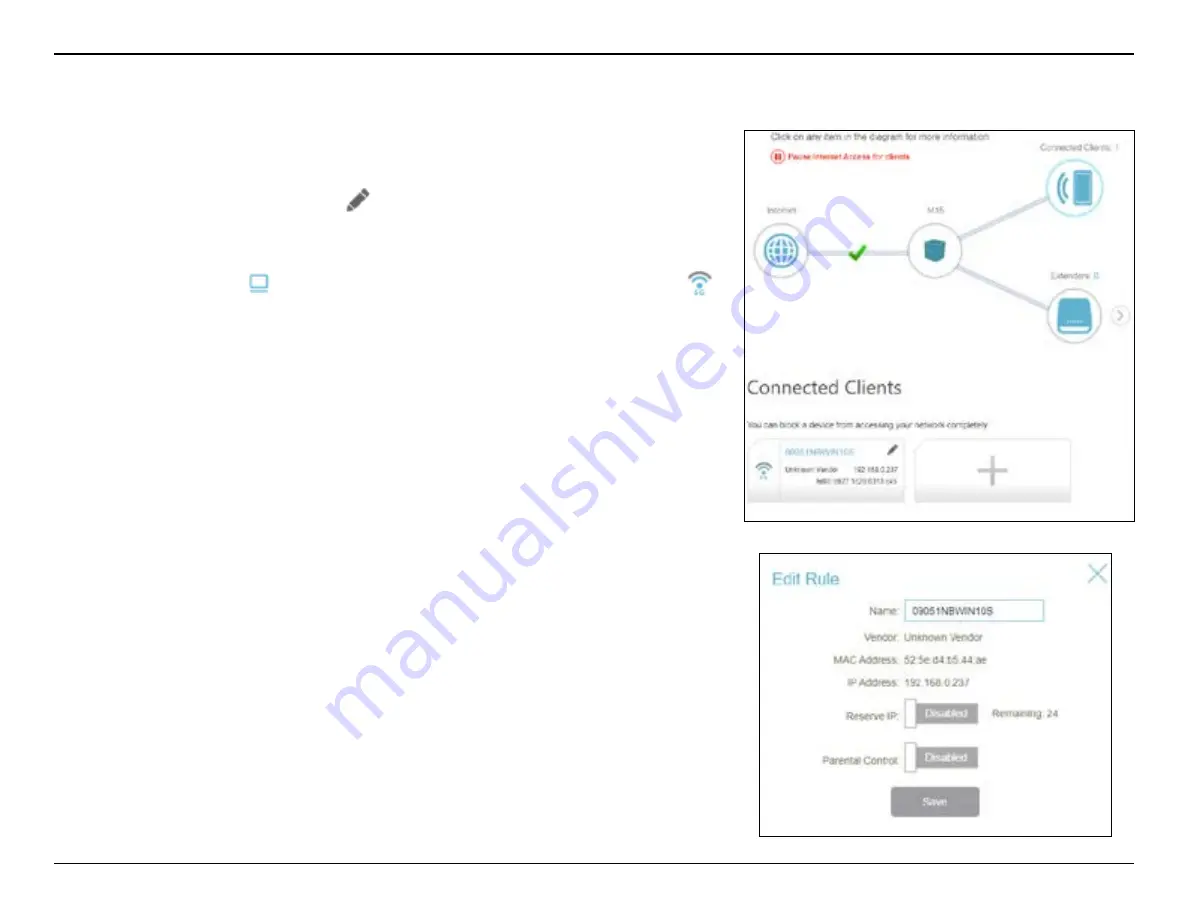
13
D-Link M15 User Manual
Section 3 - Configuration
Connected Clients
Click on the
Connected Clients
icon to view details about the clients currently
connected to your Wi-Fi network.
To edit each client’s settings, click
on the client you want to edit.
Name
Displays the name of this client. You can edit the client's name here.
The
icon shows the client is connected through a cable. The
icon shows the client is connected wirelessly.
Vendor
Displays the vendor of the device.
MAC Address
Displays the MAC address of the device.
IP Address
Displays the current IP address of this client.
Reserve IP
Enable this option to reserve an IP address for this client.
IP Address
(Reserved)
Specify an IP address for the DHCP server to assign to this client.
Parental Control
Enable Parental Control and select a profile to control the client's
Internet access. Make sure that this device is also on the device list
of the selected profile. Refer to
for
more information.
Profile
Use the drop-down menu to select a profile to be used for Parental
Control. The profile can be set to
Always Block
to have this client
blocked from accessing the Internet, or you can create your own
profiles to specify the times that the client can access the network.
You can also block access to unwanted websites. Refer to
Features
for more information.
Click
Save
when you are done.






























