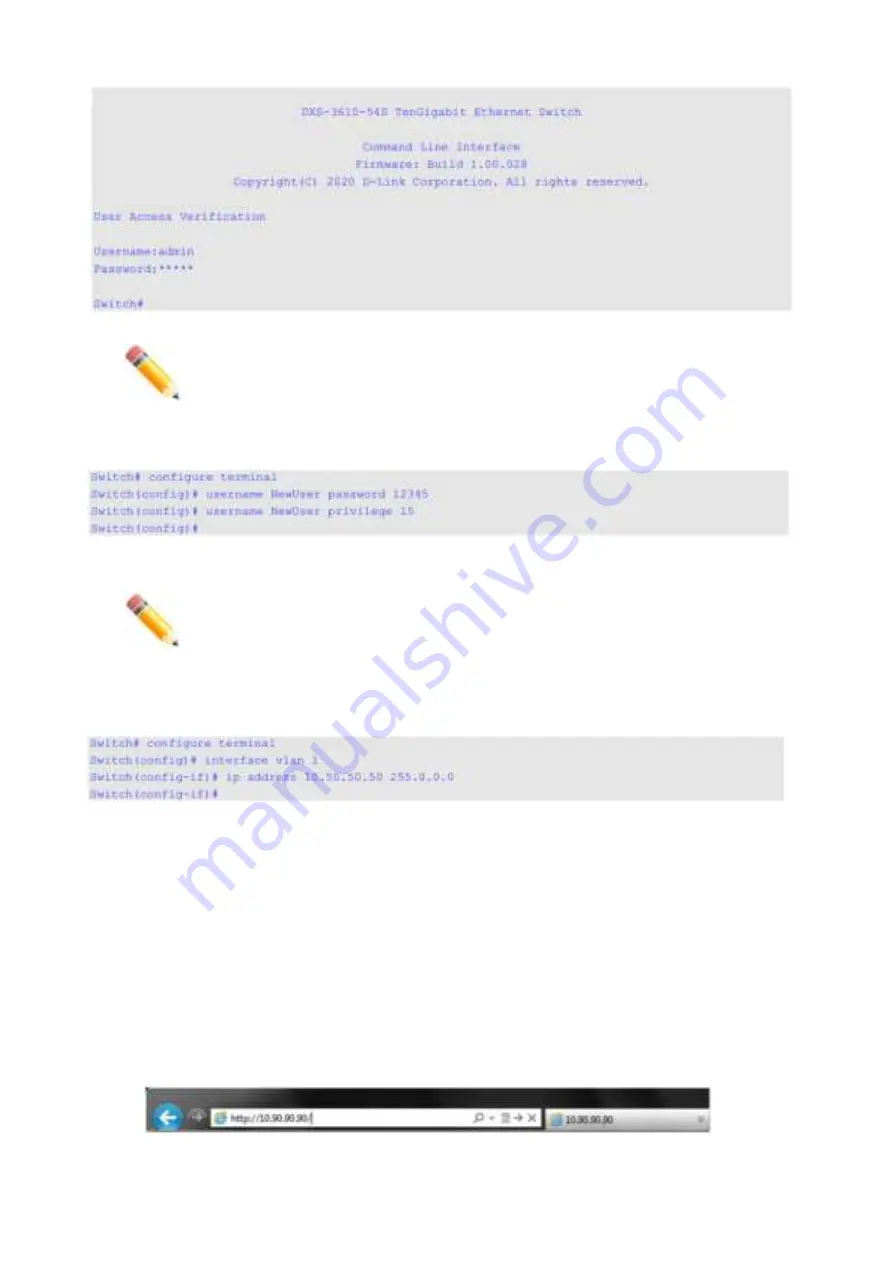
NOTE:
For security reasons, it is highly recommended to configure a personal
username and password for this Switch.
Creating a User Account
To create a new user account, use the username command in the Global Configuration Mode.
A user account with the username 'NewUser', password '12345', and privilege level 15 was created.
NOTE:
Usernames can be up to 32 characters in length. Passwords can be up to 32
plain-text characters in length. Passwords are case sensitive.
Configuring the IP Address
To configure the IP address of the Switch, use the
ip
address
command in the VLAN Interface Configuration
Mode.
The IP address of the Switch was change to '10.50.50.50' with the subnet mask of '255.0.0.0'.
Web User Interface (Web UI)
The Web UI, a more graphical representation, provides access to most of the software features available on
the Switch. These features can be enabled, configured, disabled, or monitored using any standard web
browser, like Microsoft’s Internet Explorer, Mozilla Firefox, Google Chrome, or Safari. The LAN ports offers
an in-band connection to the Web UI using HTTP or HTTPS (SSL).
Connecting to the Web UI
To access the Web UI, open a standard web browser, enter the IP address of the Switch into the address bar
of the browser, and press the
Enter
key.
16
Summary of Contents for DXS-3610-54S
Page 20: ...DXS 3610 54S DXS 3610 54S 2 AC DXS PWR700AC 5 DXS FAN200 AC RJ45 RS 232 USB 4 2 20...
Page 24: ...5 DXS 3610 54S 6 24...
Page 25: ...19 DXS 3610 54S 19 7 8 9 25...
Page 26: ...10 DGS 3610 54S QSFP28 SFP QSFP QSFP28 100GE QSFP28 11 QSFP QSFP28 QSFP28 26...
Page 27: ...SFP SFP 10GE SFP 12 SFP SFP SFP AC DXS 3610 54S AC 27...
Page 28: ...13 AC 14 AC PSU 2 AC AC 100 240 50 60 DC DXS 3610 54S DC 28...
Page 29: ...15 DC 16 DC PSU 2 DC DC 48 5 2 A 17 DC DC 29...
Page 30: ...DGS 3610 54S DXS FAN200 18 19 30...
Page 31: ...DXS 3610 54S 12 IP Telnet Web RJ45 SFP QSFP28 SNMP 20 21 31...
Page 38: ...38...
















































