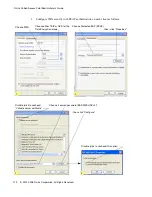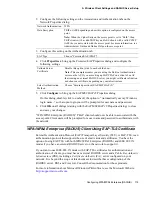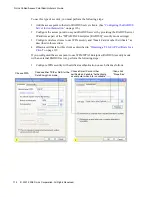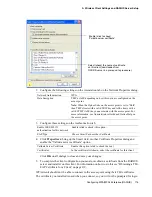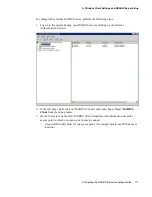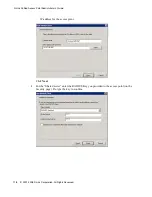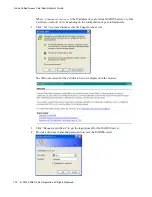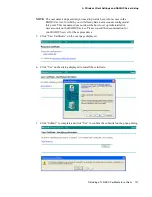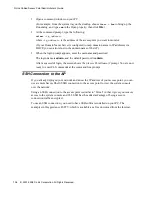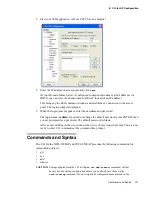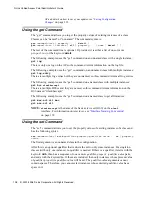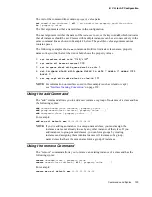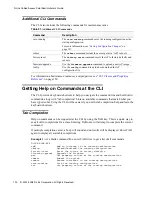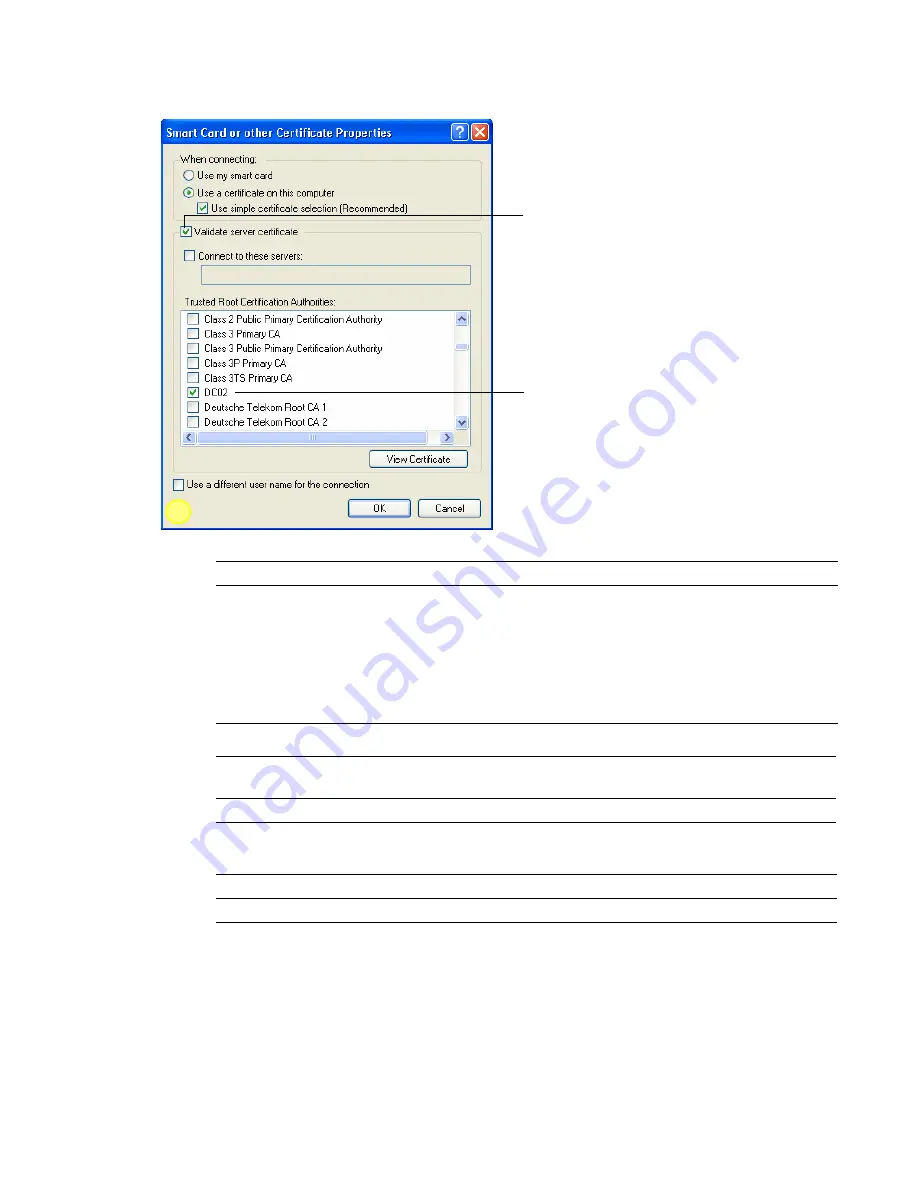
Configuring WPA/WPA2 Enterprise (RADIUS) 115
A Wireless Client Settings and RADIUS Server Setup
2. Configure the following settings on the Association tab on the Network Properties dialog.
3. Configure these settings on the Authentication tab.
4. Click Properties to bring up the Smart Card or other Certificate Properties dialog and
enable the “Validate server certificate” option.
Click OK on all dialogs to close and save your changes.
5. To complete the client configuration you must now obtain a certificate from the RADIUS
server and install it on this client. For information on how to do this see “Obtaining a TLS-
EAP Certificate for a Client” on page 119.
WPA clients should now be able to connect to the access point using their TLS certificates.
The certificate you installed is used when you connect, so you will not be prompted for login
Network Authentication
WPA
Data Encryption
TKIP or AES depending on how this option is configured on the
access point.
Note: When the Cipher Suite on the access point is set to “Both”,
then TKIP clients with a valid TKIP key and AES clients with a
valid CCMP (AES) key can associate with the access point. For
more information, see Administrators Guide and Online Help on
the access point.
Enable IEEE 802.1X
authentication for this network
Enable (click to check) this option.
EAP Type
Choose Smart Card or other Certificate.
Validate Server Certificate
Enable this option (click to check the box).
Certificates
In the certificate list shown, select the certificate for this client.
Enable (click to check)
“Validate server certificate”
3
Select (check) the name of certificate
on this client (downloaded from
RADIUS server in a prerequisite procedure)