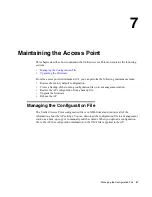94 © 2001-2008 D-Link Corporation. All Rights Reserved.
D-Link Unified Access Point Administrator’s Guide
Configuring the Log Relay Host for Kernel Messages
The Kernel Log is a comprehensive list of system events (shown in the System Log) and
kernel messages such as error conditions, like dropping frames.
You cannot view kernel log messages directly from the Administration Web UI for an access
point. You must first set up a remote server running a syslog process and acting as a syslog
“log relay host” on your network. Then, you can configure the Unified Access Point to send
syslog messages to the remote server.
Remote log server collection for access point syslog messages provides the following features:
•
Allows aggregation of syslog messages from multiple access points
•
Stores a longer history of messages than kept on a single access point
•
Triggers scripted management operations and alerts
To use Kernel Log relaying, you must configure a remote server to receive the syslog
messages. The procedure to configure a remote log host depends on the type of system you use
as the remote host. The following example describes how to configure a remote Linux server
using the syslog daemon.
Example of Using Linux syslogd
The following steps activate the syslog daemon on a Linux server. Make sure you have
root
user identity for these tasks.
1. Log on as
root
to the machine you want to use as your syslog relay host.
The following operations require
root
user permissions. If you are not already logged on
as root, type
su
at the command line prompt to become
root
(“super user”).
2. Edit
/etc/init.d/sysklogd
and add
“-r”
to the variable SYSLOGD near the top of the
file. The line you edit will look like this:
SYSLOGD=“-r”
To view the Linux manual page to get more information about the SYSLOGD command
options, enter
man syslogd
at the command prompt.
3. To send all the messages to a file, edit
/etc/syslog.conf
.
For example you can add the following line to send all messages to a log file called
AP_syslog
:
*.*
-/tmp/AP_syslog
To view the Linux manual page to get more information about the syslog.conf command
options, enter
man syslogd
at the command prompt.
4. Restart the syslog server by typing the following at the command line prompt:
/etc/init.d/sysklogd restart
NOTE: The syslog process will default to use port 514. We recommend keeping this
default port. However; If you choose to reconfigure the log port, make sure
that the port number you assign to syslog is not being used by another
process.