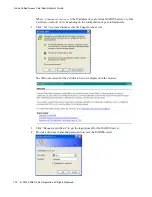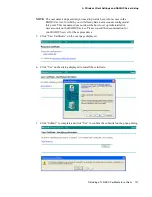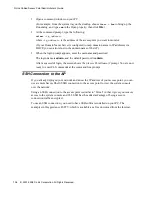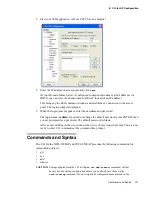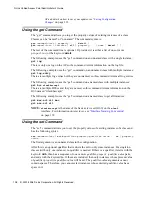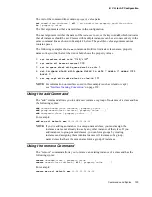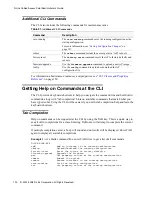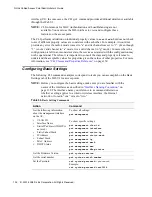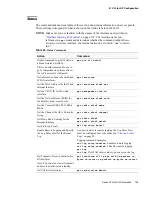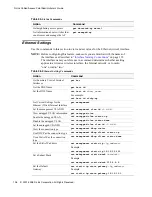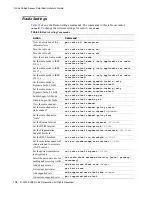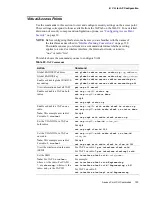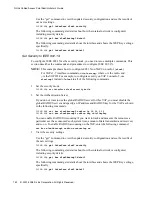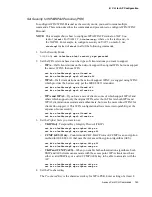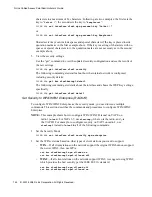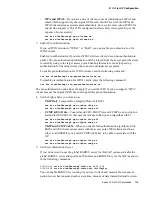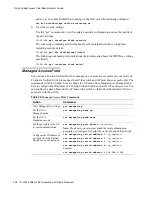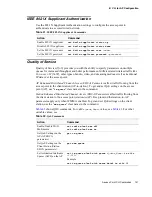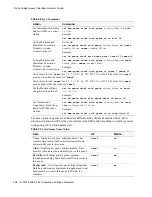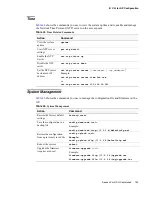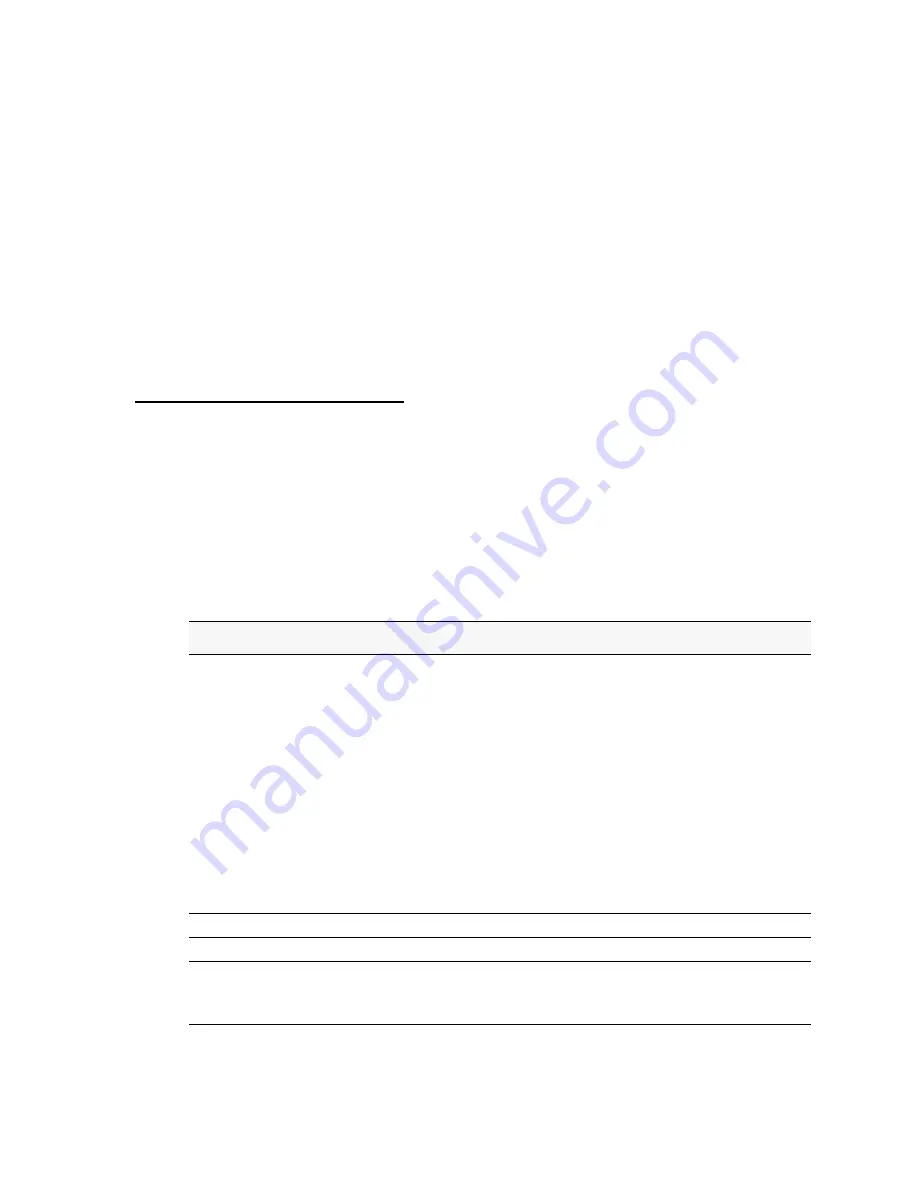
134 © 2001-2008 D-Link Corporation. All Rights Reserved.
D-Link Unified Access Point Administrator’s Guide
interface (UI). In some cases, the CLI
get
command provides additional details not available
through the Web UI.
NOTE: CLI commands for MAC Authentication and Load Balancing are not
available. You must use the Web interface to view and configure these
features on the access point.
The CLI performs validation on individual property values in a
set
or
add
, but does not check
to see if different property values are consistent with each other. For example, it would not
provide any error if a radio's mode was set to “a” and its channel was set to “1”. (Even though
“1” is not a valid channel in “a” mode, it is a valid channel in “g” mode.) In cases where the
configuration is left in an inconsistent state, the services associated with the configuration may
not be operational. Therefore, it is important to consult the class and property reference to
understand the acceptable values for properties given the values of other properties. For more
information, see
“CLI Classes and Properties Reference”
on page 150.
Configuring Basic Settings
The following CLI command examples correspond to tasks you can accomplish on the Basic
Settings tab of the Web UI for access points.
NOTE: Before you configure the basic settings, make sure you are familiar with the
names of the interfaces as described in
“Interface Naming Convention”
on
page 132. The interface name you reference in a command determines
whether a setting applies to a wired or wireless interface, the Internal
network, or to radio “one” or radio “two.”
Table 34.
Basic Setting Commands
Action
Command
Get the following information
about the management interface
on the AP:
•
VLAN ID
•
Interface Name
•
Static IP address (if DHCP is
not used)
•
Static Subnet Mask
•
IP Address
•
Subnet Mask
•
MAC Address
•
DHCP Status
To show all settings:
get management
To show specific settings:
get management vlan-id
get management interface
get management static-ip
get management static-mask
get management ip
get management mask
get management mac
get management dhcp-status
Get the Firmware Version
get system version
Get the serial number
get system serial-number
Set the Password
set system password
<password>
Example:
set system password test1234