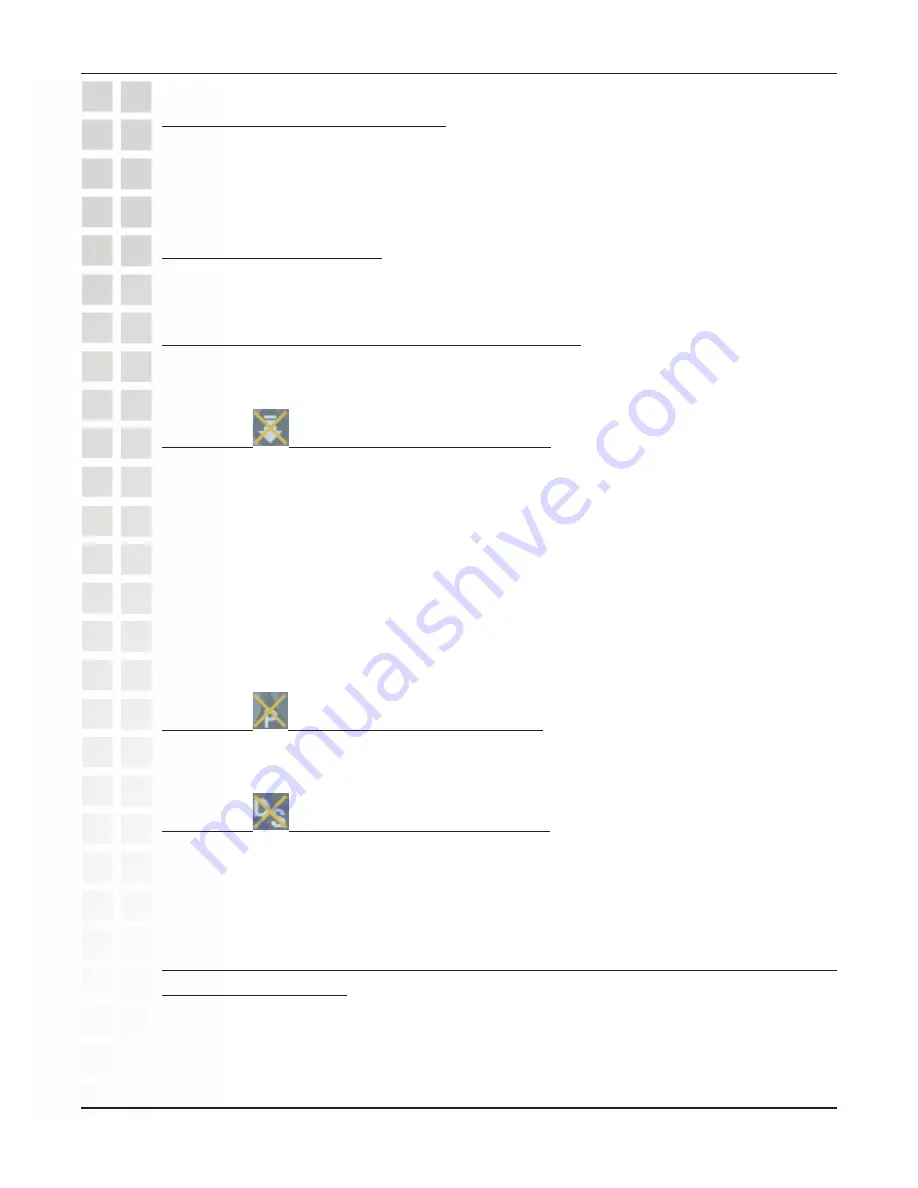
D-Link Systems, Inc.
Network Configuration
58
DVC-000 User’s Manual
11. Audio stops during a call
Far side muted their audio. If the far side mutes their audio you will not be able
to hear him or her.
Network is congested. Give the VideoPhone a couple of minutes to try to recover,
or disconnect the call and try again at a later time.
12. Audio has an echo
Far side television is too loud. The far side television volume needs to be turned
down.
13. Excessive delay during a conversation
Incorrect network speed settings (too fast). Decrease the send/receive speeds
from the Settings>Network>Speed screen and attempt the call again.
14. Error
displays on Main Screen.
Unable to find the Update Server.
No connection to the Internet.
Local setting may be incorrect.
Firewall not allowing FTP out.
In the above cases, consult your router manual/network adminstrator.
Update Server is temporarily unavailable.
If the Update Status Icon is the only one showing as “failed”, you will not be prevented
from making and receiving videocalls.
15. Error
displays on main screen.
VideoPhone cannot obtain public IP address (Router’s address). See “VideoPhone
cannot obtain IP address automatically” section, #18.
16. Error
displays on main screen.
VideoPhone could not register with the Directory Service. Sometimes it takes the
VideoPhone up to ten minutes to register. Verify all network settings, including
DNS. Check your network settings. If this is the only Status Icon showing as
“failed”, you will not be able dial a videophone number to make a call. It will be
necessary to dial using an IP address.
17. After removing the lens cover, the image in the Main window has
a red or yellow tint
Enable Automatically adjust video contrast under Settings > Video.















































