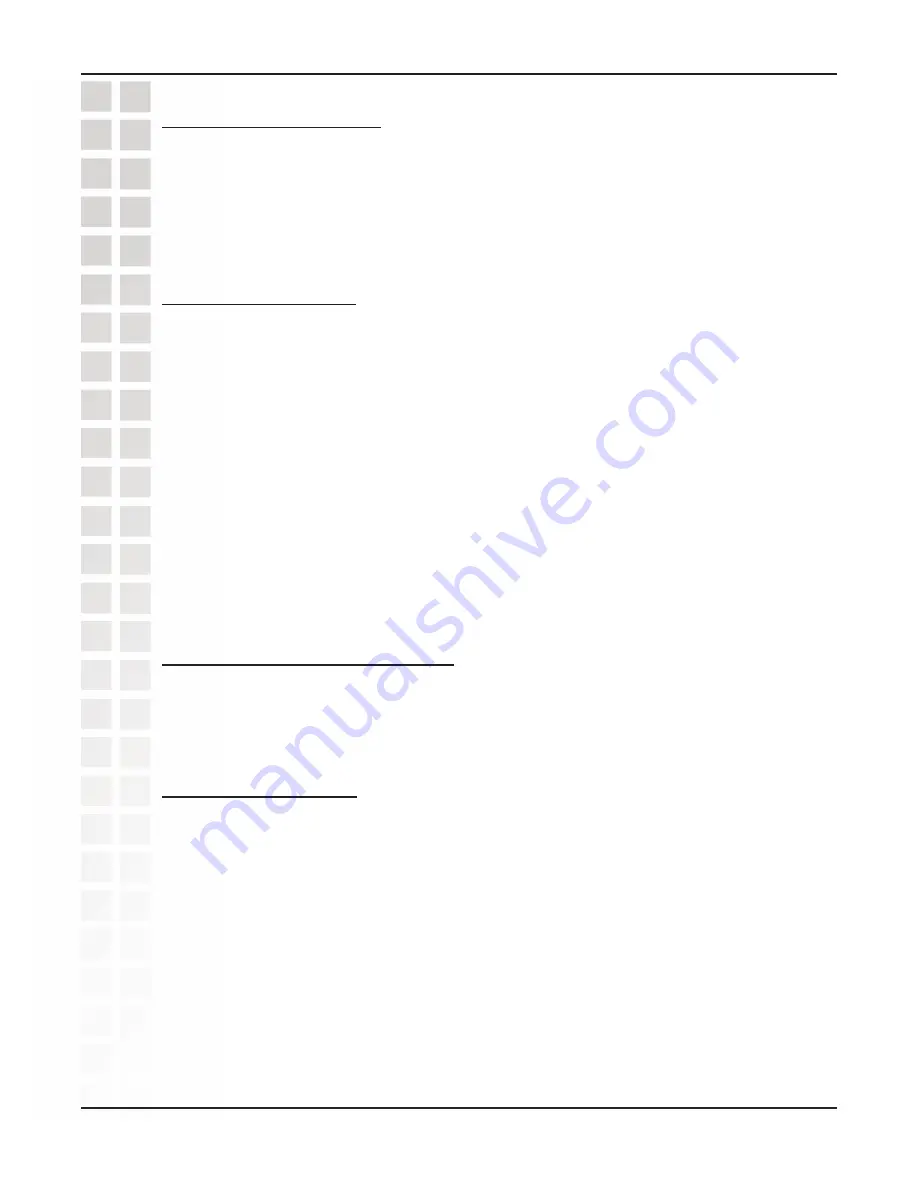
57
DVC-000 User’s Manual
D-Link Systems, Inc.
Network Configuration
7. Poor video in a call
Camera out of focus. The far site should focus their camera by twisting the knob
on the VideoPhone until the image is in focus.
Incorrect Network Speeds. See Incorrect Network Speeds Section in this Trouble
Shooting Guide
Excessive motion in the picture you are receiving. A background with less
motion provides a better, smoother video picture.
8. No video in a call
Incorrect network speeds. See Incorrect Network Speeds Section in this
Troubleshooting Guide.
VideoPhone is not functioning properly behind a firewall. Place the IP address of
the VideoPhone in the DMZ of the firewall. Consult your router’s documentation
or your network administrator for help on doing this.
Port forward the appropriate ports to the VideoPhone. The VideoPhone needs
ports 1720 (TCP) and ports 15328-15333 (TCP and UDP) open to function
properly. See the section Using the DVC-2000 with Routers, Gateways or
Broadband Modems on page 43, or consult your router’s documentation or your
network administrator for help on doing this.
The VideoPhone is not functioning properly behind NAT (Network Address
Translation). Go to Settings>Network>Public IP. Press Enter on the remote when
the cursor is over “Auto detect public IP address.” If the VideoPhone is unable to
detect the public IP address, it should be entered manually using “Use specific
IP address.” The VideoPhone’s public IP address is given to you by either your
ISP or network administrator.
9. Video freezes during a call
Far side muted their video. If the far side mutes their video you will not be able
to see him or her.
Network is congested. Give the VideoPhone a couple of minutes to try to recover,
or disconnect the call and try again at a later time.
10. No audio in call
Port forward the appropriate ports to the VideoPhone. The VideoPhone needs
ports 1720 (TCP) and ports 15328-15333 (TCP and UDP) open to function
properly. See the section Opening Ports on Routers and Gateways on page 51,
or consult your router’s documentation or your network administrator for help on
doing this.
VideoPhone is not functioning properly behind NAT. Go to the
Settings>Network>Public IP screen. Select “Auto detect public IP address.” If
the VideoPhone is unable to detect the public IP address, it should be entered
manually using “Use specific IP address.” The public IP address is given to you
by either your ISP or your network administrator.
Incorrect network speeds. See the Incorrect Network Speeds section in this
Troubleshooting Guide






























