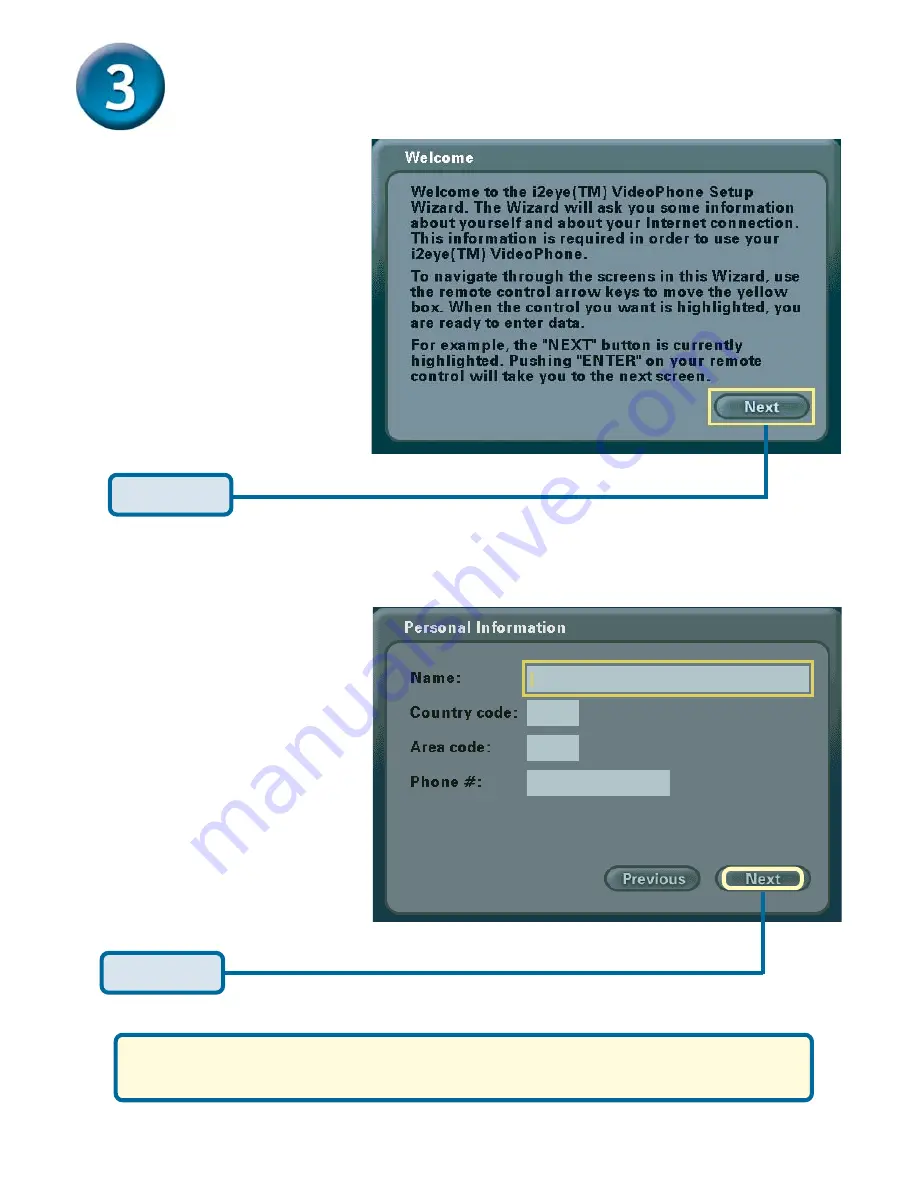
6
The Setup Wizard
Personal Information Screen
Enter your name and phone
number (consisting of a Country
code, Area code and Phone
number.)
The
phone number
you enter is
one you create for family, friends
and others to call you. You can
use your regular phone number
or make up a new one. The
Caller ID function displays this
name at the other end of the
connection. Your number willl
not be visible to anyone else.
Click
Next
Click
Next
Press the power switch on the
back of the DVC-1000 and the
Welcome Screen
appears.
Note: The Country code for the United States and Canada is “1”. See
Page 61 of the DVC-1000 manual for Country codes of other countries.
Summary of Contents for DVC-1000
Page 9: ...9 N O T E S...




























