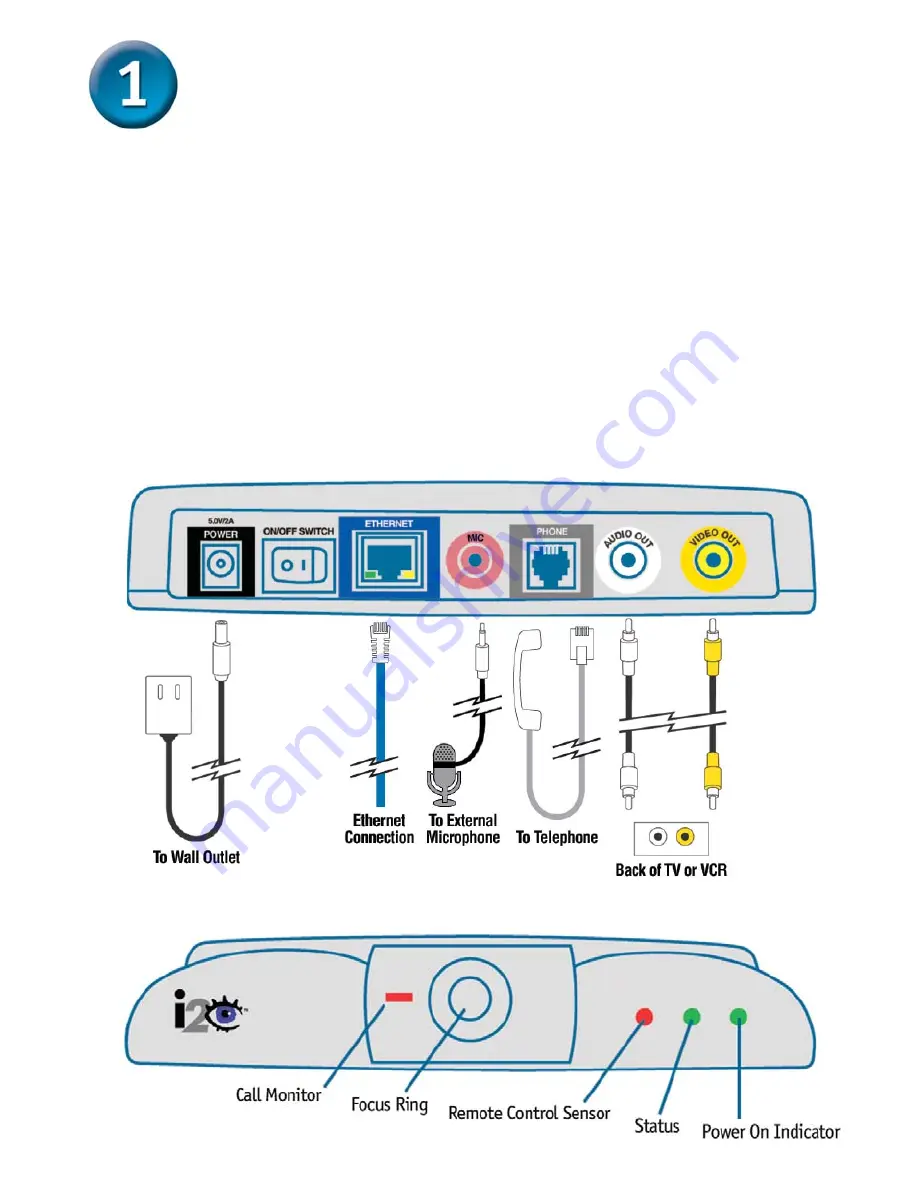
2
Connecting the DVC-1000 Videophone
A.
First, place the DVC-1000 VideoPhone directly on top of a television.
To obtain the best viewing experience, the VideoPhone should be 5 to
10 feet away from the intended subject.
B.
Attach the supplied audio/video cable to the DVC-1000 and to the
matching audio/video jacks on the television or VCR.
C.
Attach the supplied Ethernet cable to the DVC-1000 and to the Cable or
DSL modem or Ethernet network device (hub, switch or router).
D.
Attaching a telephone is optional, but recommended for optimal sound
quality when videoconferencing. Attach a standard telephone cable to
the telephone and directly to the DVC-1000.
Do NOT attach the
telephone to a wall telephone outlet.
E.
Plug the supplied AC power cable into an AC outlet and then into the
DVC-1000.
F.
Attaching an external microphone is optional, but recommended for
optimal sound for a group videoconference.
B.
D.
C.
E.
F.
i 2 e y e
i 2 e y e
i 2 e y e
i 2 e y e
i 2 e y e
Summary of Contents for DVC-1000
Page 9: ...9 N O T E S...




























