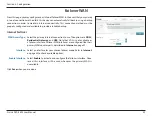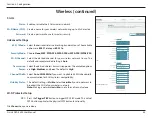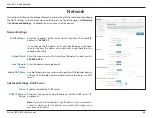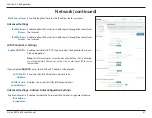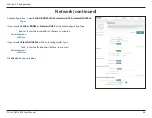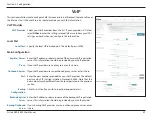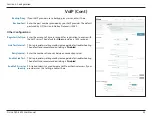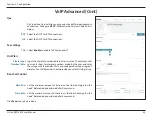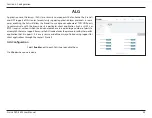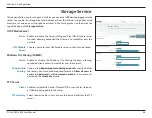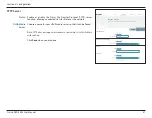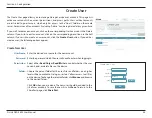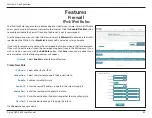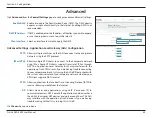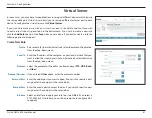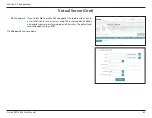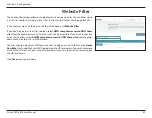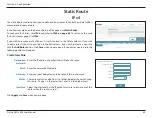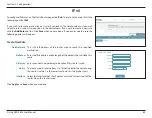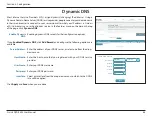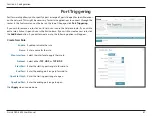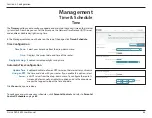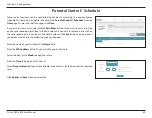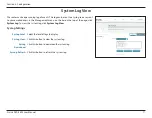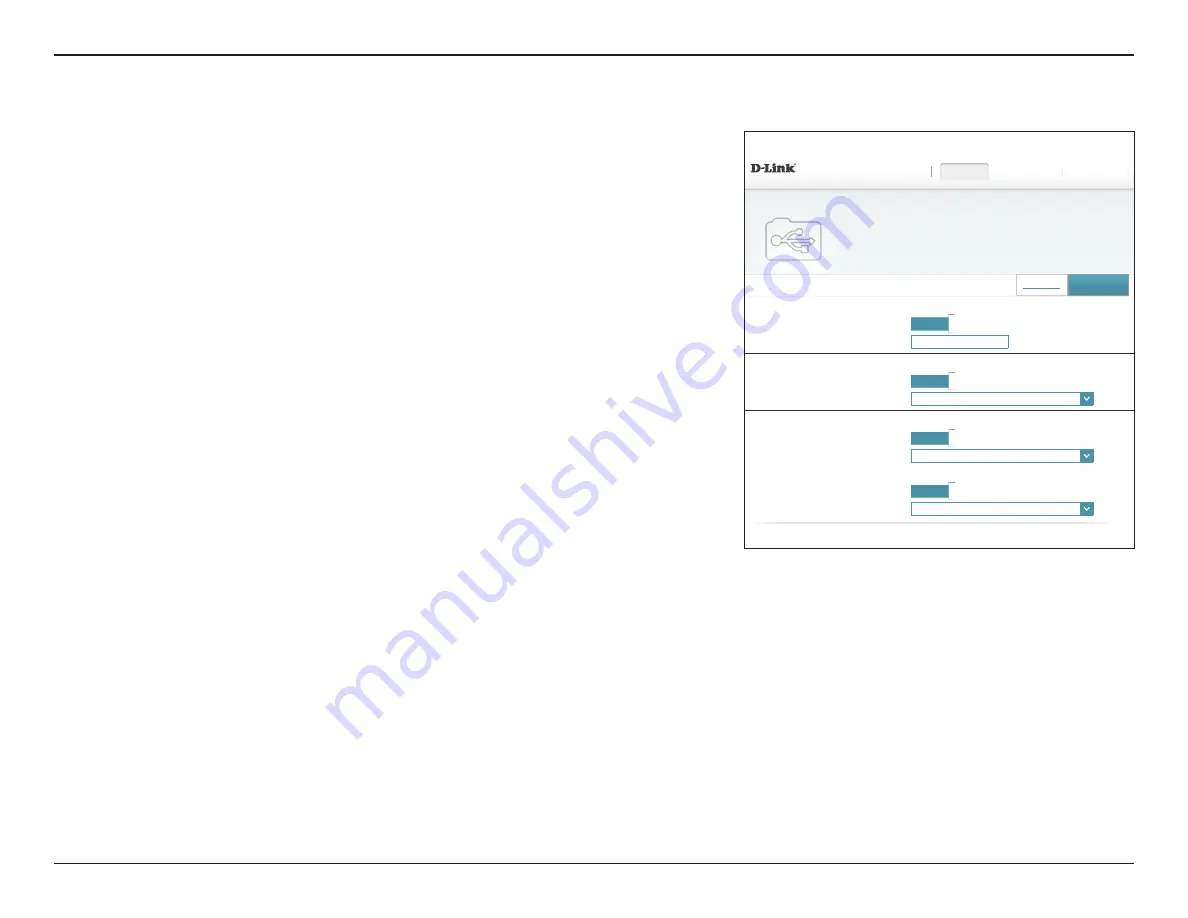
56
D-Link DVA-2800 User Manual
Section 4 - Configuration
Storage Service
This page will allow you to set up access to files on an external USB device plugged into the
router. You can do this through the local network or from the Internet using either a web
browser or an app on your smartphone or tablet. In the Settings menu on the bar on the
top of the page, click
Storage Service
.
UPnP Media Server
Status:
Enable or disable the Universal Plug and Play (UPnP) media server
function, allowing connected clients access to media files over the
network.
UPnP Media
Server:
Choose a name for your UPnP media server so that it can be found.
Windows File Sharing (SAMBA)
Status:
Enable or disable the Windows File Sharing function, allowing
connected clients access to media files over the network.
Windows File
Sharing:
Choose either
Require router’s admin password
to specify whether
the router’s password will be required for access,
Allow all users to
access (no password)
, or
Use created accounts
to use accounts
created by the
Create User
menu.
FTP Server
Status
Enable or disable File Transfer Protocol (FTP) access to files stored on
a USB device plugged into the router.
FTP Directory:
Select the device, file system, or drive to be accessible from the FTP
server.
UPnP Media Server
Windows File Sharing (SAMBA)
FTP Server
Status:
Enabled
FTP Directory:
⌵
TFTP Server
Status:
Enabled
TFTP Directory:
⌵
DVA-2800 HW:T1
FW:AU_2.01
Settings >> Storage Service
Settings
Home
Storage Service
Features
Management
Storage Service can set SAMBA server,FTP server,TFTP server and UPNP server.
Create User
Status:
Enabled
UPnP Media Server:
DSL-2888A
Status:
Enabled
Windows File Sharing:
Use created accounts
⌵
Save
COPYRIGHT © 2017 D-Link