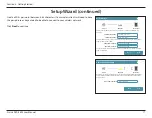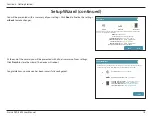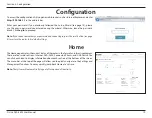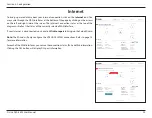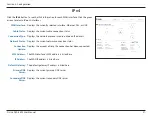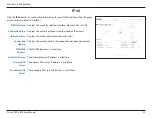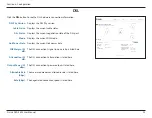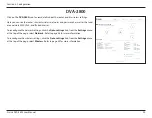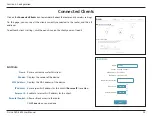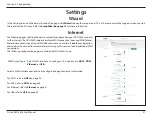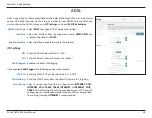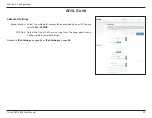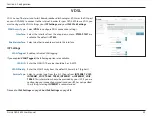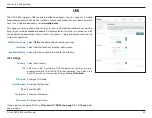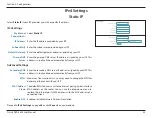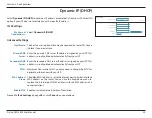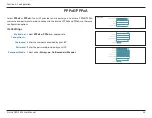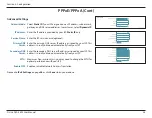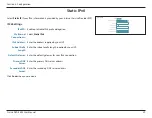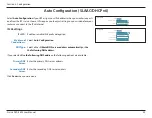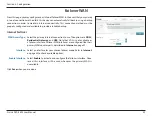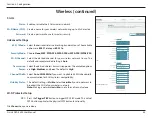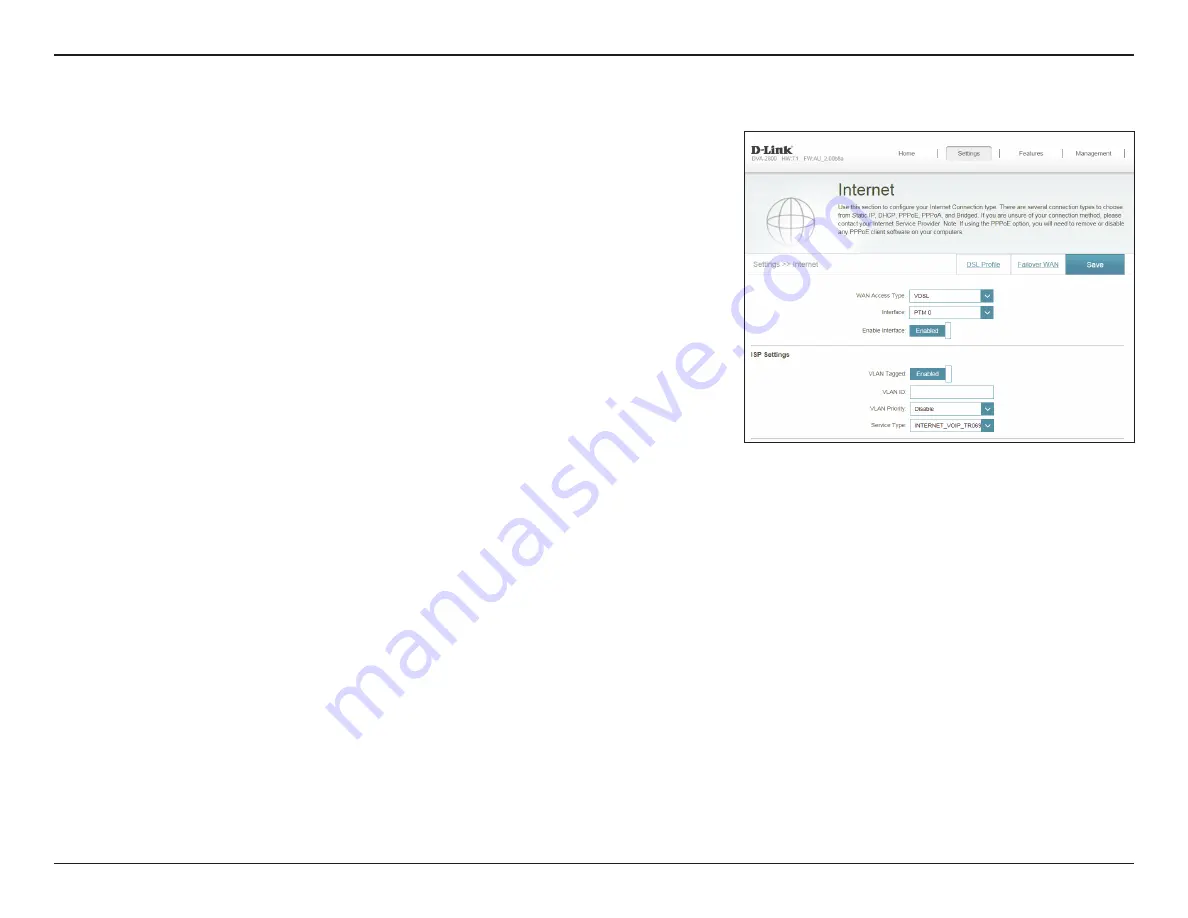
30
D-Link DVA-2800 User Manual
Section 4 - Configuration
VDSL is one of the latest and fastest home broadband technologies. VDSL uses the DSL port
on your DVA-2800 to connect to the Internet. In order for your DVA-2800 to use VDSL, you
must configure the VDSL Settings, your
ISP Settings
, and your
IPv4
/
IPv6 Settings
.
WAN Access Type:
Select
VDSL
to configure ADSL connection settings.
Interface:
Select the interface from the drop-down menu.
PTM0
-
PTM7
are
available. The default is
PTM0
.
Enable Interface:
Select whether to enable or disable this interface.
ISP Settings
VLAN Tagged:
Enable or disable VLAN tagging.
If you enabled
VLAN Tagged
, the following options are available:
VLAN ID:
Enter the VLAN ID. The value should be 0, or 0-4079.
VLAN Priority:
Enter the VLAN Priority from the default 0 (lowest) to 7 (highest).
Service Type:
Select a service type from the list. Choose from
INTERNET
,
VOIP
,
INTERNET_VOIP
,
TR069
,
TR069_INTERNET
, or
INTERNET_VOIP_
TR069
. This information should be provided by your ISP. If you are
configuring your connection manually and your ISP has not specified
this setting, selecting
INTERNET
is recommended.
Proceed to
VDSL