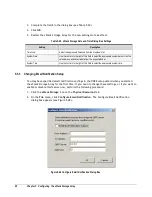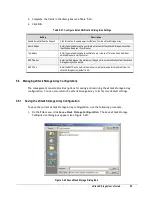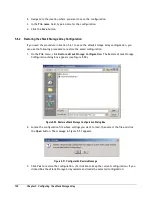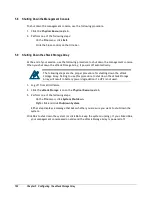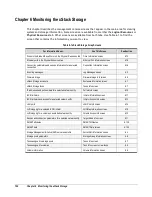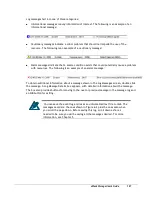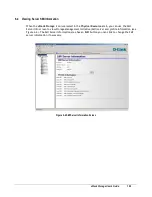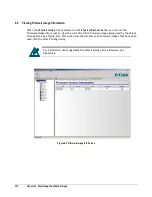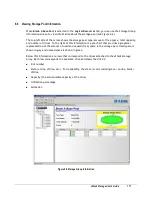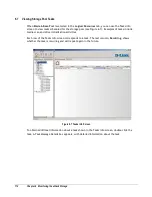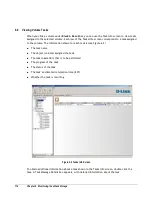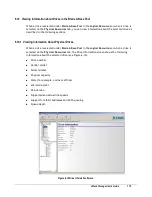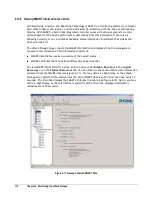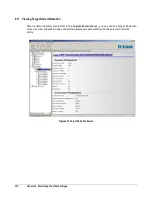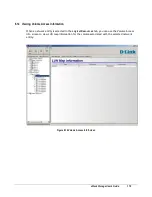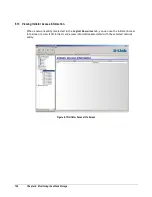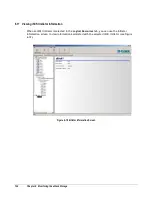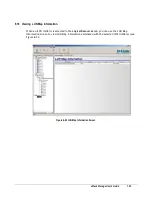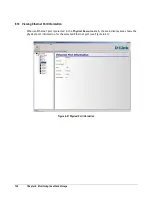xStack Storage User’s Guide
111
6.6
Viewing Storage Pool Information
When
Blade A Base Pool
is selected in the
Logical Resources
tab, you can use the Storage Group
Information screen to view information about the storage pool (see Figure 6-6).
The top-left side of the screen shows the storage pool type, amount of free space, total capacity,
and number of drives. To the right of this information is a pie chart that provides a graphical
representation of the amount of used and unused (free) space in the storage pool. Used space is
shown in gray and unused space is shown in green.
Below this information are rows that correspond to the drives attached to the xStack Storage
Array. Each row corresponds to a separate drive and shows the drive’s:
Slot number
State (online, offline, etc.). For readability, the state is color coded (green = online, black =
offline.
Capacity (the actual usable capacity of the drive)
Utilization percentage
Allocation
Figure 6-6 Storage Group Information
Summary of Contents for DSN-3400-10 - xStack Storage Area Network Array Hard...
Page 10: ...x Contents...
Page 20: ...20 Chapter 2 Identifying Hardware Components Figure 2 6 Press Lever Inwards Until it Locks...
Page 36: ......
Page 44: ...44 Chapter 4 Starting the xStack Storage Array for the First Time...
Page 103: ...xStack Storage User s Guide 103...
Page 117: ...xStack Storage User s Guide 117 Figure 6 12 Viewing SMART Attributes...
Page 160: ...160 Appendix D Replacing and Upgrading FRUs...
Page 164: ...164 Appendix F Hardware Enclosures...