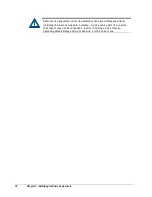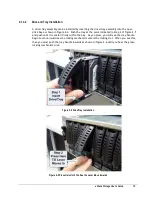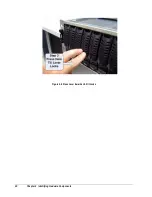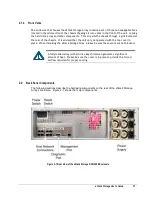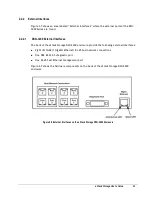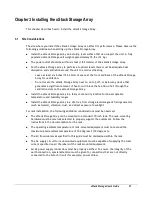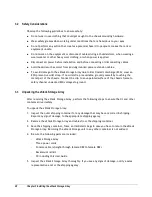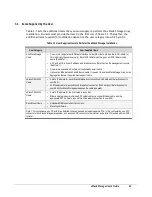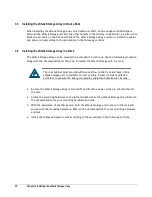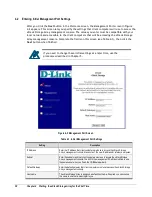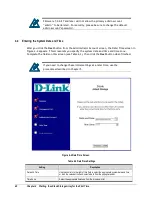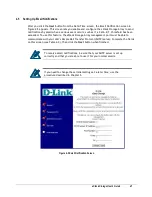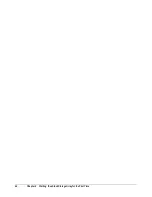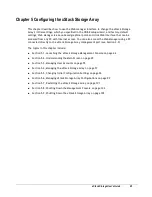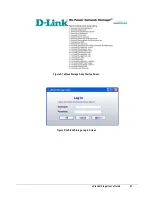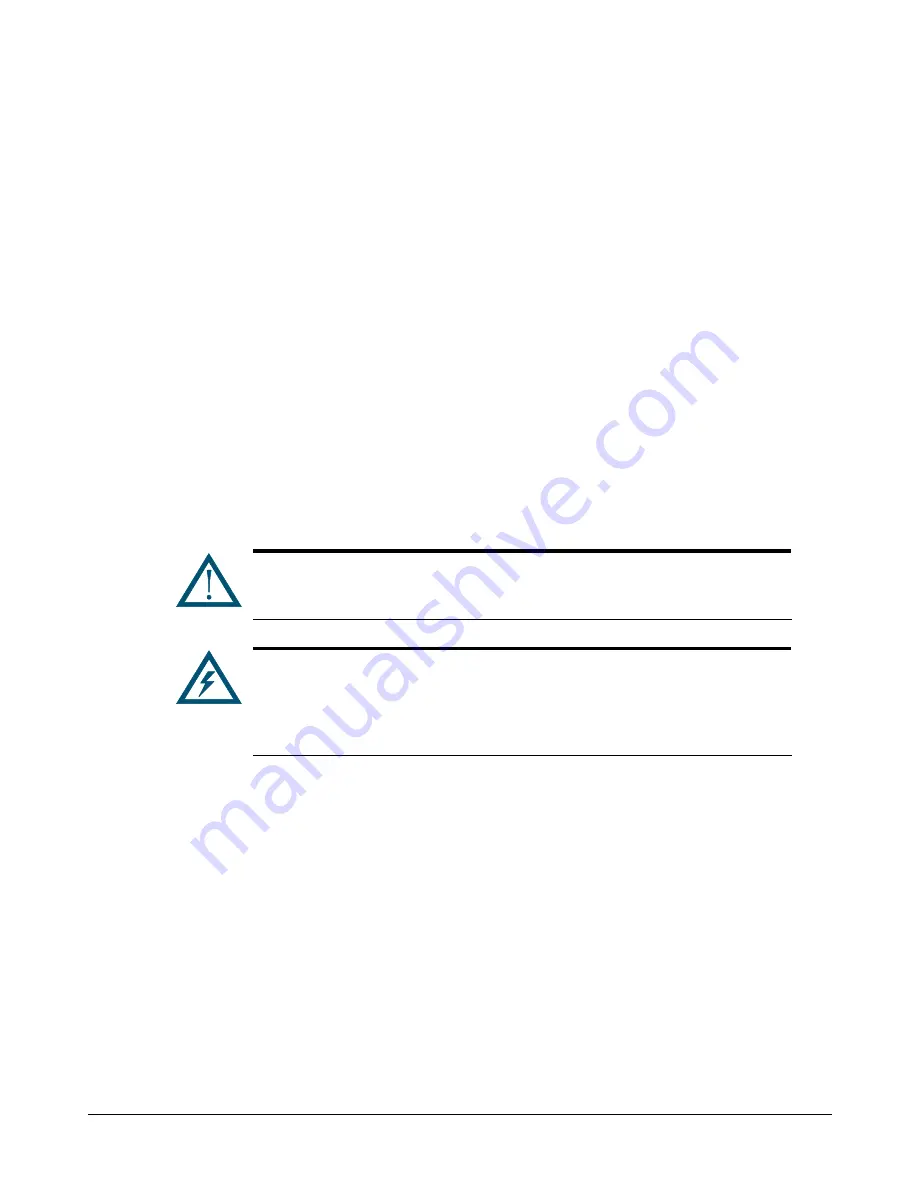
32
Chapter 3 Installing the xStack Storage Array
3.9
Connecting to the xStack Storage Management Port
Connecting a PC to the xStack Storage management port lets you configure and manage the xStack
Storage Array. This procedure requires a PC with an installed NIC and an appropriately configured
Ethernet cable.
To connect the PC directly to the xStack Storage management port, use a cross-over cable.
To connect the PC to the xStack Storage Array using a hub or switch, use a straight-through
cable.
To connect to the xStack Storage management port, use the following procedure.
1.
Connect either end of an Ethernet cable to a NIC installed in the PC that will be used to manage and
monitor the xStack Storage unit.
2.
Connect the other end of the cable into the xStack Storage
Mgmt Ethernet
port. Facing the back of
the xStack Storage unit, the management port is the rightmost RJ-45 connector:
–
To view this port on the xStack DSN-3200, see Figure 2-9 on page 23.
–
To view this port on the xStack DSN-3400, see
Error! Reference source not found.
on
page 25.
If you want to configure the xStack Storage Array for email alert
notifications, be sure the management port can communicate via Ethernet
with your mail server.
xStack Storage management and data activities must be separate. This
means you cannot connect the same NIC to the management and host
network connection ports. Rather, one NIC must connect to the management
port and a different NIC, either in the same PC or a different PC, must
connect to the host network connection port(s).
Summary of Contents for DSN-3400-10 - xStack Storage Area Network Array Hard...
Page 10: ...x Contents...
Page 20: ...20 Chapter 2 Identifying Hardware Components Figure 2 6 Press Lever Inwards Until it Locks...
Page 36: ......
Page 44: ...44 Chapter 4 Starting the xStack Storage Array for the First Time...
Page 103: ...xStack Storage User s Guide 103...
Page 117: ...xStack Storage User s Guide 117 Figure 6 12 Viewing SMART Attributes...
Page 160: ...160 Appendix D Replacing and Upgrading FRUs...
Page 164: ...164 Appendix F Hardware Enclosures...