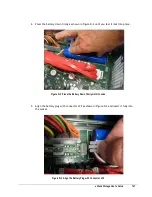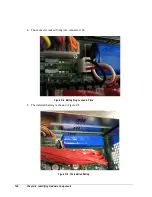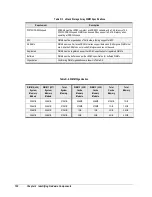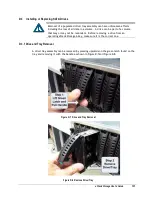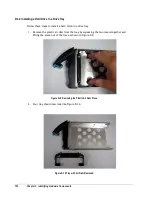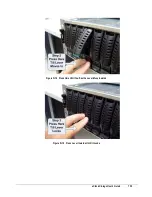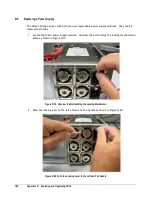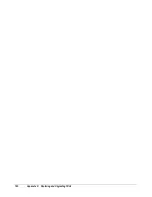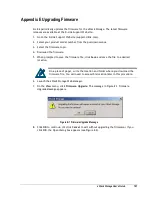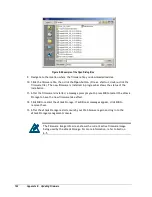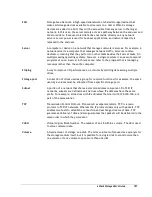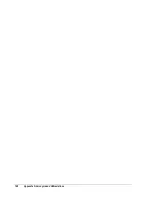xStack Storage User’s Guide
161
Appendix E Upgrading Firmware
D-Link periodically updates the firmware for the xStack Storage. The latest firmware
releases are available at the D-Link Support Web site.
1.
Go to the D-Link Support Web site (support.dlink.com).
2.
Select your product model number from the pull-down menus.
3.
Select the firmware topic.
4.
Download the firmware.
5.
When prompted to save the firmware file, click
Save
and save the file to a desired
location.
On a piece of paper, write the location and folder where you download the
firmware file. You will need to access this location later in this procedure.
6.
Launch the xStack Storage Web Manager.
7.
On the
View
menu, click
Firmware Upgrade
. The message in Figure E-1 Firmware
Upgrade Message appears.
Figure E-1 Firmware Upgrade Message
8.
Click
OK
to continue. (Or click
Cancel
to exit without upgrading the firmware.) If you
click
OK
, the Open dialog box appears (see Figure E-2).
Summary of Contents for DSN-3400-10 - xStack Storage Area Network Array Hard...
Page 10: ...x Contents...
Page 20: ...20 Chapter 2 Identifying Hardware Components Figure 2 6 Press Lever Inwards Until it Locks...
Page 36: ......
Page 44: ...44 Chapter 4 Starting the xStack Storage Array for the First Time...
Page 103: ...xStack Storage User s Guide 103...
Page 117: ...xStack Storage User s Guide 117 Figure 6 12 Viewing SMART Attributes...
Page 160: ...160 Appendix D Replacing and Upgrading FRUs...
Page 164: ...164 Appendix F Hardware Enclosures...