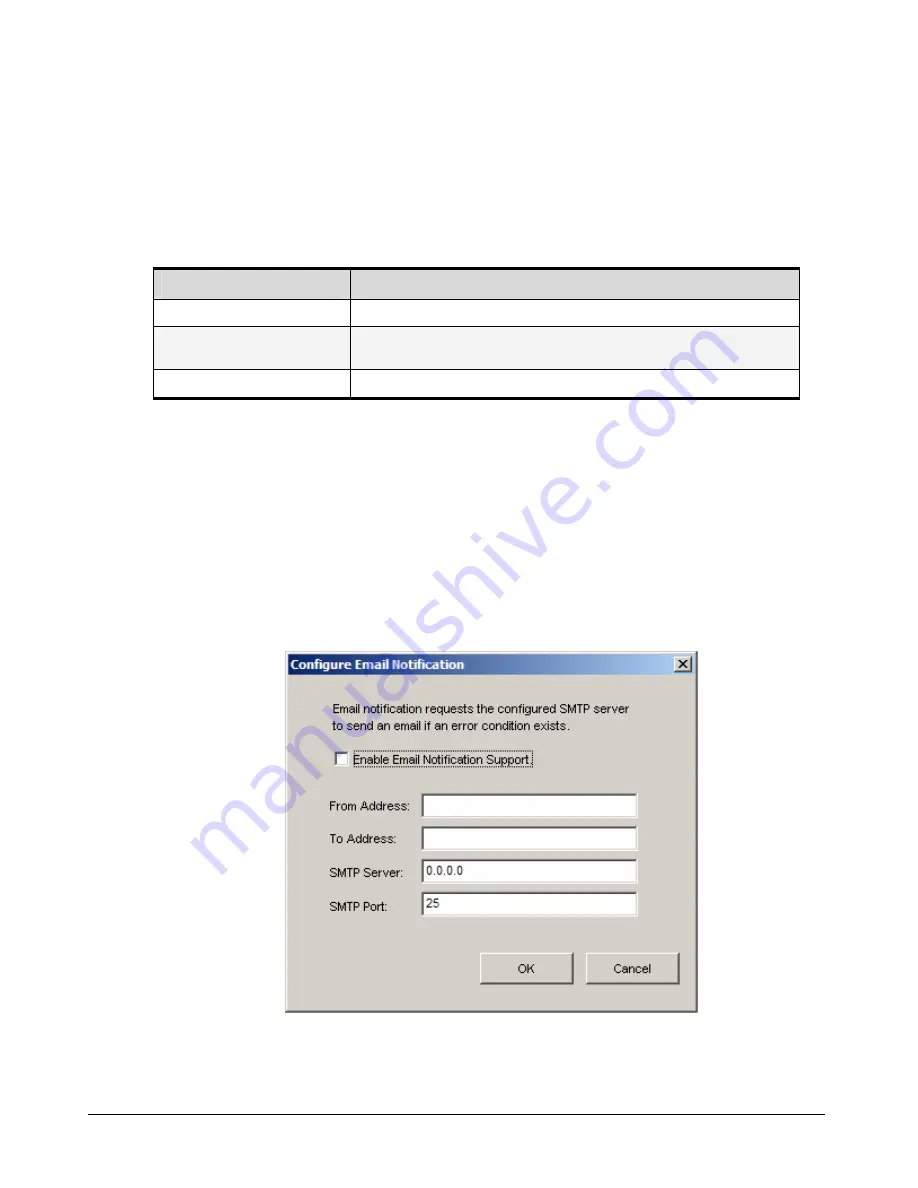
96
Chapter 5 Configuring the xStack Storage Array
3.
Complete the fields in the dialog box (see Table 5-20).
4.
Click
OK
.
5.
Restart the xStack Storage Array for the new settings to take effect.
Table 5-20. xStack Storage Date and Time Dialog Box Settings
Setting
Description
Timezone
Select the appropriate timezone from the drop-down list.
System Date
Use the controls to the right of this field to select the appropriate system date or click the
calendar icon and select a date from the popup calendar.
System Time
Use the controls to the right of this field to select the appropriate system time.
5.5.3
Changing Email Notification Setup
You may have specified email notification settings in the OOBE setup wizard when you started
the xStack Storage Array for the first time. If you need to change these settings, or if you want to
enable or disable this feature now, perform the following procedure:
1.
Click the
xStack Storage
icon on the
Physical Resources
tab.
2.
On the
File
menu, click
Configure Email Notification
. The Configure Email Notification
dialog box appears (see Figure 5-48).
Figure 5-48 Configure Email Notification Dialog Box
Summary of Contents for DSN-2100 xStack Storage
Page 10: ...x Contents ...
Page 20: ...20 Chapter 2 Identifying Hardware Components Figure 2 6 Press Lever Inwards Until it Locks ...
Page 26: ...26 Chapter 2 Identifying Hardware Components ...
Page 42: ...42 Chapter 4 Starting the xStack Storage Array for the First Time ...
Page 101: ...xStack Storage User s Guide 101 ...
Page 115: ...xStack Storage User s Guide 115 Figure 6 12 Viewing SMART Attributes ...
Page 158: ...158 Appendix D Replacing and Upgrading FRUs ...
















































