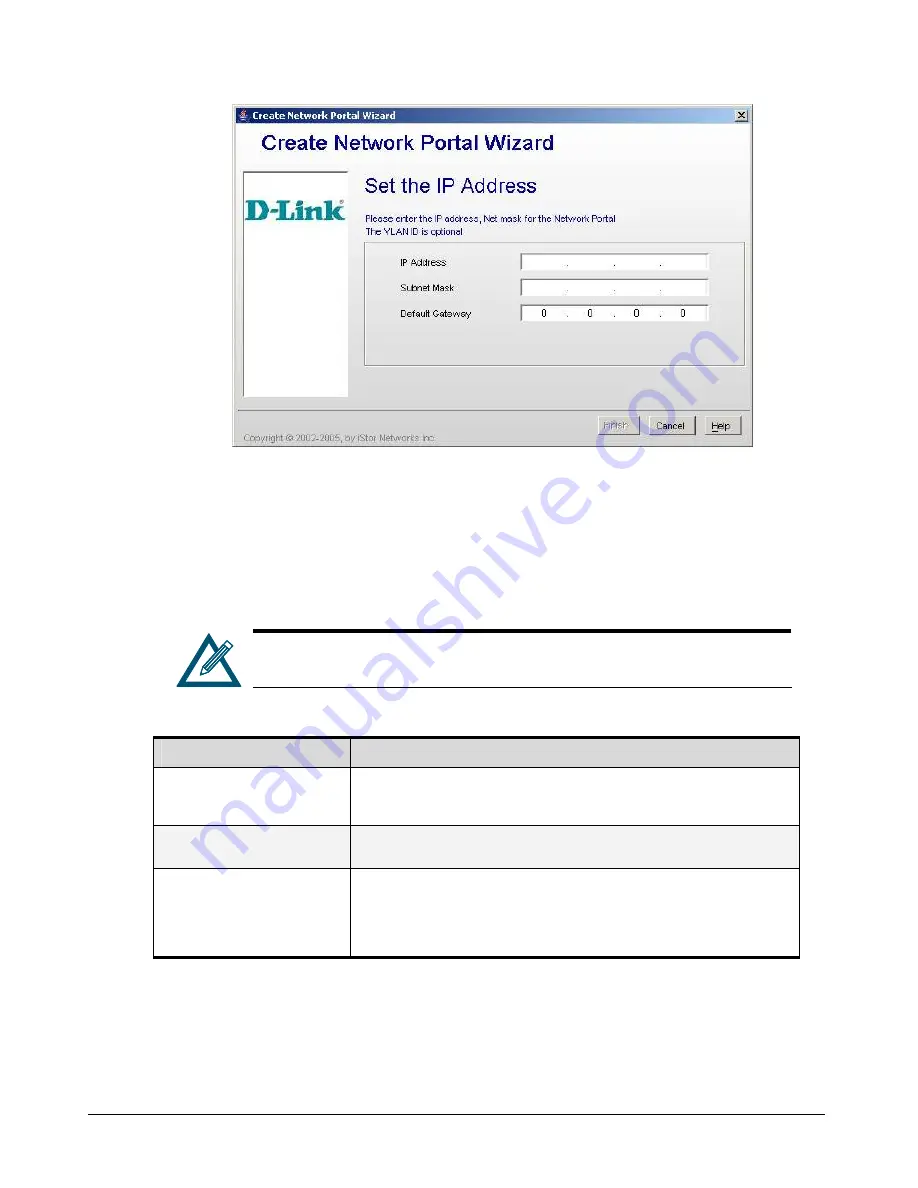
74
Chapter 5 Configuring the xStack Storage Array
Figure 5-25Create Network Portal Wizard – Set the IP Address Screen
3.
Complete the fields in the screen (see Table 5-10).
4.
Click the
Finish
button.
5.
If more than one data port will be communicating with your iSCSI initiator, repeat this
procedure for each data port, making sure to assign the appropriate IP address for each data
port.
After you create the network portals, you can monitor their status using the
Portals Information screen (see Section 6.15).
Table 5-10 Create Network Portal Wizard – Set the IP Address Screen Settings
Setting
Description
IP Address
Enter the IP address for the network portal. The IP address must be a unique address
that is different than the management port and on the same subnet as the iSCSI
initiator.
Subnet Mask
Enter a subnet mask for the network portal or press the Tab key to automatically accept
the default subnet mask.
Default Gateway
If a router is required for the xStack Storage Array to reach the initiator(s), the default
gateway must have the IP address of that router. In a network that requires a router
between the xStack Storage Array and the initiator, enter the router’s IP address. In a
network that uses only direct connection, or a switch between the xStack Storage Array
and the initiator(s), no entry is required.
Summary of Contents for DSN-2100 xStack Storage
Page 10: ...x Contents ...
Page 20: ...20 Chapter 2 Identifying Hardware Components Figure 2 6 Press Lever Inwards Until it Locks ...
Page 26: ...26 Chapter 2 Identifying Hardware Components ...
Page 42: ...42 Chapter 4 Starting the xStack Storage Array for the First Time ...
Page 101: ...xStack Storage User s Guide 101 ...
Page 115: ...xStack Storage User s Guide 115 Figure 6 12 Viewing SMART Attributes ...
Page 158: ...158 Appendix D Replacing and Upgrading FRUs ...






























