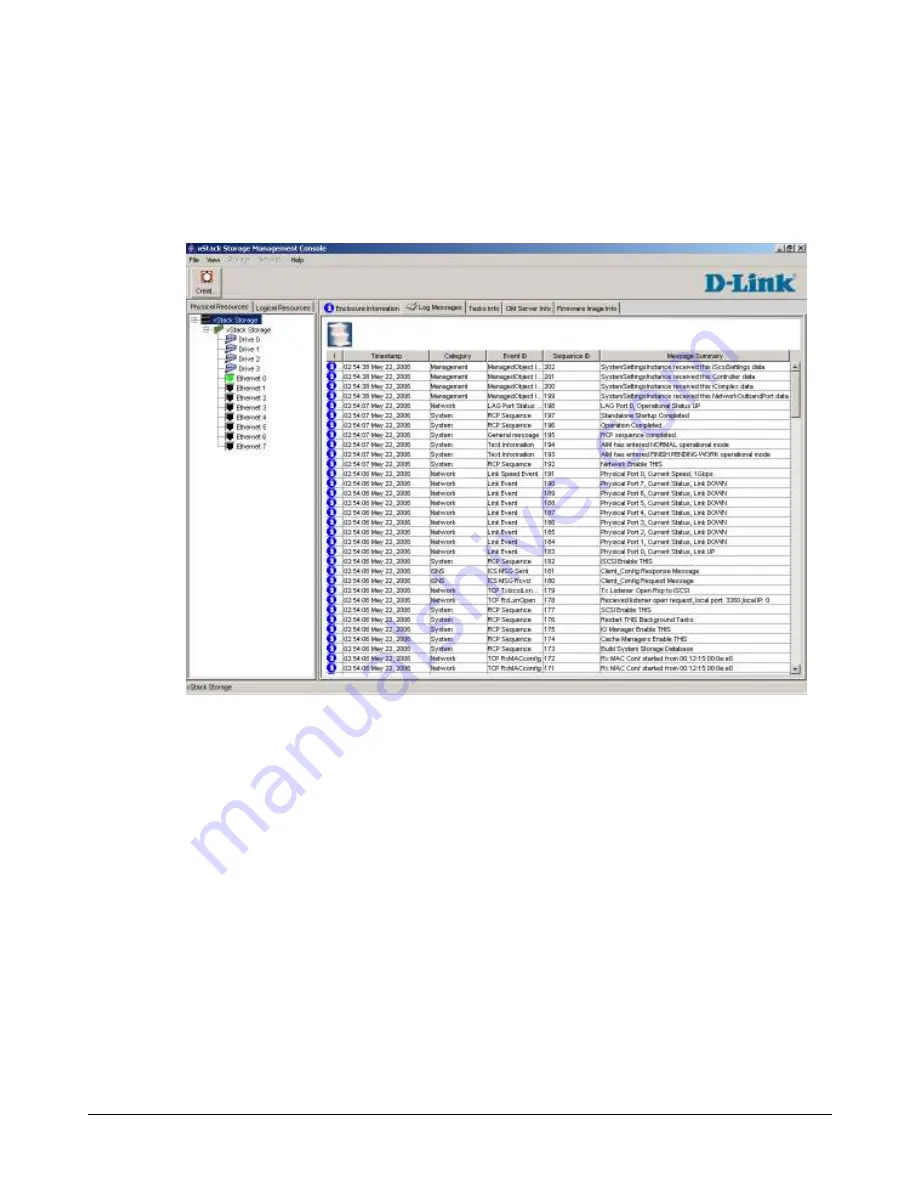
104
Chapter 6 Monitoring the xStack Storage
6.2
Viewing Log Messages
When the
xStack Storage
icon is selected in the
Physical Resources
tab, you can use the Log
Messages screen to view the entries in the event log (see Figure 6-2).
Figure 6-2 Log Messages Screen
The messages are color coded, making it easy to differentiate among informational, warning, and
error messages. The messages are time- and date-stamped, with the most recent entry appearing
at the top of the screen.
Summary of Contents for DSN-2100 xStack Storage
Page 10: ...x Contents ...
Page 20: ...20 Chapter 2 Identifying Hardware Components Figure 2 6 Press Lever Inwards Until it Locks ...
Page 26: ...26 Chapter 2 Identifying Hardware Components ...
Page 42: ...42 Chapter 4 Starting the xStack Storage Array for the First Time ...
Page 101: ...xStack Storage User s Guide 101 ...
Page 115: ...xStack Storage User s Guide 115 Figure 6 12 Viewing SMART Attributes ...
Page 158: ...158 Appendix D Replacing and Upgrading FRUs ...
















































