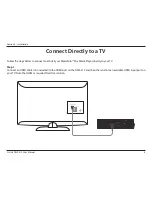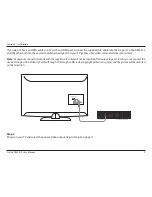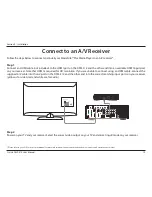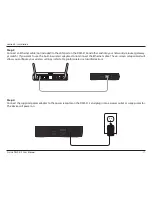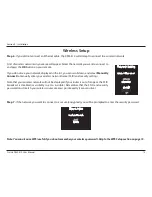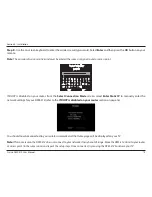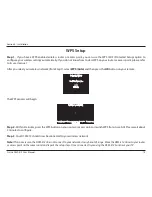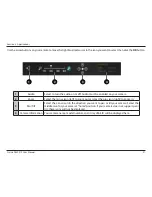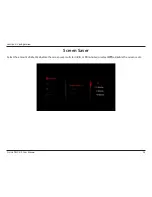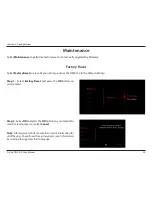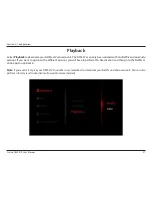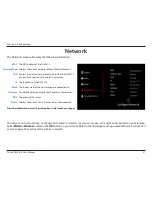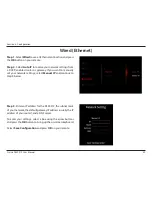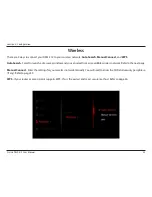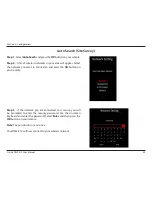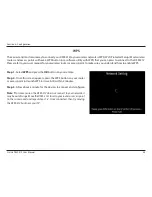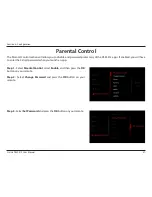22
D-Link DSM-312 User Manual
Section 3 - Applications
Flingo Queue
Flingo will allow you to select content from the Internet to be viewed on your TV through the DSM-312 media player. Follow the
steps below:
1. From a computer that is on the same network as your DSM-312 media player, open your web browser and go to
http://www/flingo.org
.
2. Watch the short demo video and then drag the orange Flingo button to the bookmark toolbar on your browser.
3. Now you may visit supported websites such as youtube.com. When you see a video you would like to view on your
TV, select it and then click the
Fling
button on your web browser.
4. A new page will appear with a list of videos. There will be a check box next to each video. If you want to add the video
to your Flingo Queue, check the box and click
Fling ‘em
at the top. You can also check the
Fling all
box to select all
the videos on the page and then click
Fling ‘em
to add them to the queue. If you select a large number of videos,
allow 1-2 minutes for the videos to be added.
5. Power on your DSM-312 and go to
MovieNite Apps
. At the top left, select
Fling Queue
and press the
OK
button.
The videos you have selected on your computer will now appear in this list. Select a video and press
OK
to watch it.
6. During playback, press the
OK
button on your remote. You can skip videos or go back to the Queue. Note that the
rewind and fast forward buttons on the remote currently do not work with this app.
Summary of Contents for DSM-312
Page 1: ......