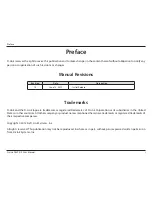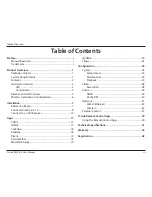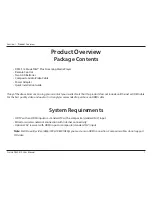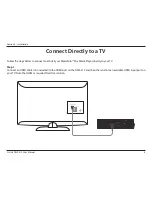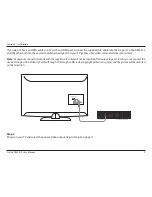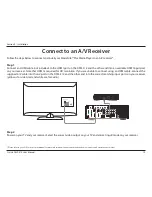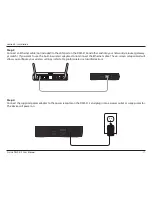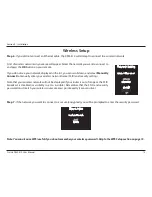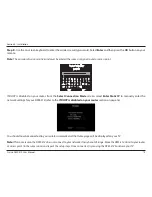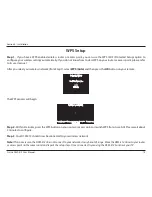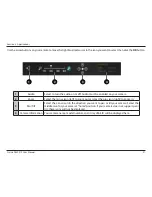8
D-Link DSM-312 User Manual
Section 2 - Installation
Follow the steps below to connect and install your MovieNite™ Plus Media Player directly to your TV:
Step 1
Connect an HDMI cable (not included) to the HDMI port on the DSM-312 and the other end into an available HDMI input port on
your TV. Note that HDMI is required for HD resolution.
HDMI
LAN
DC 12V
AV
HDMI
Connect Directly to a TV
Summary of Contents for DSM-312
Page 1: ......