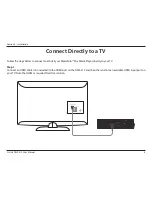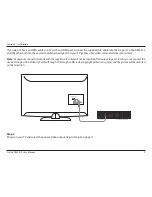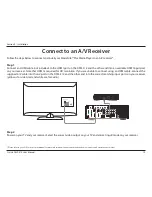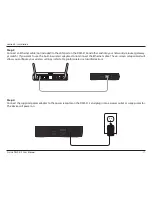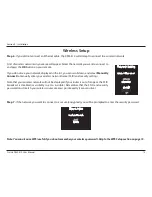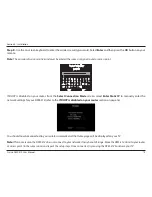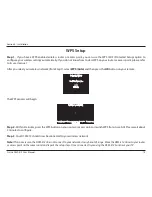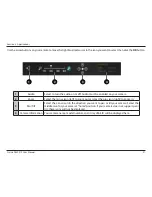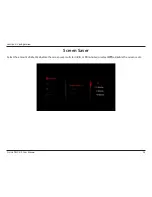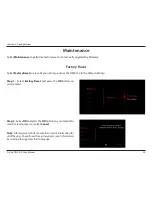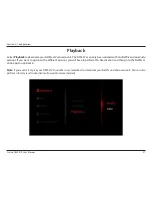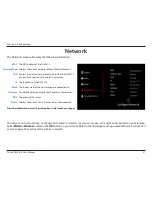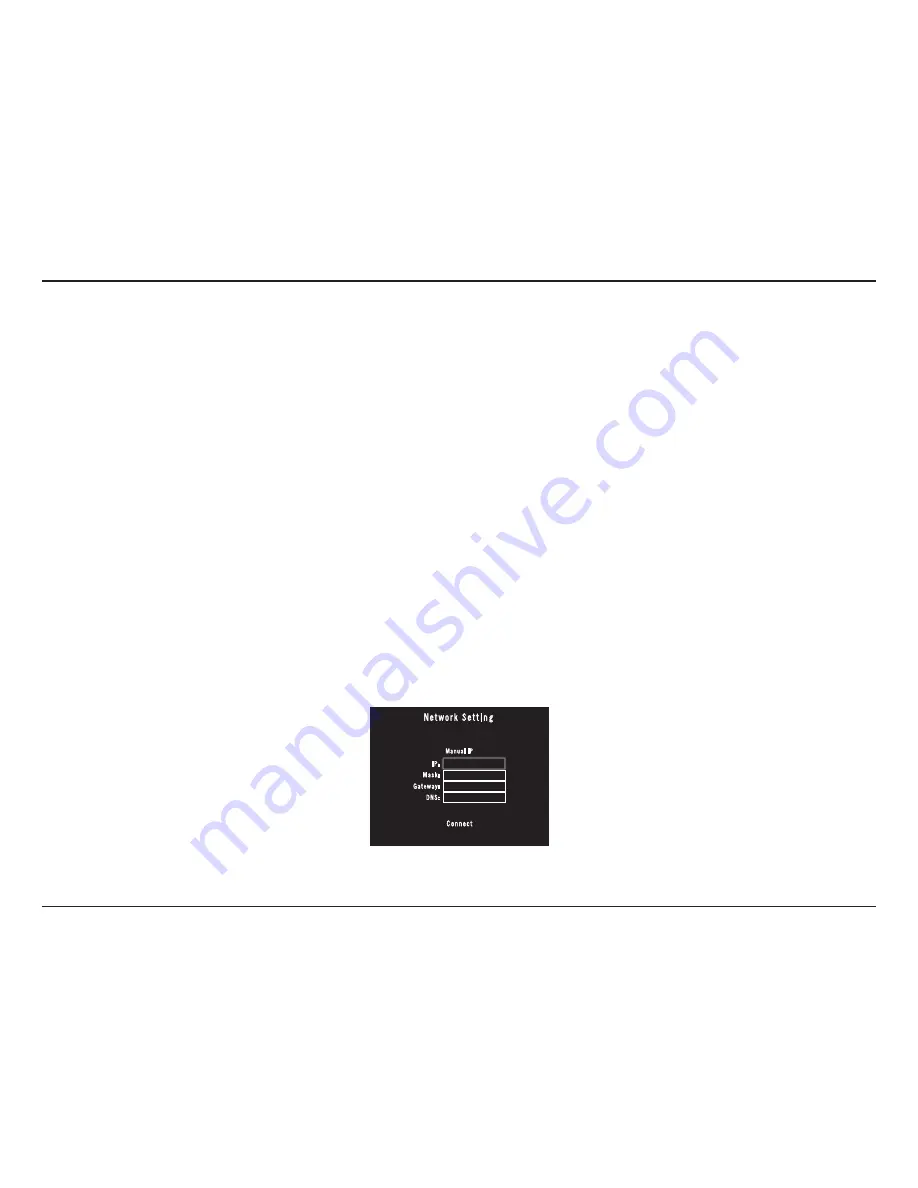
16
D-Link DSM-312 User Manual
Section 2 - Installation
Ethernet Setup
If you have connected an Ethernet cable to the DSM-312 and either DHCP is not enabled on your router or the DSM-312 cannot
obtain an IP address, the Network Setting error message will appear.
Verify that your Ethernet connection is good. Check the link light on your router (or switch) is lit in the port that the DSM-312 is
connected to. Select
Retry
and press the
OK
button. If you still get an error message, select
OK
and press the
OK
button on your
remote.
If DHCP is disabled on your router, you will see the
Select Connection Mode
screen. Select
Manual IP
and press
OK
to enter the
IP settings manually (see below).
Step 1
- Select the IP box and press
OK
on your remote. Use the on-screen keyboard to enter an IP address for the DSM-312.
Select
Enter
and then press the
OK
button on your remote.
Step 2
- Repeat step 1 for (subnet) mask, gateway (usually the LAN IP address of your router), and DNS server (usually the LAN
IP address of your router).
Step 3
- Select
Connect
and press the
OK
button to save your settings and connect to your network.
If you still cannot connect and your Ethernet or wireless connection is good, check your settings in your router. Possibly MAC
address filtering may be enabled on your router and you will need to add the LAN MAC address of the DSM-312 to the filter list.
If DHCP is disabled on your router
Summary of Contents for DSM-312
Page 1: ......