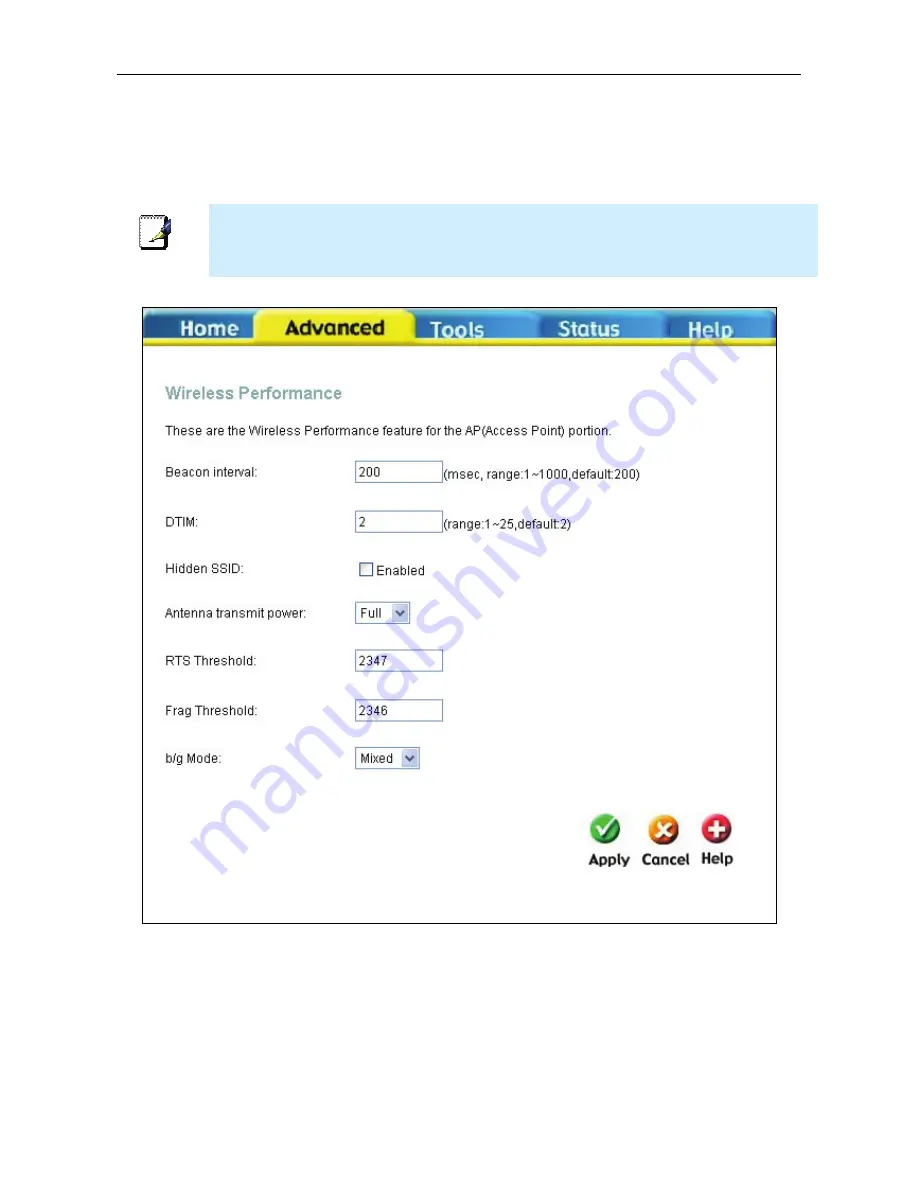
DSL-G684T Wireless ADSL Router User Guide
Wireless Performance
If you want to tweek wireless settings, click the
Wireless Performance
window
button in the
Advanced
directory
Note
It is recommended for most users to use the default Wireless LAN Performance settings. Any
changes made to these settings may adversely affect your wireless network. Under certain
circumstances, changes may be benefit performance. Carefully consider and evaluate any
changes to these wireless settings.
Wireless Performance window
34
Summary of Contents for DSL-G684T
Page 1: ...DSL G684T WirelessADSL2 Router UserGuide January 2006 ESLG684TEUA1G ...
Page 3: ......
Page 12: ......
Page 105: ...DSL G684T Wireless ADSL Router User Guide DHCP Clients DHCP Clients window 45 ...
Page 120: ......
















































