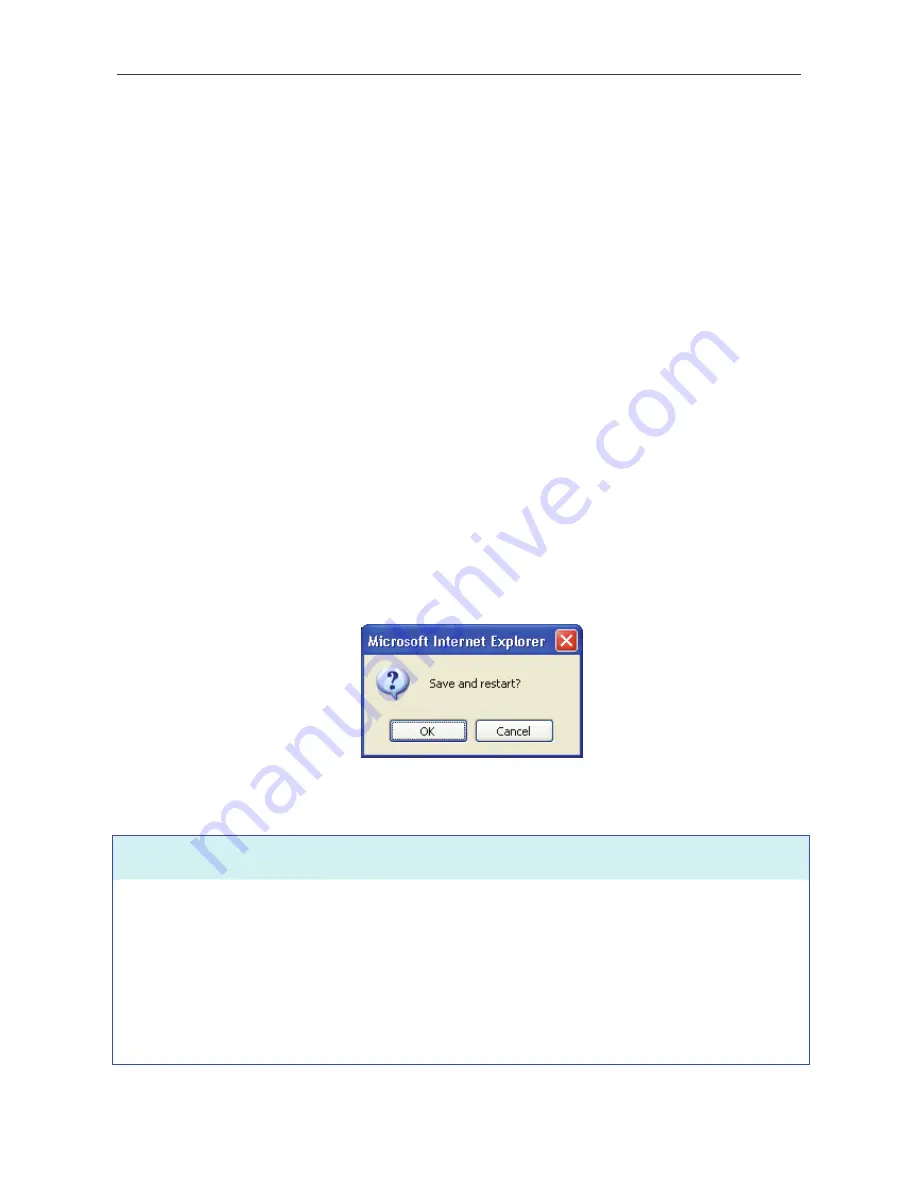
DSL-G684T Wireless ADSL Router User Guide
can be used later if you are configuring multiple virtual circuits for your ADSL service. For more information on
ATM VC Settings, see the table on page 43 below.
3. Under
the
Dynamic IP
heading, choose the
Connection Type
from the pull-down menu. This defines both the
connection type and encapsulation method used for your ADSL service. The available options are
1483 Bridged
IP LLC
and
1483 Bridged IP VC-Mux.
If have not been provided specific information for the Connection Type
setting, leave the default setting.
4. Some ISPs record the unique MAC address of your computer’s Ethernet adapter when you first access their
network. This can prevent the Router (which has a different MAC address) from being allowed access to the
ISPs network (and the Internet). To clone the MAC address of your computer’s Ethernet adapter, type in the
MAC address in the
Cloned MAC Address
field and click the
Clone MAC Address
button.
5. Leave
the
MTU
value at the default setting (default =
1400
) unless you have specific reasons to change this (see
table below).
6.
NAT
should remain
Enabled
. If you disable NAT, you will not be able to use more than one computer for
Internet connections. NAT is enabled and disabled system-wide, therefore if you are using multiple virtual
connections, NAT will disabled on all connections.
7. The
Firewall
should remain enabled for most users. If you choose to disable this you will not be able to use the
features configured in the
Firewall Configuration
and
Filters
windows located in the
Advanced
directory. See
the next chapter for more details on these windows.
8. Most users will not need to change
ATM
settings. If this is the first time you are setting up the ADSL connection
it is recommended that you leave the
Service Category
settings at the default values until you have established
the connection. See the table on page 42 for a description of the parameters available for ATM traffic shaping.
9. When you are satisfied that all the WAN settings are configured correctly, click on the
Apply
button.
10. The new settings must be saved and the Router must be restarted for the settings to go into effect. To save and
reboot the Router, click on the
Tools
directory tab and then click the
System
button. In the
System Settings
window, click the
Save and
Reboot
button under Save Settings and Reboot the System.
11. Click
OK
when the following “Save and restart?” dialog box opens.
12. The Router will save the new settings and restart. Upon restarting the Router will automatically establish the
WAN connection.
Additional settings for Dynamic IP Address connections:
Dynamic IP Parameters
Description
Connection Type
This specifies the connection type and encapsulation method used for your
Dynamic IP Address connection. The options available are
Bridged IP LLC or
Bridged IP VC-Mux.
Cloned MAC Address
This is not always necessary, but may be required for some ISPs. Type in
the MAC address of your computer’s Ethernet adapter in the Cloned MAC
Address field and click the
Clone MAC Address
button. This will copy the
information to a file used by the Router to present to the ISP’s server used
for DHCP. Some ISPs record the unique MAC address of your computer’s
Ethernet adapter when you first access their network. If you want to later
replace the cloned MAC address with the factory default setting, type in all
37
Summary of Contents for DSL-G684T
Page 1: ...DSL G684T WirelessADSL2 Router UserGuide January 2006 ESLG684TEUA1G ...
Page 3: ......
Page 12: ......
Page 105: ...DSL G684T Wireless ADSL Router User Guide DHCP Clients DHCP Clients window 45 ...
Page 120: ......






























