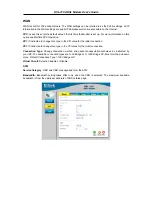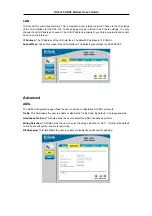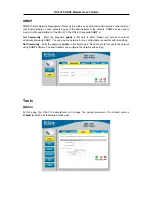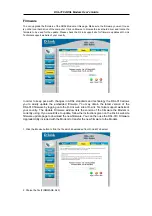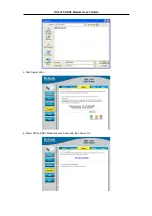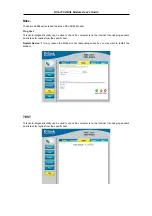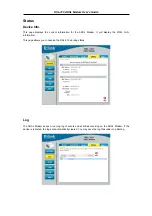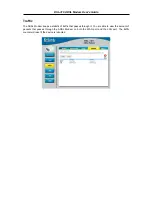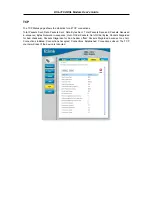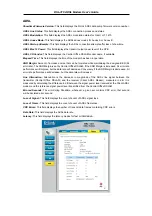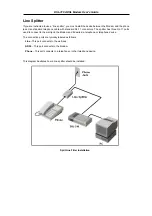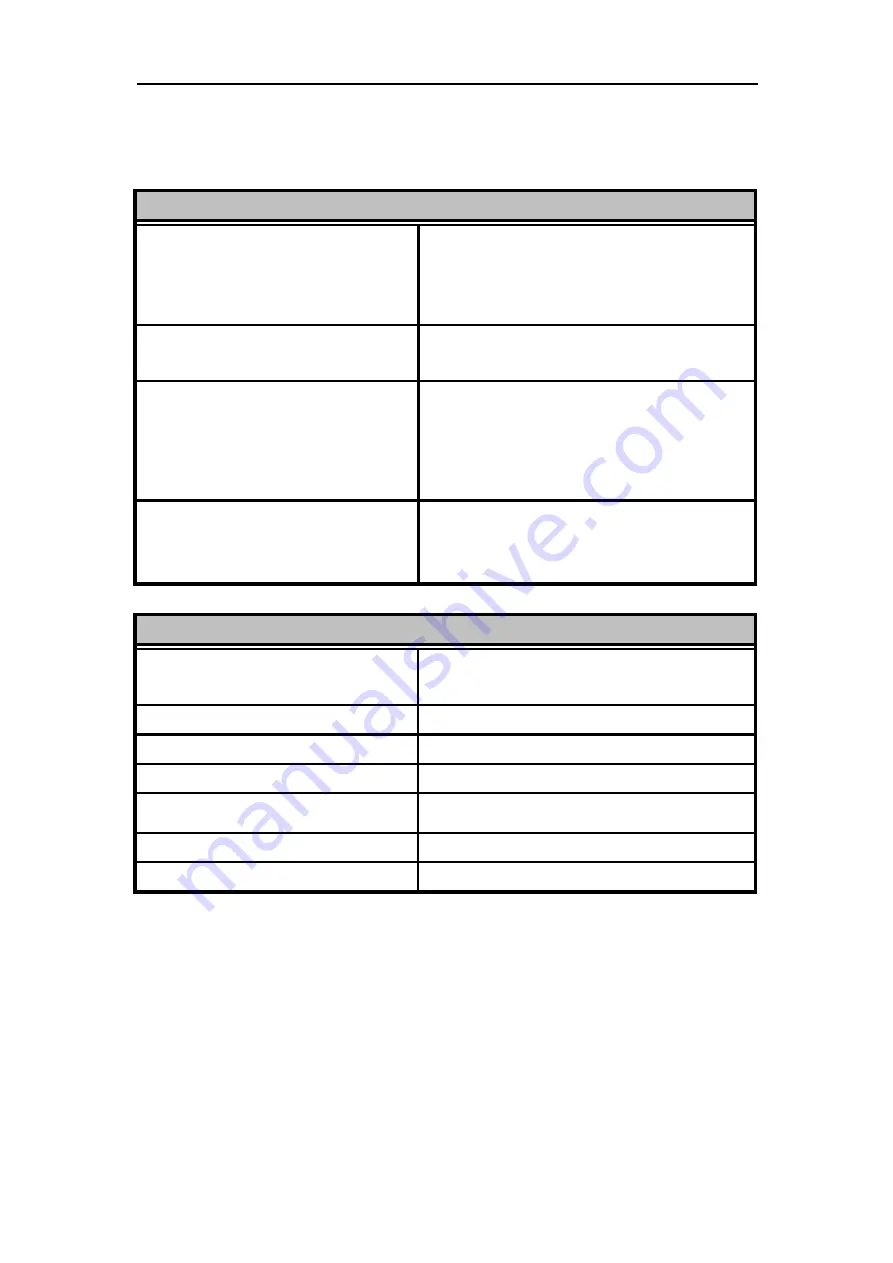
DSL-310 ADSL Modem User’s Guide
Appendix A - Technical Specifications
General
Standards:
ANSI T1.413 issue 2
ITU G.992.1 (G.dmt)
ITU G.992.2 (G.lite)
Protocol:
RFC 1483 Multiprotocol Encapsulation over ATM
Adaptation Layer 5
Data Transfer Rate:
G.dmt full rate downstream: up to 8Mbps
G.dmt full rate upstream: up to 1 Mbps
G.lite ADSL downstream: up to 1.5Mbps
G.lite ADSL upstream: up to 512Kbps
Media Interface Exchange:
ADSL interface: RJ-11 connector for connection to 26
AWG twisted-pair telephone line
LAN interface: RJ45 connection (10/100 Mbps)
Physical and Environmental
AC inputs:
Power Adapter:
120 VAC 60Hz 12W
9V AC 1A
Operating Temperature:
0º to 70º C
Storage Temperature:
-55º to 125º C
Dimensions:
109mm * 142.8mm * 32.1mm
Weight:
200gm
EMI:
FCC Class B, CE, A -Tick
Safety:
LVD, CB, UL