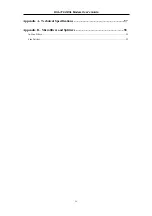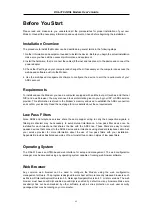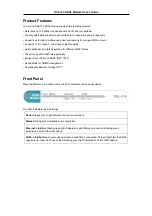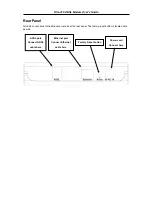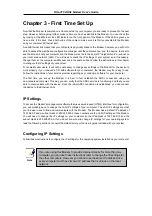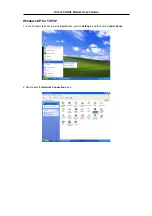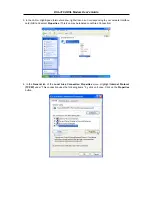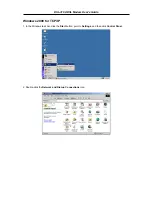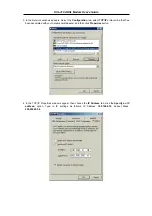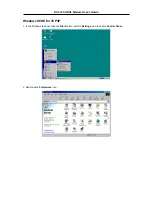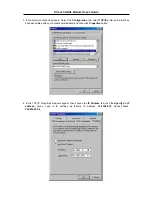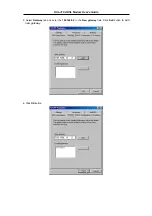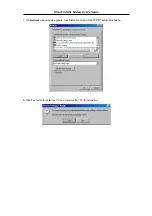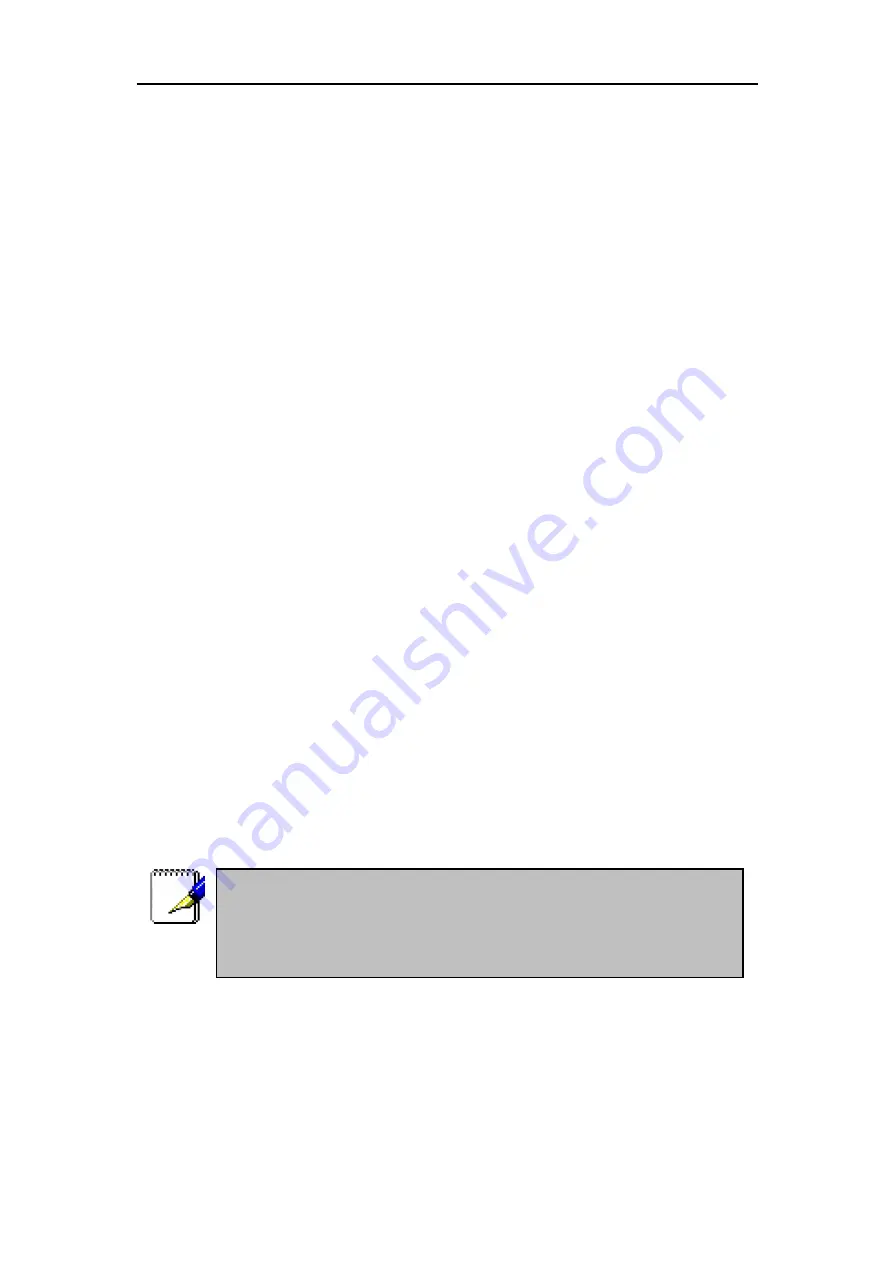
DSL-310 ADSL Modem User’s Guide
Chapter 3 - First Time Set Up
Now that the Modem is powered on and connected to your computer you are ready to proceed to the next
step. However, before going further, make certain you have a valid link to the Modem. You can check this
by looking at the Ethernet Link LED indicator on the front panel of the Modem. If the LED is green you
have a link, if it is dark, check both ends of the cable to make sure it is firmly connected to the Modem
and your computer’s Ethernet port.
A valid Ethernet link means that your computer is physically linked to the Modem, however, you will not to
able to access the web-based configuration manager until the computer can “see” the device. In order to
see the Modem both your computer and the Modem must be in the same IP “neighborhood” or subnet on
your local area network (LAN). You will need to check the IP settings of your system and, if necessary,
change them so the computer and Modem are in the same subnet. Follow the instructions in this chapter
to configure the IP settings of your system.
For some Modem users, it will not be necessary to change any settings on the Modem for the device to
work properly. If you received a CD with software for your computer, the Modem may be ready to use.
Follow the instructions of your service provider regarding any connection software for your computer.
The first time you set up the Modem it is best to first establish the ADSL connection using one
non-networked computer. This way you can verify that the ADSL service is functioning and that you are
able to communicate with the device. Once the initial ADSL connection is established, you can connect
the device to the Ethernet LAN.
IP Settings
To access the Modem’s management software that uses a web-based (HTML) interface for configuration,
you will probably have to change the LAN IP settings of your computer. The LAN IP settings are what
your browser uses to find and communicate with the Modem. The Modem has a default IP address of
192.168.0.2 and a subnet mask of 255.255.255.0 these numbers are the LAN IP settings of the Modem.
You will need to change the IP settings on your computer so the IP address is 192.168.0.10 and the
subnet mask is 255.255.255.0. If you do not know how to change IP settings for your operating system,
read the following section or consult the Help directory or the user’s guide included with your system.
Configuring IP Settings
Follow these instructions to configure the IP settings for the operating system installed on your computer.
If you are using this Modem to provide Internet access for more than one
computer, you can use these instructions later to change the IP settings for
the other computers. However you cannot use the same IP address since
every computer must have its own IP address that is unique on the local
network.
Note