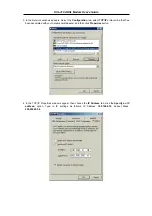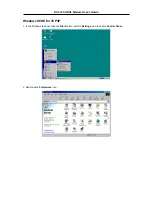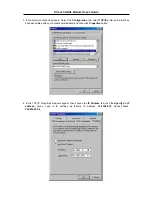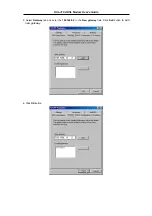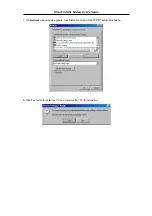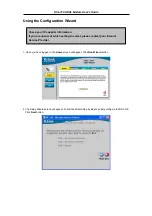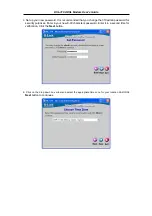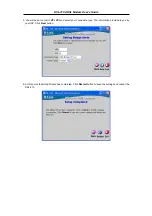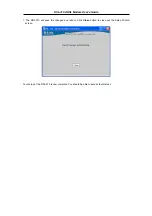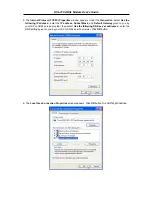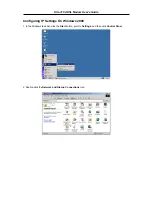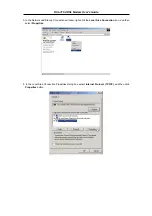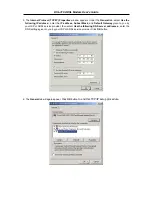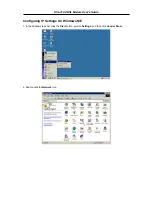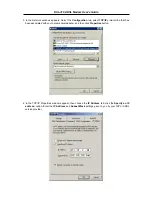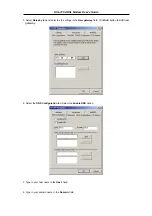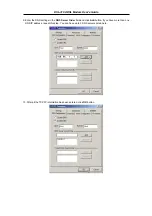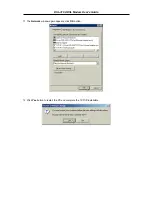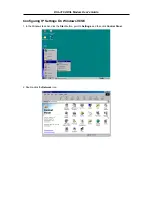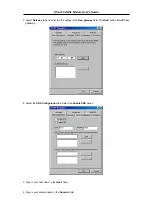Reviews:
No comments
Related manuals for DSL-310

RFI-9256
Brand: RF Innovations Pages: 107

DSP 9612
Brand: DSP Pages: 41

CONNECT MF656A
Brand: Kcell Pages: 20

OV504R
Brand: Ovislink Pages: 20

56K
Brand: PROLiNK Pages: 12

Hurricane 9000S
Brand: PROLiNK Pages: 36
MultiConnect microCell MTCM2-L4G1
Brand: Multi-Tech Pages: 27

SDT-5000
Brand: Wireless Matrix Pages: 31

COMSPHERE 3820Plus
Brand: Paradyne Pages: 5

2103
Brand: Teledyne Pages: 2

SURFboard SB3100i
Brand: General Instrument Pages: 21

CM212
Brand: NETGEAR Pages: 19

CG2003D
Brand: NETGEAR Pages: 61

OfficeConnect 56K Business
Brand: 3Com Pages: 210

Gigaset SE680 WiMAX
Brand: Gigaset Pages: 62

Gigaset SE587 WLAN dsl
Brand: Gigaset Pages: 89

NetVito 5300 Series
Brand: Camatel Pages: 12

1MRS119000
Brand: ABB Pages: 20