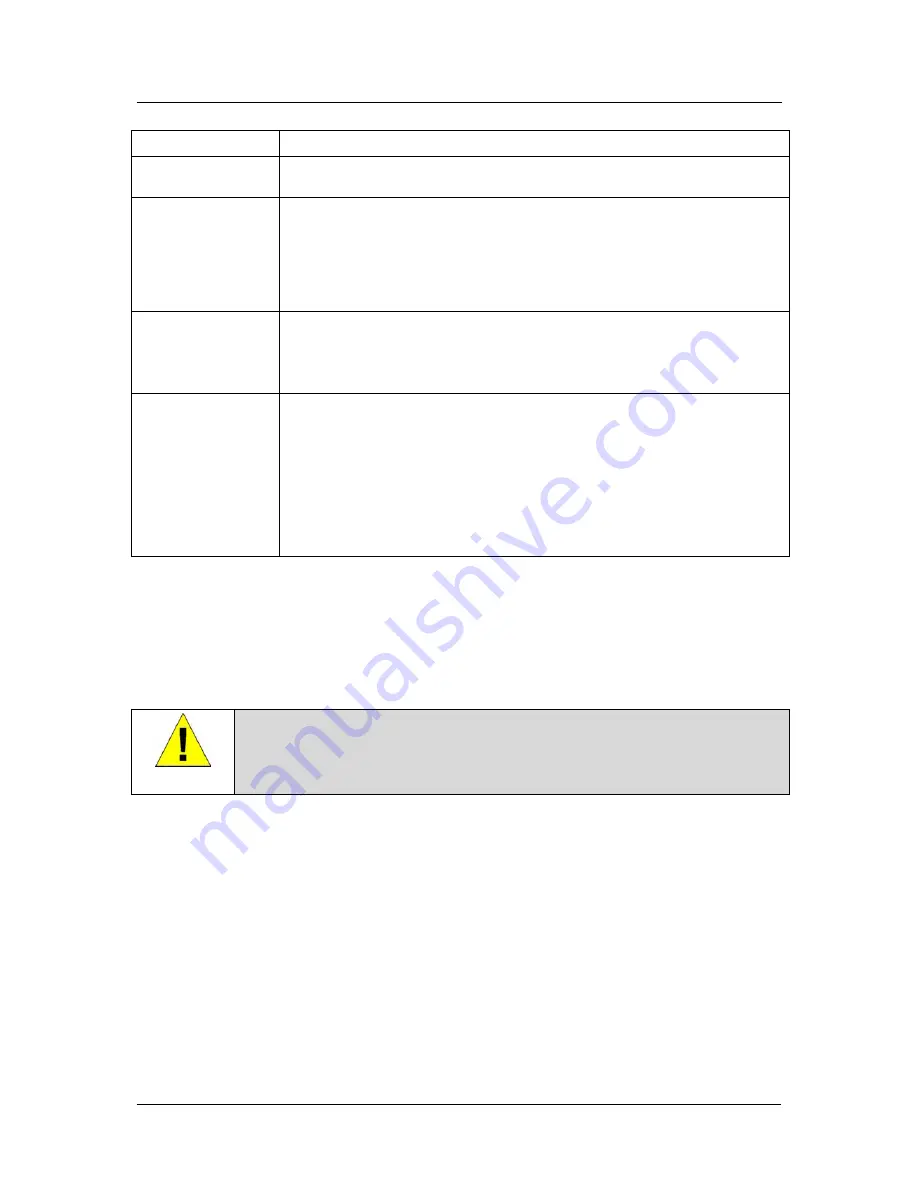
DSL-302G ADSL Modem User’s Guide
Local Address To
Type the ending IP of the range of private address you want to be translated.
Global Address
From
Type the public IP address assigned to you by your ISP.
Global Address To
If you have multiple WAN interfaces, in both the Global Address From and
Global Address To fields, type the IP address of the interface to which this rule
applies. This rule will not be enforced for data that arrives on other PPP
interfaces.
If you have multiple WAN interfaces and want the rule to be enforced on a
range of them, type the starting and ending IP addresses of the range. You can
specify a single value by entering that value in both the From and To fields.
Destination
Address
(or
addresses)*
Specify a range of destination addresses if you want this rule to apply only to
outbound traffic to addresses in that range.
If you enter only the network ID portion of the destination address, then the rule
will apply to outbound traffic to all computers on network. You can specify a
single value by entering that value in both the From and To fields.
Destination Port
(or
ports)*
Specify a range of destination ports if you want this rule to apply to any
outbound traffic to the types of servers identified by that port number.
For example, if you do not specify a destination address, but specify a
Destination Port From/To of 21, then this translation will occur on all accesses
by your LAN to all external FTP servers (that is, when one of your LAN
computers communicates with an external FTP server, the source IP address
in the packet headers is changed to the public address, replacing the initiator's
private IP address). Common port numbers include: 21-FTP (file transfer
protocol) server 25-SMTP (simple mail transfer protocol) server 80-HTTP
(World Wide Web) server.
* Specify both a destination address (or range) and a destination port (or range) if you want this translation rule
to apply to accesses to the specified server type at the specified IP address or network.
Bridge Configuration
The Modem can be configured to act as a bridging device between your LAN and your ISP. Bridges are devices
that enable two or more networks to communicate as if they are two segments of the same physical LAN. This
section describes how to configure the Modem to operate as a bridge.
IMPORTANT
Before changing the bridge configuration, check with your ISP to determine the type of
connection used to exchange data with their client’s DSL Modems (such as Ethernet
bridging).
A bridge is a device used to connect two or more networks. A bridge device is able to learn the unique
manufacturer-assigned hardware identifier (MAC Address) of each computer or device on either or both
networks to which it is connected. It learns that some of the MAC addresses represent computers attached via
one of the device's interfaces and other MACs represent computers connected via other interfaces. For example,
the MAC addresses of your home computers are learned through (or associated with) the Ethernet port, and the
MACs of your ISP's computers are attached via the WAN (DSL) port. It stores the MAC addresses and the
interface associated with each MAC in its
bridge forwarding table
.
When the bridge receives a data packet, it compares its destination MAC to the entries in the bridge forwarding
table. When the packet's destination MAC address matches one of the entries, it forwards the packet through the
interface that connects to the corresponding network. The bridge does not send the data directly to the receiving
computer, but broadcasts it to the receiving network, making it available to any node on that network. On the
receiving network, the packet is delivered in a form recognized by the network protocol (Ethernet for the LAN
side of the Modem) and delivered to its destination.
When the bridge does not recognize a packet’s destination MAC address, it broadcasts the packet through all of
its interfaces – to both networks.
You may need to use the device as a bridge if:
47
















































