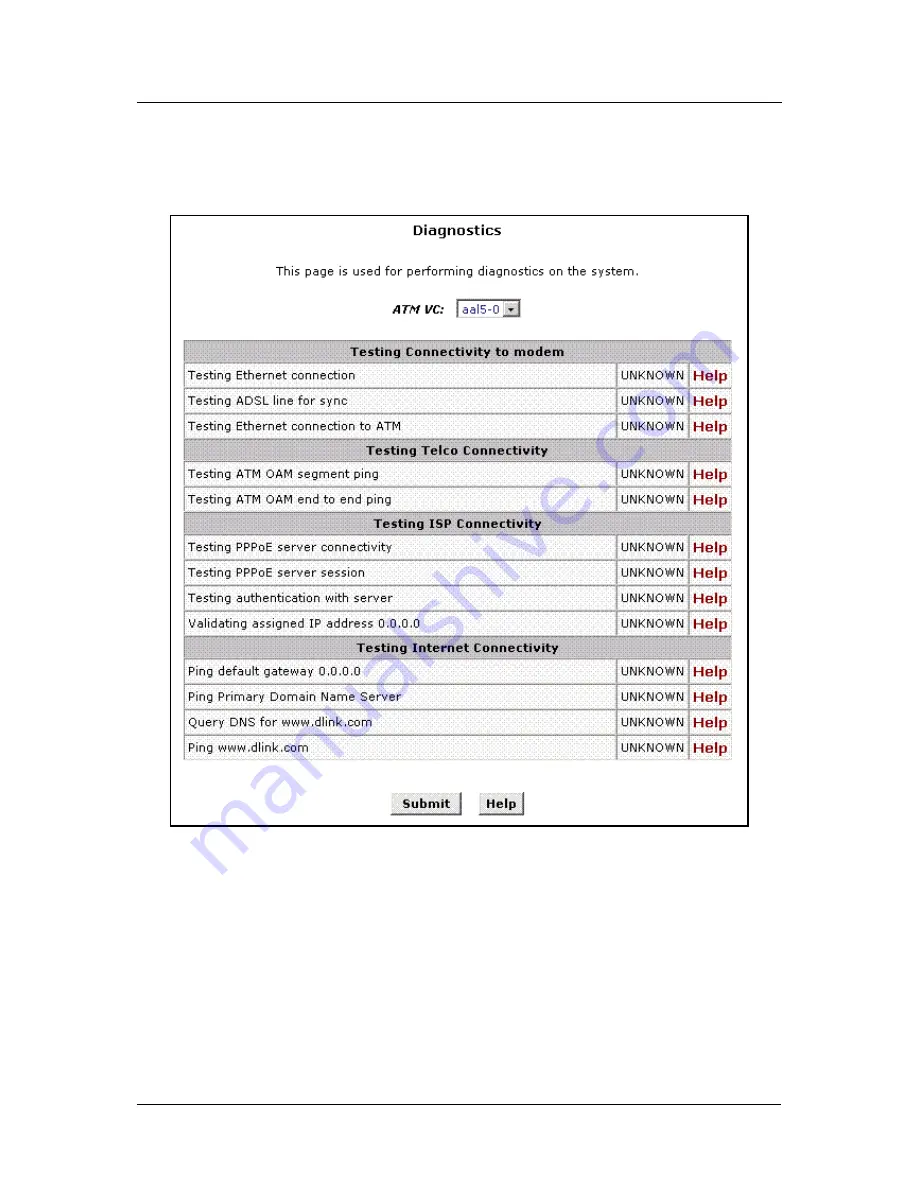
DSL-300G ADSL Modem User’s Guide
Diagnostics
The diagnostics feature executes a series of test of your system software and hardware connections. Use this
feature when working with your ISP to troubleshoot problems.
Diagnostics Window
Select the Virtual Circuit and click the Submit button. A message will appear informing you if the loop test
succeeded or failed.
The diagnostics utility will run a series of test to check whether the device's connections are up and working.
This takes only a few seconds. The program reports whether the test passed or failed. A test may be skipped if
the program determines that no suitable interface is configured on which to run the test.
36










































