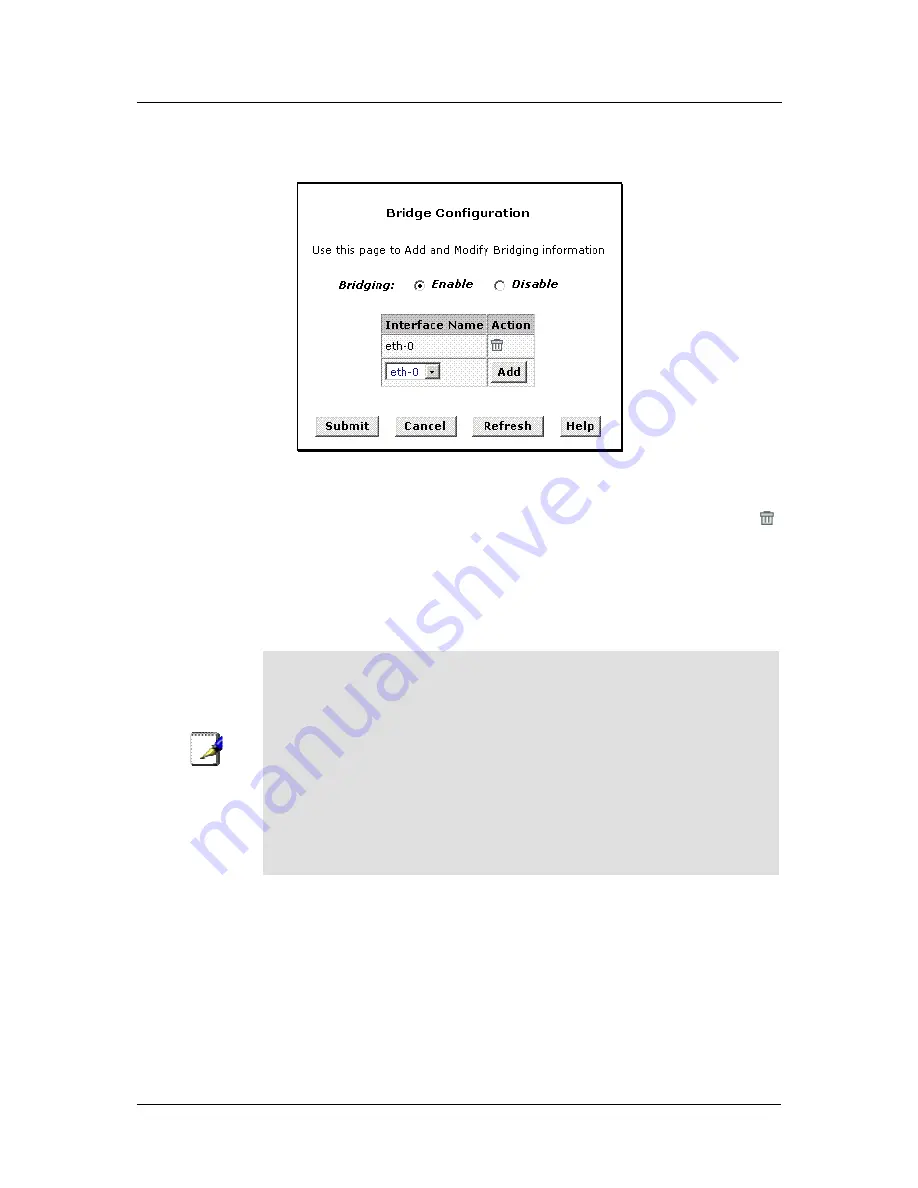
DSL-300G ADSL Modem User’s Guide
To add or change bridge configuration settings, log into the Configuration Manager and click on the Bridging
button in the Bridging folder.
Bridge Configuration Menu
To define Bridge settings for a new virtual connection, click the Add button. When you choose to add a new set
or modify an existing set, a new menu appears (see below). To delete an existing setting, click the trashcan (
)
for that set.
To enable bridging, you simply specify the device interfaces on which you want to bridge data, and then enable
bridging mode by clicking the
Enable
option.
Click the Submit button to save the settings in temporary memory. When you are done making changes to the
configuration settings, open the
Save & Reboot
menu and click the
Save
button to save your changes to
permanent memory.
Note
If you enable bridging on an interface that has already been assigned an IP
address, then it is considered IP-enabled and will route (rather than bridge) IP
packets received on the interface. The interface will bridge non-IP data it
receives, however.
You can determine whether the Ethernet (eth-0 interface has been assigned an
IP address by displaying the IP Address Table (display the Routing tab, then
click IP Addr). These interfaces will display in the table only if they have been
assigned IP addresses.
You can check whether the eoa-0 interface has been assigned an IP address
by displaying the EOA configuration table (display the WAN tab, and then click
EOA). If the Config IP Address field is empty and the Use DHCP field contains
the word Disable, then no IP address has been assigned.
30















































