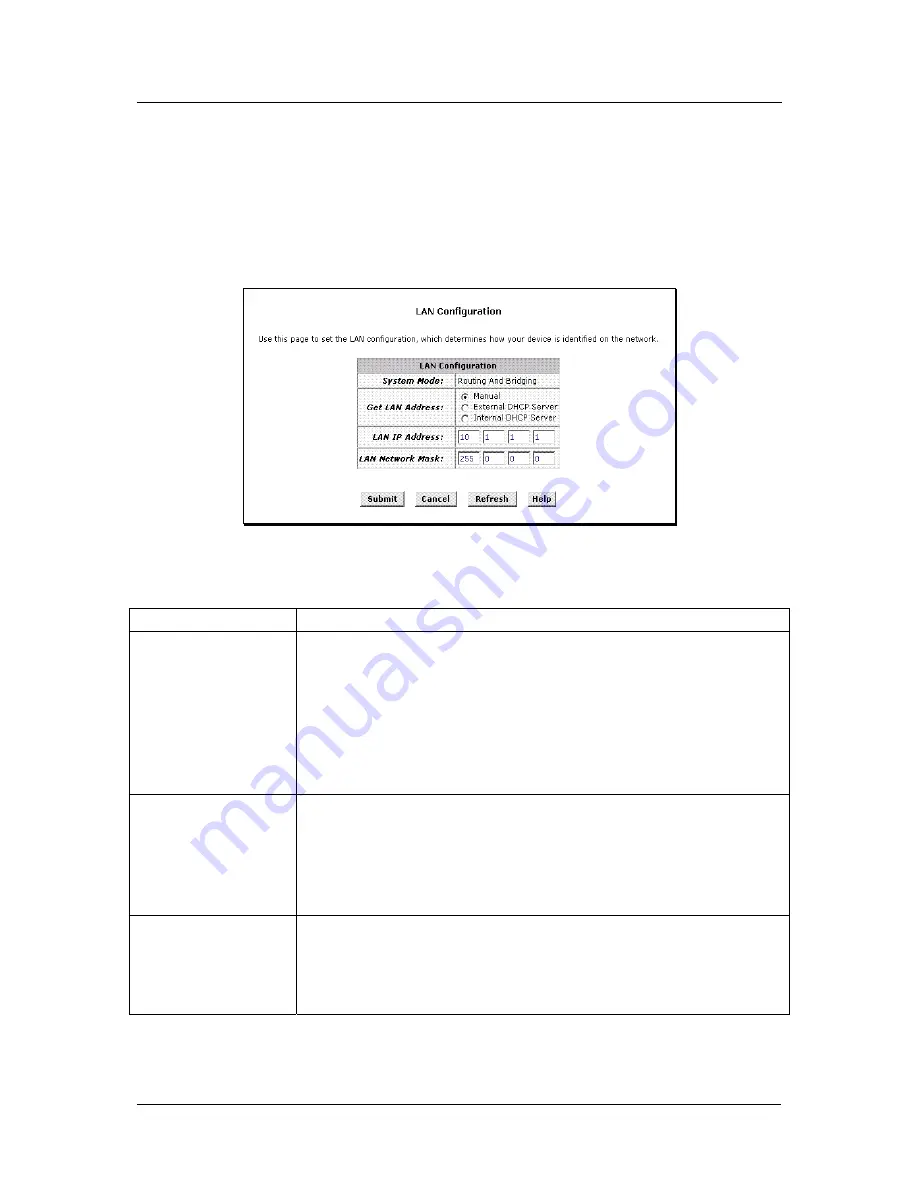
DSL-300G ADSL Modem User’s Guide
Change LAN IP Settings
The LAN IP address identifies the LAN port (eth-0) as a node on your network; that is, its LAN IP address must
be in the same subnet as the computers on your LAN.
You can change the default LAN IP address and Net Mask to suit the IP address arrangement you want to set up
for your LAN. Click the LAN hyperlink view the LAN Configuration menu. This menu can also be accessed
from the Routing or Bridging folders.
LAN Configuration
To change the Modem Ethernet IP address, click the
Refresh
button and type in the new settings as described
below.
System Mode
Read-only, lists the current mode of operation for the device.
Get LAN IP Address
Choose the source the Modem uses to obtain its own IP settings for
operation on the Ethernet LAN. By default the Modem’s IP settings are set
to Manual.
You may select External DHCP to use a DHCP server from outside the
LAN. An external DHCP server will send DHCP settings through the WAN
port. The external DHCP server may be part of the ISP’s network.
The remaining alternative, Internal DHCP Server is used to obtain IP
settings from a DHCP server within the Ethernet LAN. The IP settings will
sent through the LAN port.
LAN IP Address
The IP address your computers use to identify the device’s LAN port.
Note that the public IP address assigned to you by your ISP is not your LAN
IP address. The public IP address identifies the WAN (ADSL) port on your
Modem to the Internet.
Type in the IP address for the Ethernet LAN interface.
Default = 10.1.1.1
LAN Network Mask
The LAN Network mask identifies which parts of the LAN IP Address refer to
your network as a whole and which parts refer specifically to nodes on the
network.
Type in the Subnet Mask for the Ethernet LAN IP interface.
Default = 255.0.0.0
Click the
Submit
button to save the settings in temporary memory. If you are changing the IP address you will
need to login again to access the web manager. If you are getting IP settings from DHCP, the new IP settings
will be applied after you submit, save and reboot. You must Save & Reboot the device to save your changes to
permanent memory.
18






























