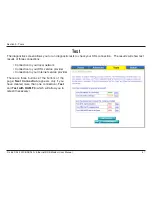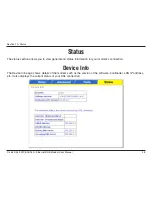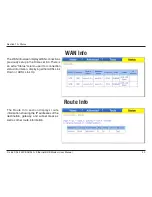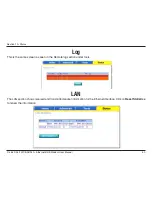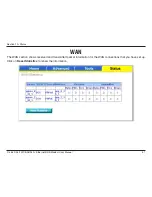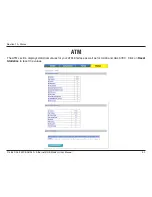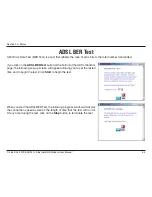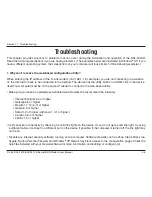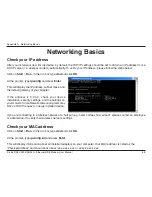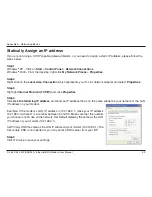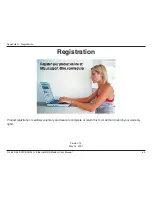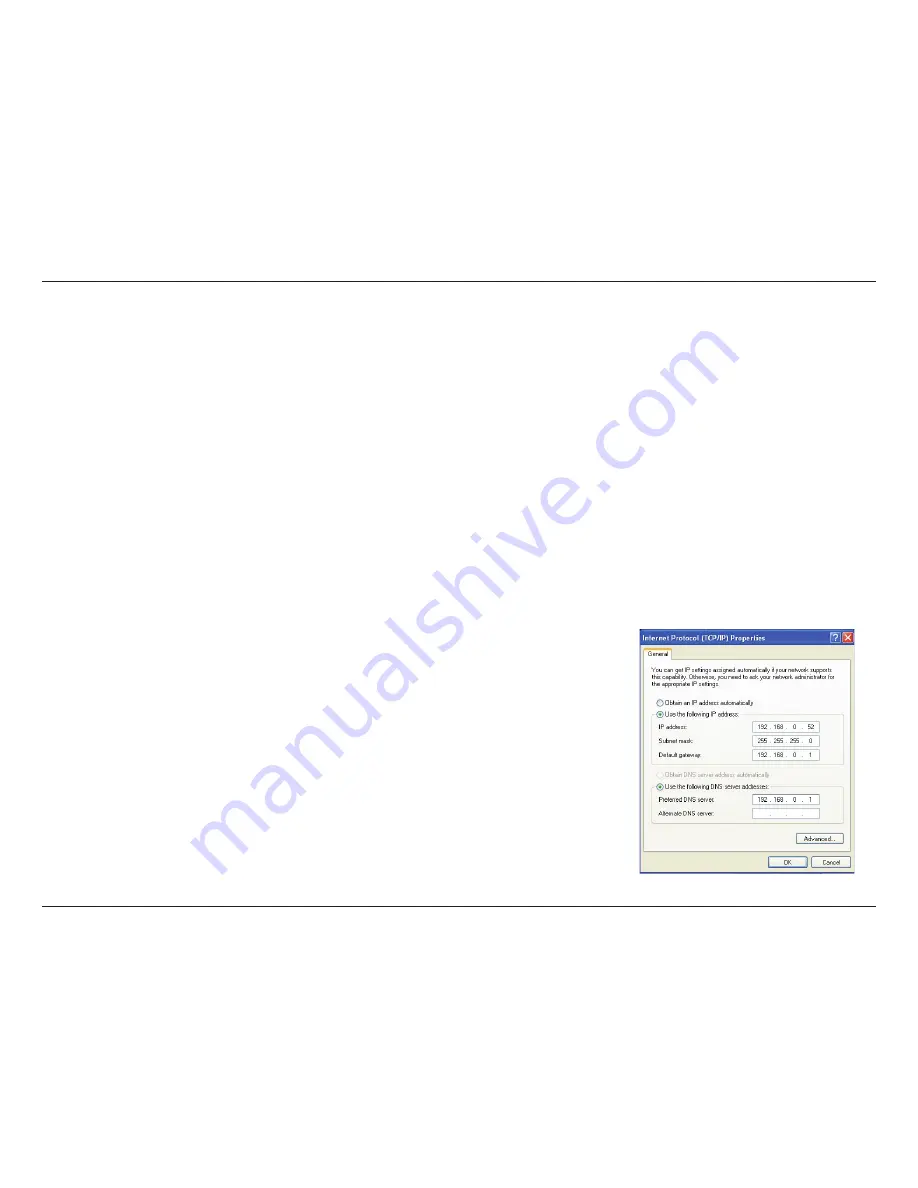
59
D-Link DSL-30B ADSL+ Ethernet/USB Modem User Manual
Appendix A - Networking Basics
Statically Assign an IP address
If you are not using a DHCP capable gateway/modem, or you need to assign a static IP address, please follow the
steps below:
Step 1
Windows
®
XP - Click on
Start
>
Control Panel
>
Network Connections
.
Windows
®
000 - From the desktop, right-click
My Network Places
>
Properties
.
Step 2
Right-click on the
Local Area Connection
which represents your D-Link network adapter and select
Properties
.
Step 3
Highlight
Internet Protocol (TCP/IP)
and click
Properties
.
Step 4
Click
Use the following IP address
and enter an IP address that is on the same subnet as your network or the LAN
IP address on your modem.
Example: If the modem´s LAN IP address is 19.168.0.1, make your IP address
19.168.0.X where X is a number between and 99. Make sure that the number
you choose is not in use on the network. Set Default Gateway the same as the LAN
IP address of your modem (19.168.0.1).
Set Primary DNS the same as the LAN IP address of your modem (19.168.0.1). The
Secondary DNS is not needed or you may enter a DNS server from your ISP.
Step 5
Click OK twice to save your settings.
Summary of Contents for DSL-2320B
Page 1: ......