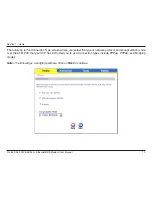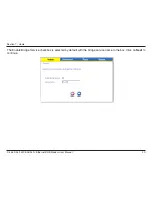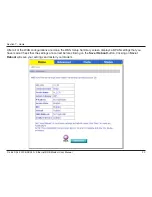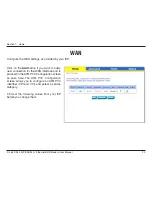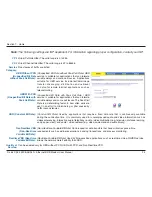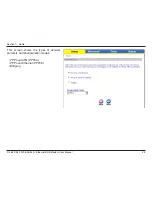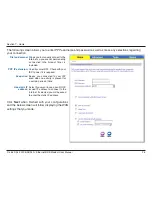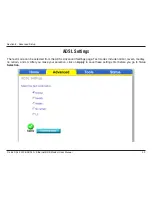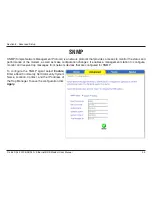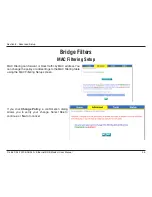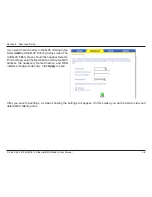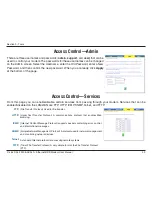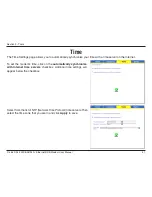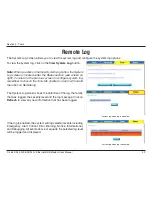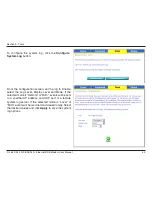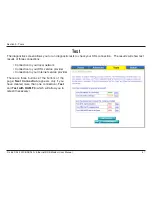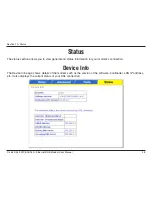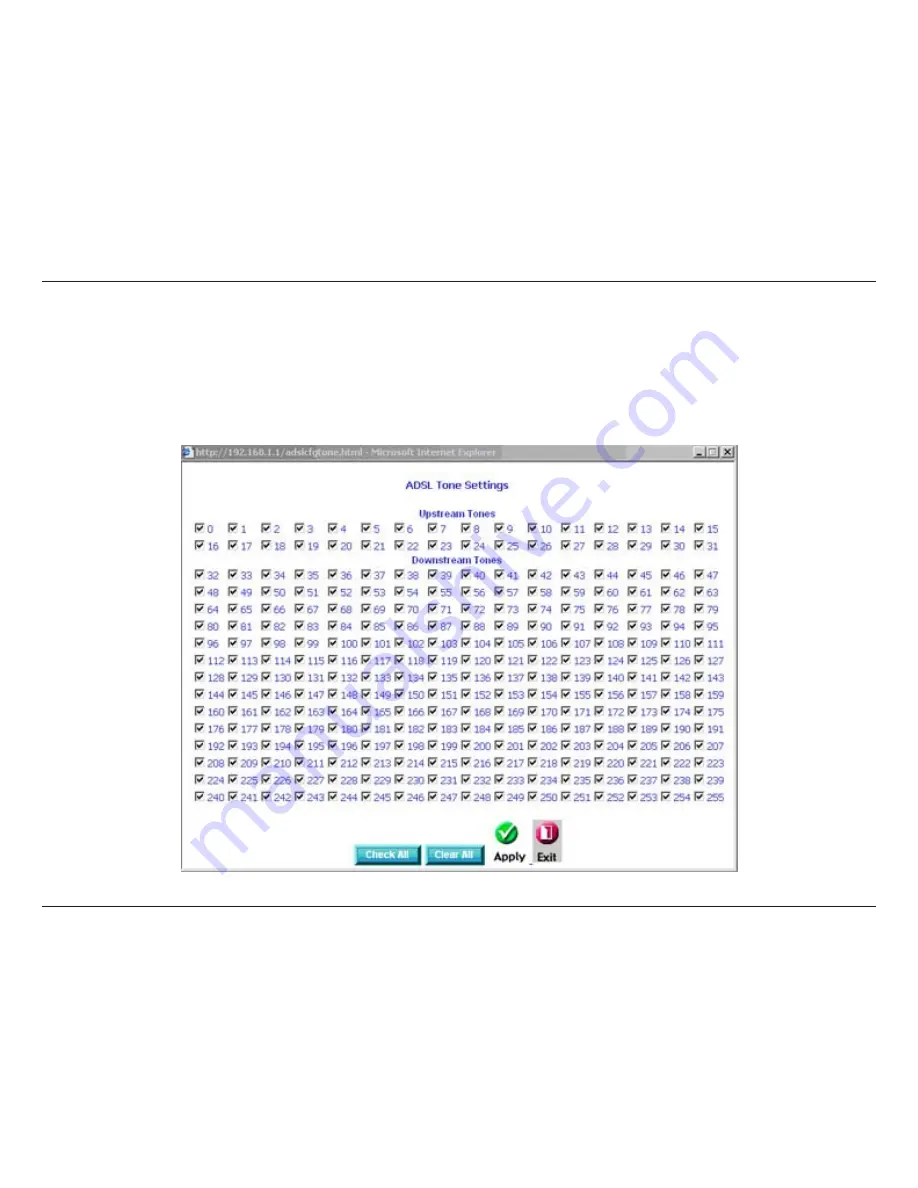
33
D-Link DSL-30B ADSL+ Ethernet/USB Modem User Manual
Section 8 - Advanced Setup
ADSL Tone Settings
The frequency band of ADSL is split into 56 separate tones, each spaced 4.315 kHz apart. Each tone carries separate
data, so the modem operates as if 56 separate modems were running in parallel. The tone range is from 0 to 31 for
upstream and from 3 to 55 for downstream. Do not change these settings unless directed by your ISP.
Summary of Contents for DSL-2320B
Page 1: ......