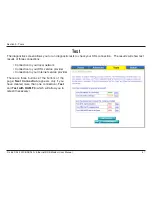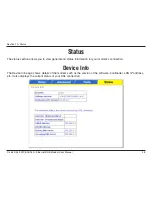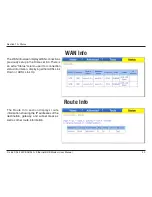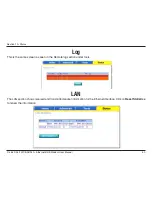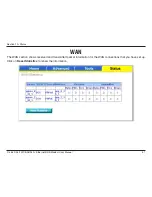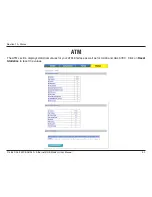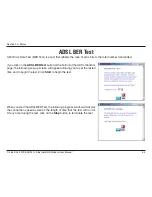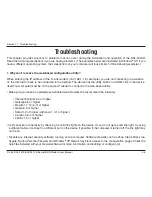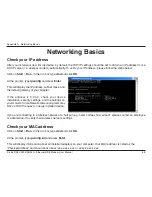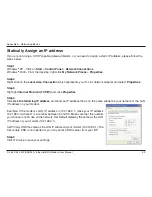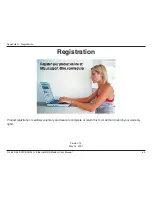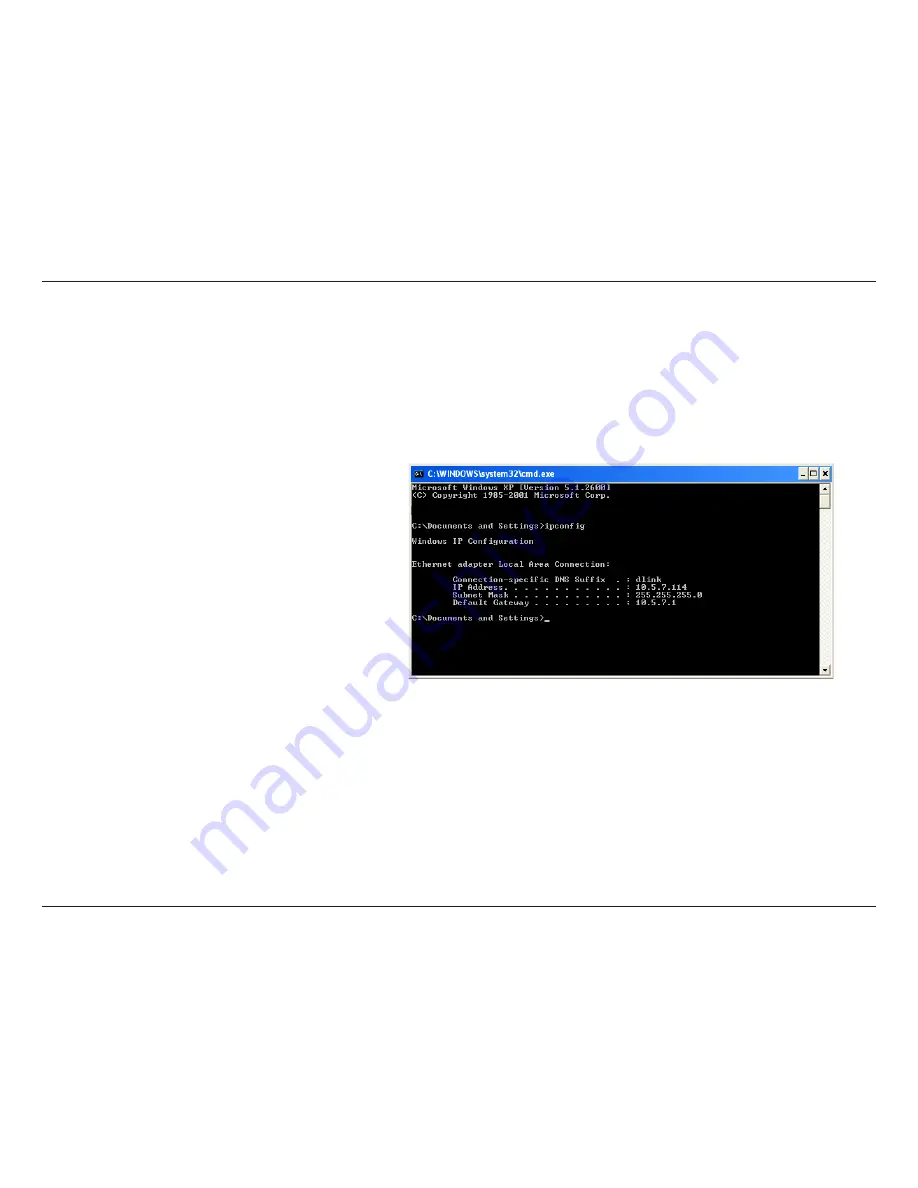
58
D-Link DSL-30B ADSL+ Ethernet/USB Modem User Manual
Appendix A - Networking Basics
Networking Basics
Check your IP address
After you install your new D-Link device, by default, the TCP/IP settings should be set to obtain an IP address from a
DHCP server (i.e. wireless modem) automatically. To verify your IP address, please follow the steps below.
Click on
Start
>
Run
. In the run box type
cmd
and click
OK
.
At the prompt, type
ipconfig
and press
Enter
.
This will display the IP address, subnet mask, and
the default gateway of your adapter.
If the address is 0.0.0.0, check your device
installation, security settings, and the settings on
your modem. Some firewall software programs may
block a DHCP request on newly installed device.
If you are connecting to a wireless network at a hotspot (e.g. hotel, coffee shop, airport), please contact an employee
or administrator to verify their wireless network settings.
Check your MAC address
Click on
Start
>
Run
. In the run box type
cmd
and click
OK
.
At the prompt, type
ipconfig /all
and press
Enter
.
This will display information about all installed adapters on your computer. Your MAC address is listed as the
“Physical Address” and should look like xx-xx-xx-xx-xx-xx or xx:xx:xx:xx:xx:xx
Summary of Contents for DSL-2320B
Page 1: ......