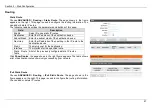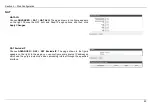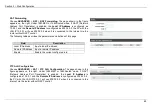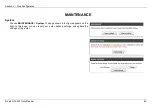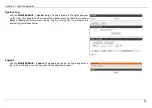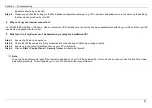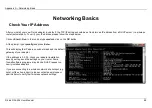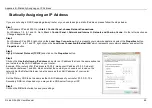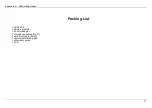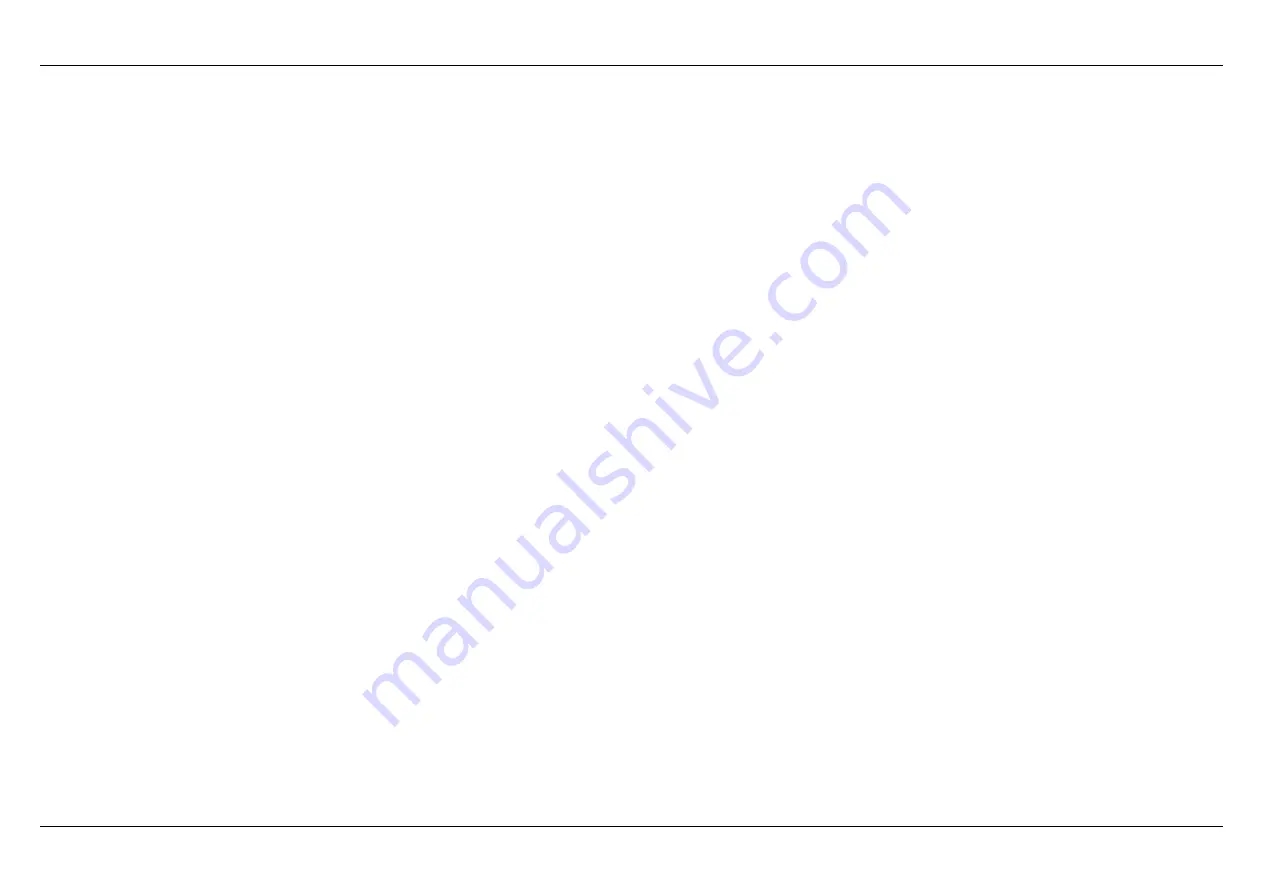
Appendix C – Technical Specifications
D-Link DSL-224 User Manual
70
Technical Specifications
VDSL2(ADSL/ADSL2+)Standards
ITU G.993.1
ITU G.993.2
ANSI T1.413-1998 Issue 2
ITU G.992.2
ITU G.992.1
ITU G.992.1 Annex A
ITU G.992.1 Annex B
ITU G.992.5
ITU G.992.5 Annex M
Protocols
Data Transfer Rate
G.dmt full rate downstream: up to 8 Mbps / upstream: up to 1
Mbps
G.lite: VDSL2(ADSL/ADSL2+) downstream up to 1.5 Mbps /
upstream up to 512Kbps
G.dmt.bis full rate downstream: up to 12 Mbps / upstream: up to
12 Mbps
VDSL2(ADSL/ADSL2+) full rate downstream: up to 24 Mbps /
upstream: up to 1
Mbps
Media Interface
VDSL2(ADSL/ADSL2+) interface: RJ-11 connector for connection
to 24/26 AWG
twisted pair telephone line
LAN interface: RJ-45 port for 10/100BASE-T Ethernet connection
IEEE 802.1d Spanning
Tree
TCP/UDP
ARP
RARP
ICMP
RFC1058 RIP v1
RFC1213 SNMP v1 & v2c
RFC1334 PAP
RFC1389 RIP v2
RFC1577 Classical IP over
ATM
RFC1483/2684
Multiprotocol
Encapsulation over ATM
Adaptation Layer 5 (AAL5)
RFC1661 Point to Point
Protocol
RFC1994 CHAP
RFC2131 DHCP Client /
DHCP Server
RFC2364 PPP over ATM
RFC2516 PPP over
Ethernet