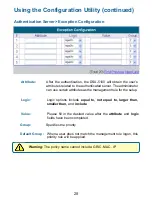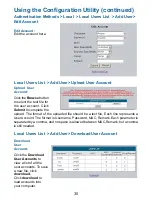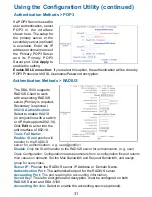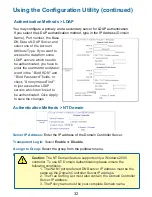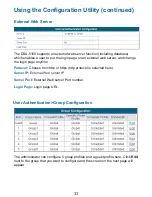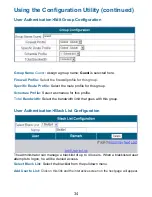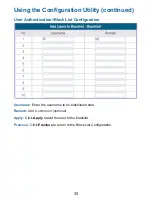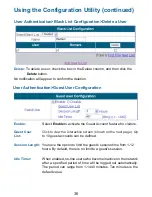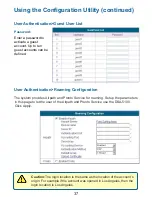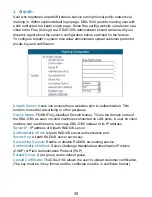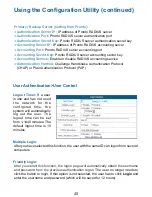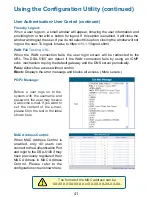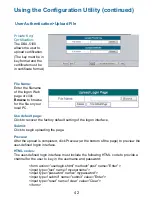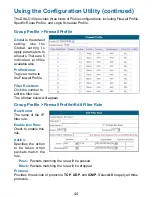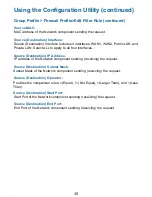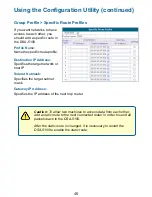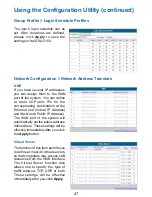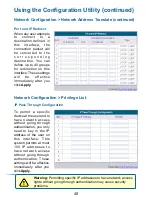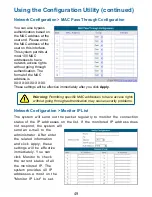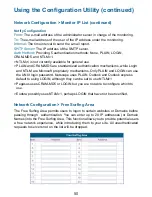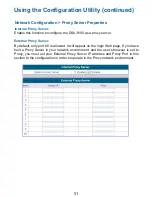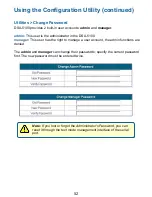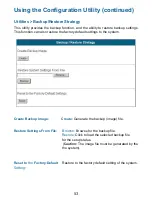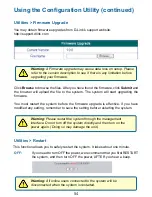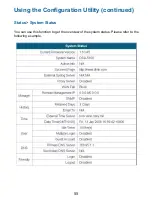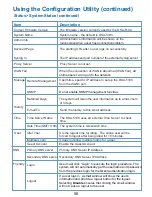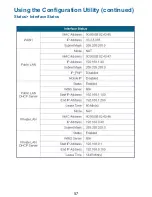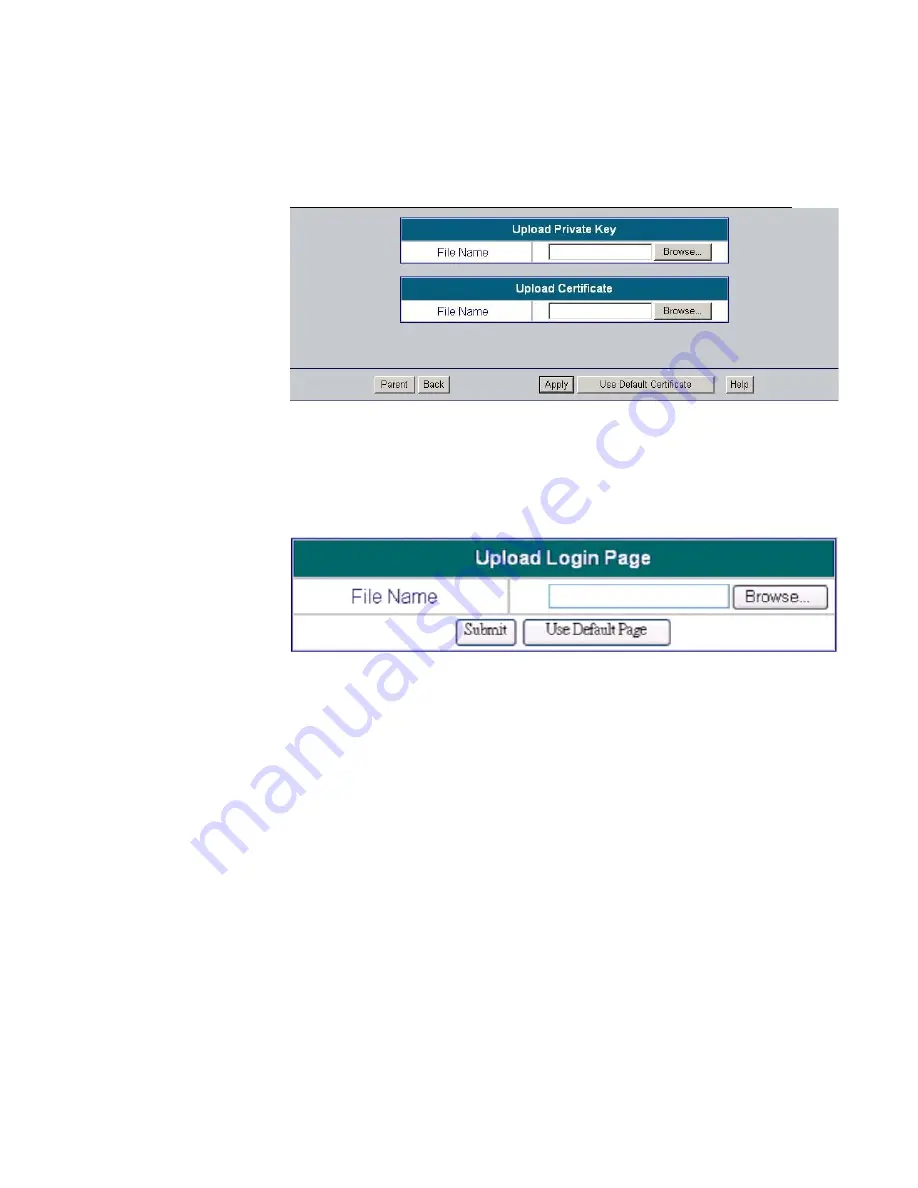
4
2
Using the Configuration Utility (continued)
User Authentication>Upload File
Private Key/
Certification:
The DSA-5100
allows the user to
upload
certification.
(The
key must be in
key
format and the
certificate must be
in certificate format.)
Enter the filename
of the logon Web
page or click
Browse to browse
for the file on your
local PC.
File Name:
Use default page:
Click to recover the factory default setting of the logon interface.
Submit:
Click to begin uploading the page.
Preview:
After the upload is completed, click Preview (at the bottom of the page) to preview the
user-defined logon interface.
The user-defined login interface must include the following HTML code to provide a
channel for the user to key in the username and password:
<form action=”userlogin.shtml” method=”post” name=”Enter”>
<input type=”text” name=”myusername”>
<input type=”password” name=”mypassword”>
<input type=”submit” name=”submit” value=”Enter”>
<input type=”reset” name=”clear” value=”Clear”>
</form>
HTML codes: