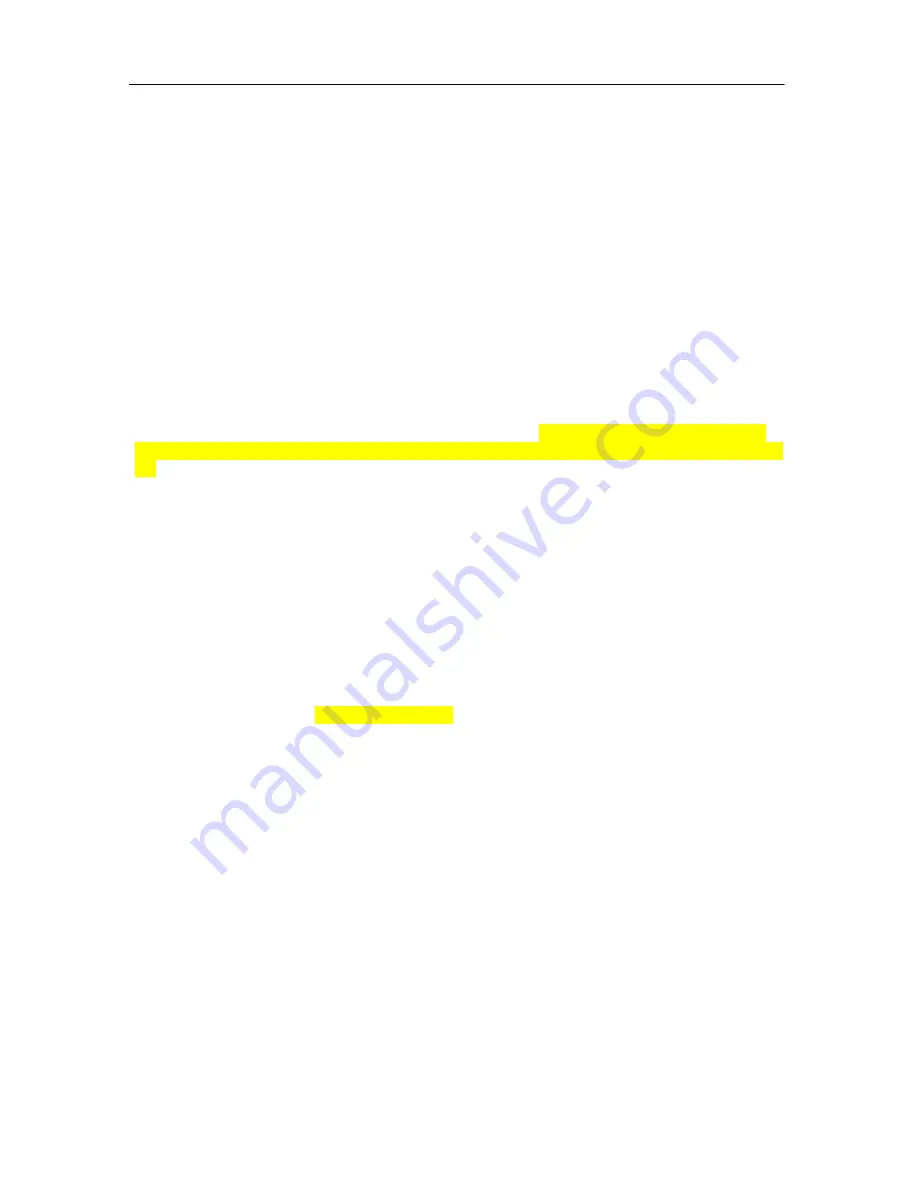
DPH-80 Phone User Manual
SIP
Production Test
LED Test
This is the first test that is performed. This tests the LEDs. In this test, the three LEDs
– Mute
(Red)
, Hold
(Red)
and Speaker
(Green
) – glow simultaneously for a few seconds and
then turn off. No tone is played for this test, as the SIP phone cannot detect if the test is
successful.
Key Scan Test
This tests the keys on the IP Phone. In this test, the user needs to press the keys on the
phone in the following order: 0 1 2 3 4 5 6 7 8 9 * # ‘mute’ ‘hold’ ‘redial’ ‘speaker’.
Hook Switch Test
This tests the hook switch. In this test, the default case is on-hook. Start the test with
‘off-hook’ followed by ‘on-hook’.
Codec Transmit Test
This test determines if the codec transmission is working properly. In this test, a tone is
generated in the handset and speaker simultaneously. It is played till the user doesn’t
interrupt the test by pressing ‘1’ for going onto the next test or ‘0’ for repeating the same
test.
Codec Loop back Test
This test determines if the codec loop back is working properly. In this test, the user
must speak into the microphone and that is heard after some finite delay in both the
handset and speaker simultaneously. This goes on till the user doesn’t interrupt the
test by pressing ‘1’ for going onto the next test or ‘0’ for repeating the same test.
SRAM Test
For the SRAM testing, some predefined pattern is written into the data SRAM and
program SRAM and is verified after reading from those locations
.
Ethernet Transmit Test
In this test, packets containing 1 to 100 as data are transmitted and they are
transmitted till the user doesn’t interrupt it by pressing any
valid
key on the keypad.
This test does not play any tone, since the SIP phone cannot check if the test is
successful.
Ethernet Receive Test
In this test a packet that is sent from the Ethernet driver is received back and is
verified. If the test is successful, it will read
Success
; otherwise an
Error
message
appears. It will take some time for
Success
or
Error
to appear, since it takes time for the
driver to receive the packet from network. The user must use a
100 Mbps Switch (full
duplex mode)
and connect any two ports for loop-back.
The user must press ‘0’ to repeat
the test, and ‘1’ to exit the production test mode.
28
Summary of Contents for DPH-80
Page 1: ...DPH 80 IP Phone User s Guide...
Page 12: ......
































