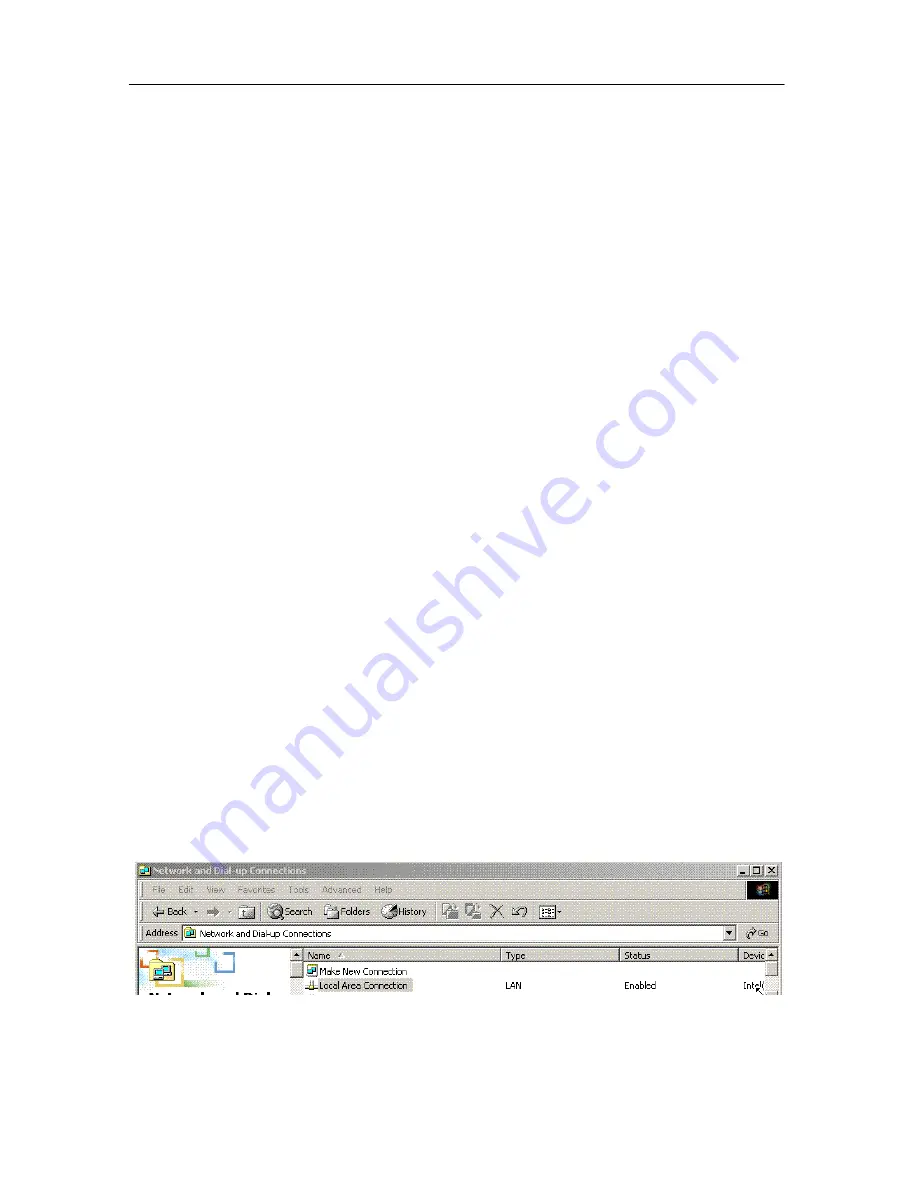
DPH-80 Phone User Manual
Installation
Installation
Unpacking
Open the shipping carton and carefully remove all items. In addition to this User's
Guide, make sure you have received all of the following items:
•
IP phone
•
Handset
•
Handset cord
•
Power adapter
If any item appears to be missing or damaged, please contact your local reseller.
System Requirements
•
Internet connection (via ISP)
•
Local power outlet
Installation Procedure
The following are steps to install and power-on your DPH-80 IP phone.
1.
Connect the RJ-45 Ethernet cable from the DPH-80 to a LAN jack.
2.
Plug the power adapter into the appropriate wall outlet.
3.
Plug the power adapter plug into the power jack.
Basic Configuration
IP Address
In order to use a Web browser to configure the DPH-80 IP phone, you must make sure
the phone has a valid Ethernet connection to a PC or LAN via its Ethernet port. We
recommend using a recent version of any widely used browser such as Netscape or
Internet Explorer. The browser must have JavaScript enabled.
The DPH-80 comes with a default IP address of 10.1.1.80. You must make sure the PC
is in the same IP domain as the IP phone. You can do this by changing the IP address of
the PC as shown below.
•
In Windows, go to
Start/Settings/Control Panel/Network and Dial-Up
Connections
.
Right-click
on Local Area Connection (LAN).
Click on
Properties.
7
Summary of Contents for DPH-80
Page 1: ...DPH 80 IP Phone User s Guide...
Page 12: ......























