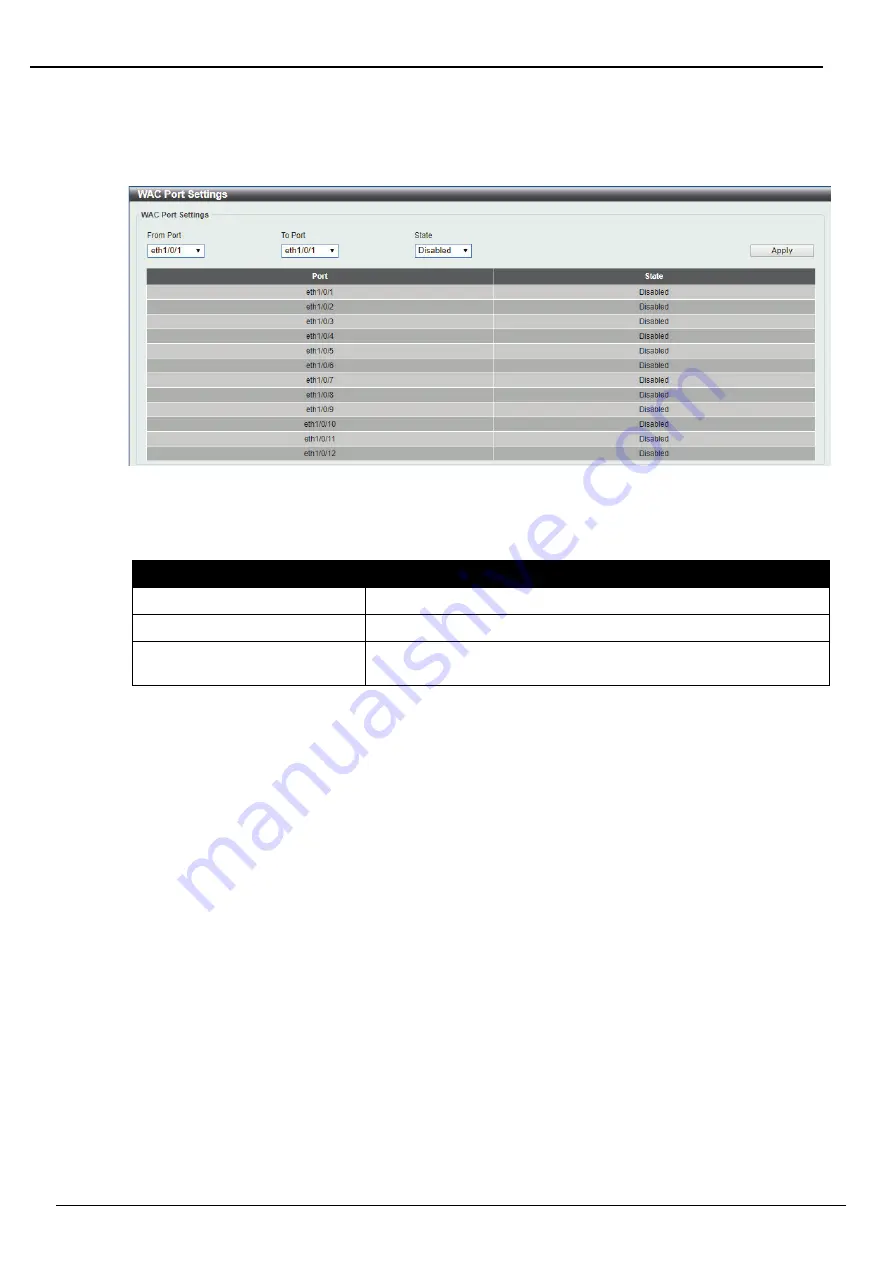
DIS-200G Series Industrial Gigabit Ethernet Smart Managed Switch
102
WAC Port Settings
This window is used to view and configure the WAC port settings.
To view the following window, click
Security > Web-based Access Control > WAC Port Settings
, as
shown below:
The fields that can be configured are described below:
Parameter
Description
Unit
Select the switch unit that will be used for this configuration here.
From Port / To Port
Select the appropriate port range used for the configuration here.
State
Select to enable or disable the WAC feature on the port(s)
specified.
Click the
Apply
button to accept the changes made.
Figure 8-15 WAC Port Settings window






























