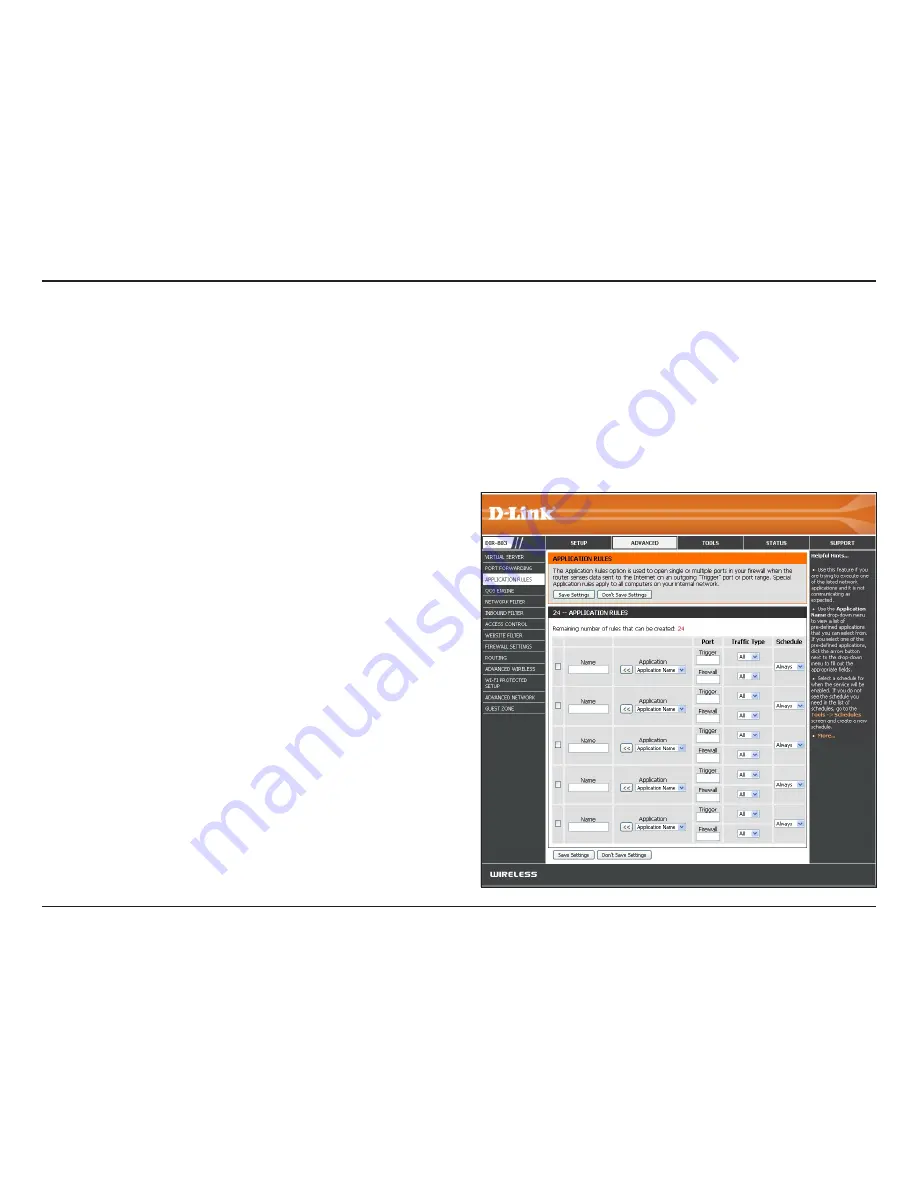
68
D-Link DIR-803 User Manual
Section 3 - Configuration
Enter a
Name
for the rule. You may select a
pre-defined
Application Name
from the drop-down
menu and click
<<
.
Note:
The DIR-803 provides some predefined applications
that you can select from.
This is the port used to trigger the application. You can
enter either a single port or a range of ports.
This is the port number on the Internet side that will be
used to access the application. You may define a single
port or a range of ports. You can use a comma to add
multiple ports or port ranges.
Example: 24,1009,3000-4000
Select the protocol of each Trigger and Firewall Port (
TCP
,
UDP
, or
Both
).
The schedule of time when the Application Rule will be
enabled. The schedule may be set to
Always
, which will
allow the service to always be enabled. You can create
your own schedule in the
Tools
>
Schedules
section.
Name:
Trigger:
Firewall:
Traffic Type:
Schedule:
Application Rules
If you disable UPnP™ (Universal Plug and Play), you will need to manually open ports or set up application rules for certain
applications. Refer to your application’s documentation or website for port information. (Opening ports is covered in the
preceding pages, under
Virtual Server
and
Port Forwarding
.)
If you need to run applications that require multiple connections, specify the port normally associated with an application
in the
Trigger Port
field, select the
Traffic Type
as
TCP
or
UDP
, then enter the
Firewall
(public)
Port
(s) associated with the
Trigger Port
to open them for inbound traffic.






























