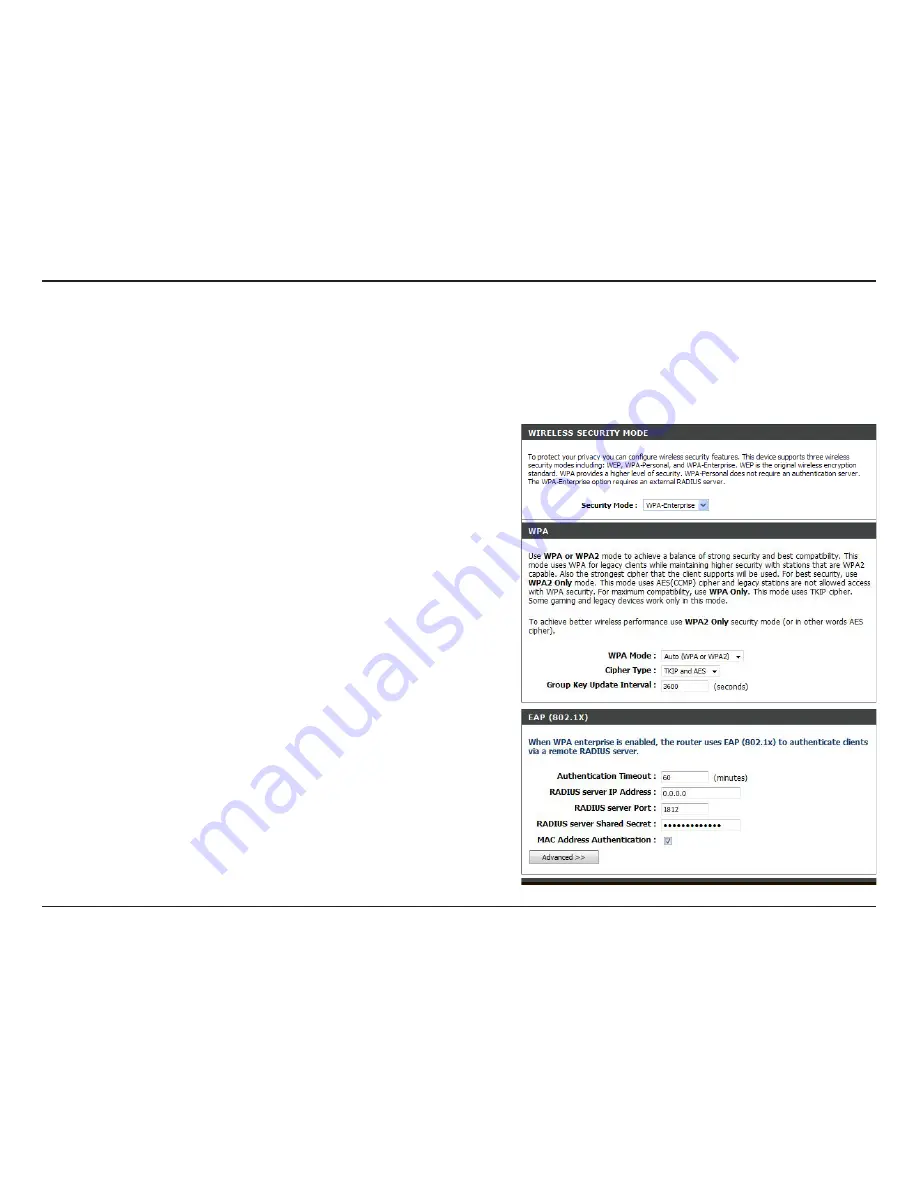
D-Link DIR-660 User Manual
Section - Security
It is recommended to enable encryption on your wireless router before your wireless network adapters. Please establish
wireless connectivity before enabling encryption. Your wireless signal may degrade when enabling encryption due to
the added overhead.
1. Log into the web-based configuration by opening a web browser
and entering the IP address of the router (192.168.0.1). Click
on
Setup and then click Wireless Settings on the left side.
2. Next to
Security Mode
, select
WPA-Enterprise.
3. Next to
WPA Mode
, select
Auto, WPA2 Only, or WPA Only. Use
Auto if you have wireless clients using both WPA and WPA2.
4. Next to
Cypher Type
, select
TKIP and AES, TKIP, or AES.
5. Next to
Group Key Update Interval
, enter the amount of time
before the group key used for broadcast and multicast data is
changed (3600 is default).
6. Next to
Authentication Timeout
, enter the amount of time before
a client is required to re-authenticate (60 minutes is default).
7. Next to
RADIUS Server IP Address
enter the IP Address of your
RADIUS server.
8. Next to
RADIUS Server Port
, enter the port you are using with
your RADIUS server. 1812 is the default port.
Configure WPA-Enterprise (RADIUS)






























