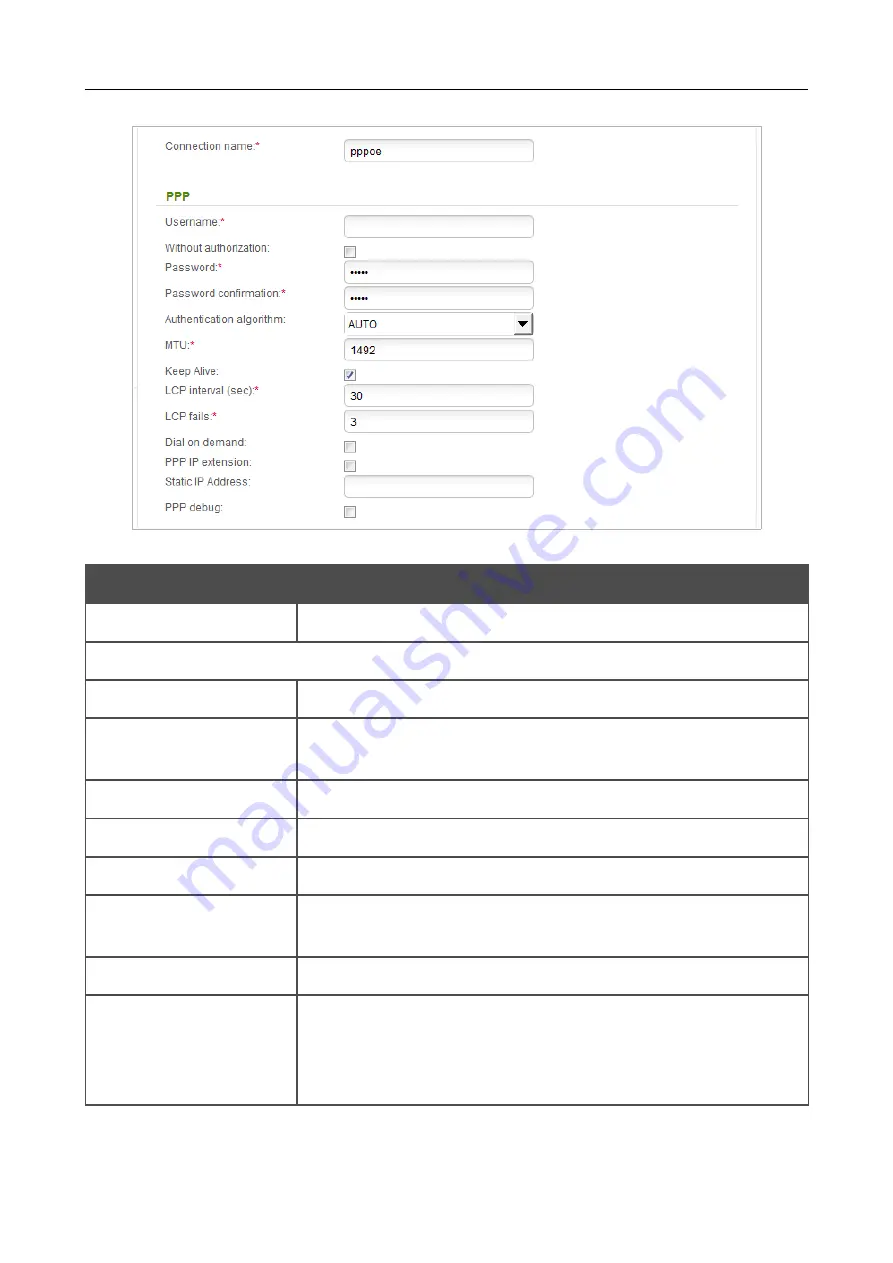
DIR-615
Wireless N300 Router
User Manual
Configuring via Web-based Interface
Figure 43. Configuring
PPPoE + Static IP
WAN connection. The expert settings mode. The
PPP
section.
Parameter
Description
Connection name
A name for connection for easier identification.
PPP
Username
A username (login) to access the Internet.
Without authorization
Select the checkbox if you don't need to enter a username and
password to access the Internet.
Password
A password to access the Internet.
Password confirmation
The confirmation of the entered password (to avoid mistypes).
Service name
The name of the PPPoE authentication server.
Authentication
algorithm
Select a required authentication method from the drop-down list or
leave the
AUTO
value.
MTU
The maximum size of units transmitted by the interface.
Keep Alive
Select the checkbox if you want the router to
keep you connected to
your ISP even when the connection has been inactive for a specified
period of time. When the checkbox is selected, the
LCP interval
and
LCP fails
fields are available. Specify the required values.
Page
55
of 208















































