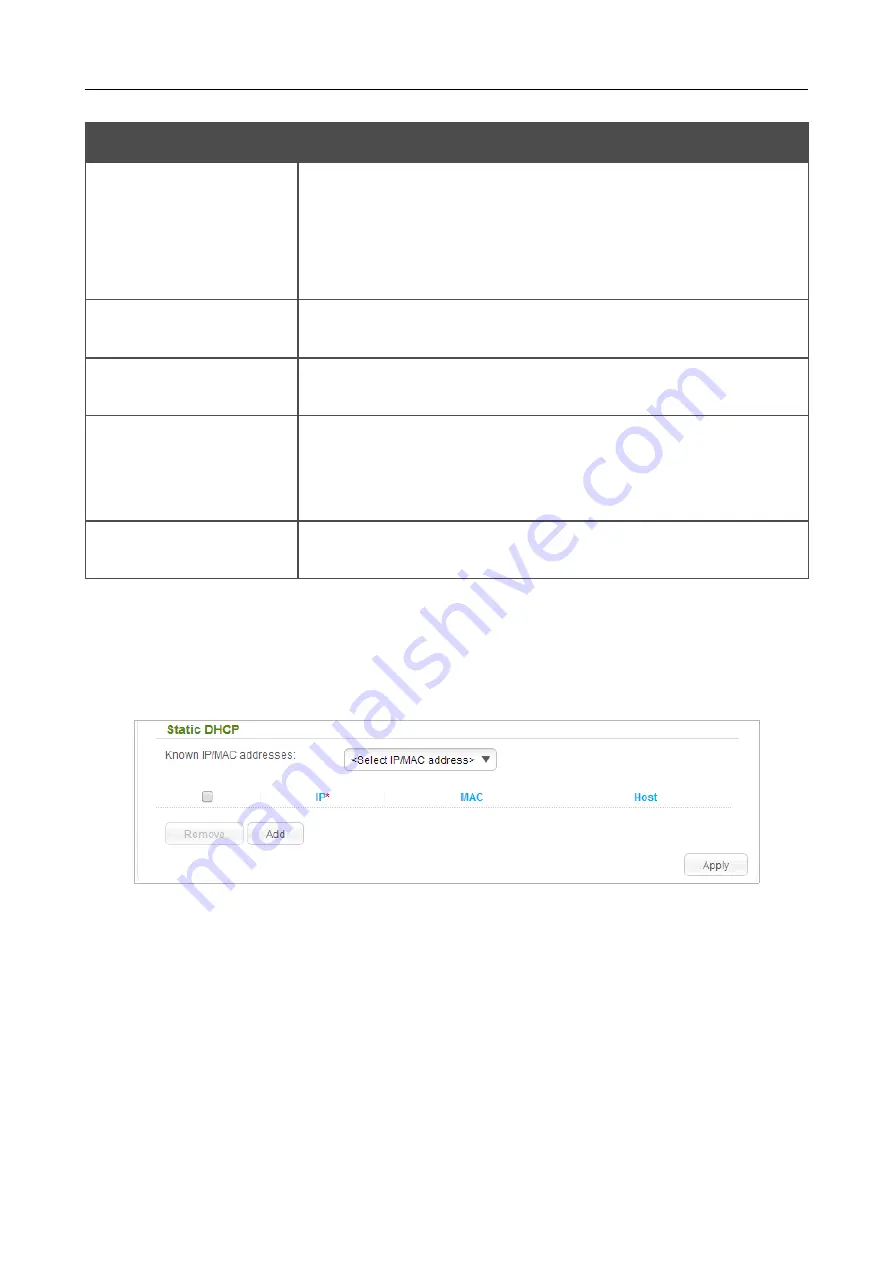
DIR-615
Wireless N300 Router
User Manual
Configuring via Web-based Interface
Parameter
Description
DNS Relay
Select the checkbox so that the devices connected to the router
obtain the address of the router as the DNS server address.
Deselect the checkbox so that the devices connected to the router
obtain the address transmitted by the ISP or specified on the
Advanced / DNS
page as the DNS server address.
Start IP
The start IP address of the address pool used by the DHCP server to
distribute IP addresses to clients.
End IP
The end IP address of the address pool used by the DHCP server to
distribute IP addresses to clients.
Lease time
The lifetime of IP addresses leased by the DHCP server. At the end
of this period the leased IP address is revoked and can be distributed
to another device, unless the previous device has confirmed the need
to keep the address.
External DHCP server IP
The IP address of the external DHCP server which assigns IP
addresses to the router's clients.
When all needed settings are configured, click the
Apply
button.
In the
Static DHCP
section, you can specify MAC address and IP address pairs (set a fixed IP
address in the local area network for a device with a certain MAC address). The router assigns IP
addresses in accordance with the specified pairs only when the DHCP server is enabled (in the
DHCP server
section, in the
Mode
drop-down list, the
Enable
value is selected).
Figure 122. The section for creating MAC-IP pairs.
To create a MAC-IP pair, click the
Add
button. In the
IP
field, enter an IP address which will be
assigned to the device from the LAN, then in the
MAC
field, enter the MAC address of this device.
In the
Host
field, specify a network name of the device for easier identification (
optional
).
Also you can create a MAC-IP pair for a device connected to the router's LAN at the moment. To do
this, select the relevant value from the
Known IP/MAC
addresses
drop-down list (the fields of
the section will be filled in automatically).
When all needed MAC-IP pairs are specified, click the
Apply
button.
Page
148
of 208






























