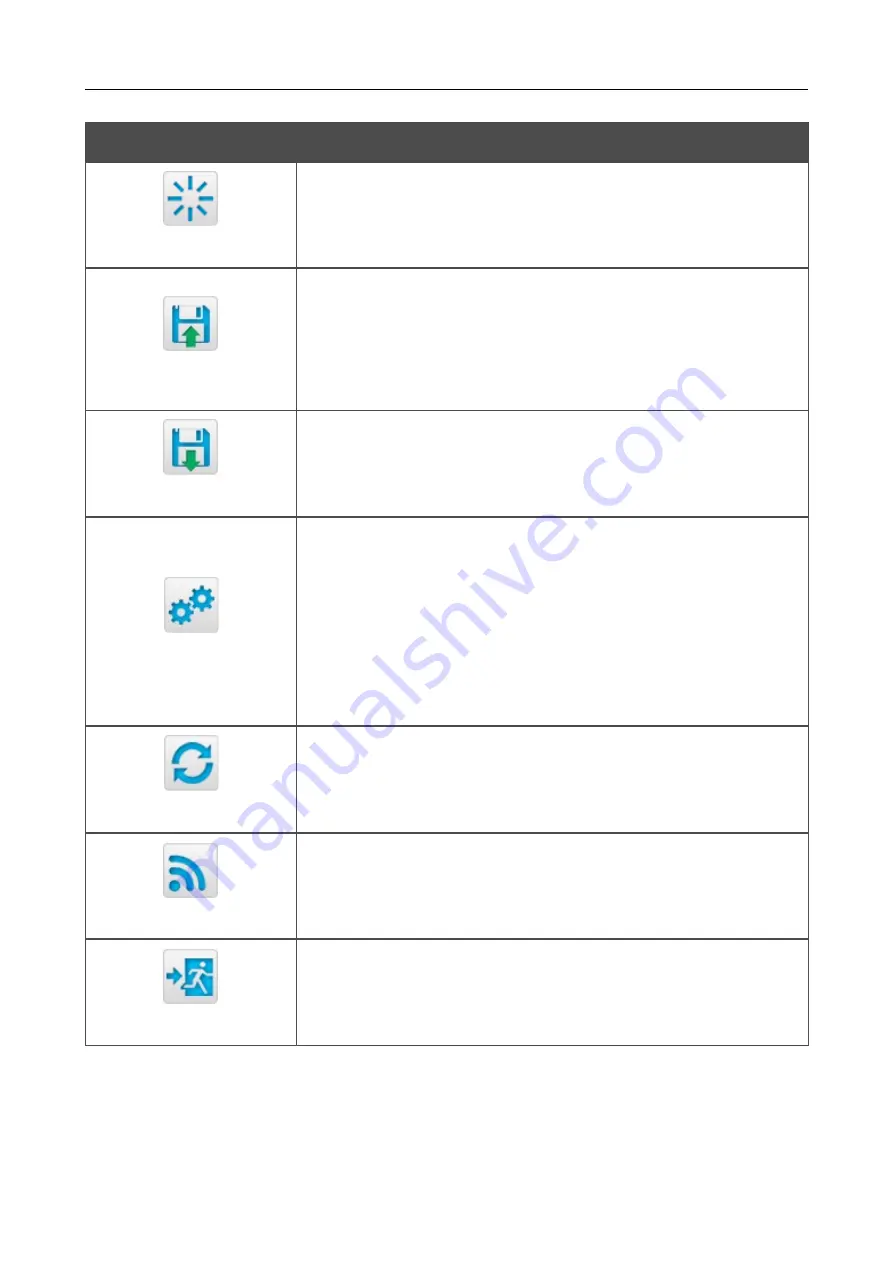
DIR-615
Wireless N300 Router
User Manual
Installation and Connection
Control
Description
Reboot device
Click the icon to reboot the device. All unsaved changes will be lost
after the device's reboot.
Get config backup
Click the icon to save the configuration (all settings of the router) to
your PC. The configuration backup will be stored in the download
location of your web browser.
Also you can create the configuration backup via the
Backup
button on the
System / Configuration
page.
Restore config
Click the icon to go to the
System / Configuration
page.
Reset to factory
Click the icon to restore the factory default settings. Also you can
restore the factory defaults via the
Factory
button on the
System /
Configuration
page.
Also you can restore the factory default settings via the hardware
RESET
button. The button is located on the back panel of the router
next to the power connector. Push the button (with the router
powered on) and hold for 7 seconds. Then release the button. All
LEDs of the router should turn off and then turn on again.
Update firmware
Click the icon to update the firmware of the router.
Also you can update the firmware on the
System / Firmware
upgrade
page.
Wi-Fi
Click the icon to disable or enable the device's WLAN.
Also you can disable/enable the router's WLAN on the
Wi-Fi /
Basic settings
page.
Logout
Click the icon to exit the web-based interface.
Page
33
of 208






























