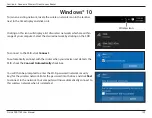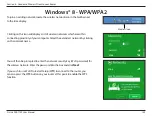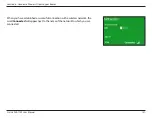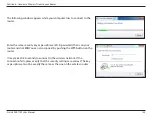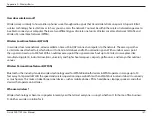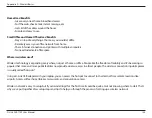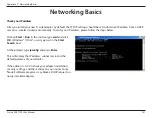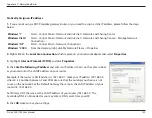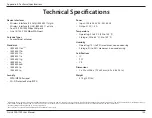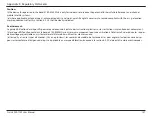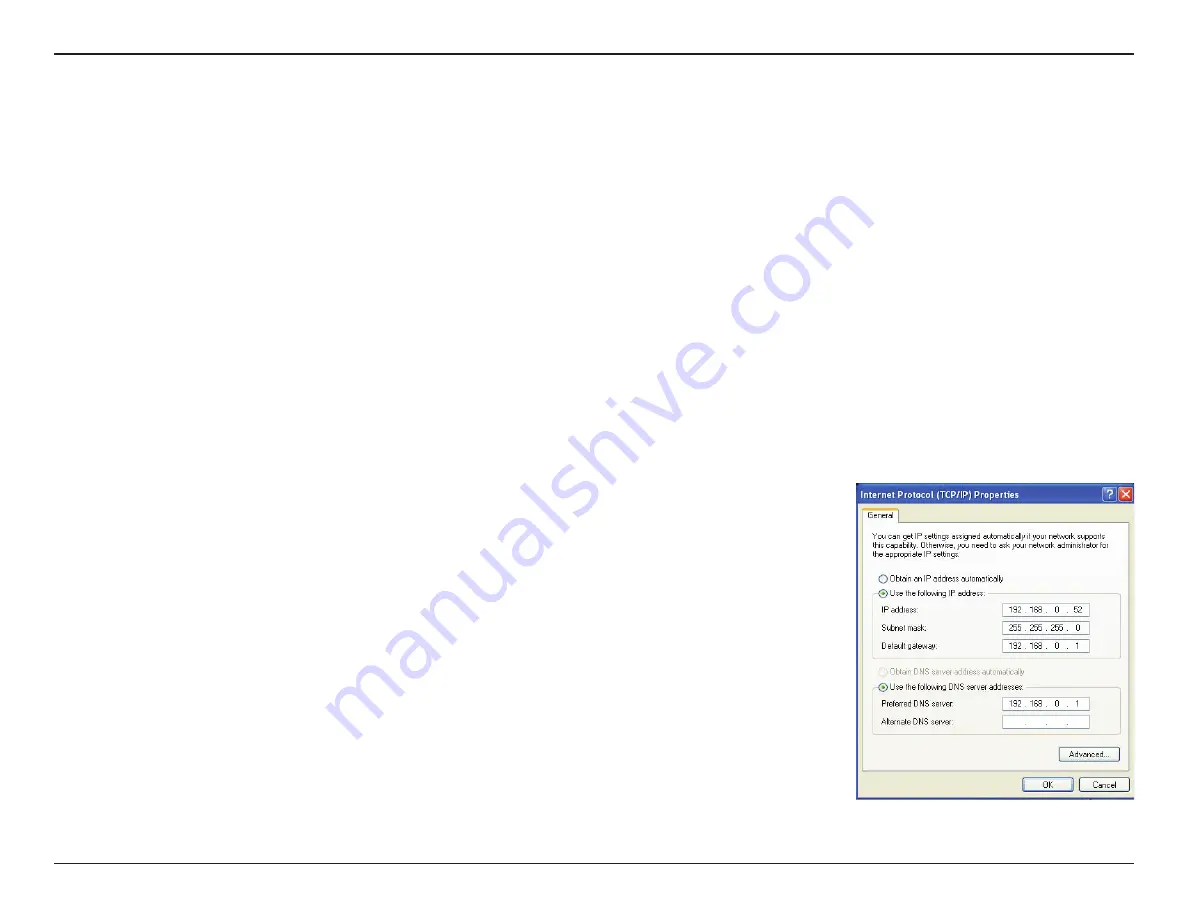
142
D-Link DIR-1750 User Manual
Appendix C - Networking Basics
Statically Assign an IP address
1.
If you are not using a DHCP capable gateway/router, or you need to assign a static IP address, please follow the steps
below:
Windows® 7
Start > Control Panel > Network and Internet > Network and Sharing Center
Windows Vista®
Start > Control Panel > Network and Internet > Network and Sharing Center > Manage Network
Connections
Windows® XP
Start > Control Panel > Network Connections
Windows® 2000
From the desktop, right-click My Network Places > Properties
2.
Right-click on the
Local Area Connection
which represents your network adapter and select
Properties
.
3.
Highlight
Internet Protocol (TCP/IP)
and click
Properties
.
4.
Click
Use the following IP address
and enter an IP address that is on the same subnet
as your network or the LAN IP address on your router.
Example: If the router´s LAN IP address is 192.168.0.1, make your IP address 192.168.0.X
where X is a number between 2 and 99. Make sure that the number you choose is not
in use on the network. Set the Default Gateway the same as the LAN IP address of your
router (I.E. 192.168.0.1).
Set Primary DNS the same as the LAN IP address of your router (192.168.0.1). The
Secondary DNS is not needed or you may enter a DNS server from your ISP.
5.
Click
OK
twice to save your settings.