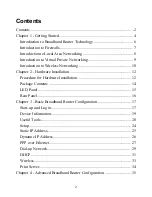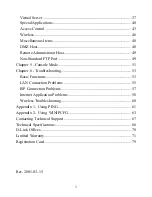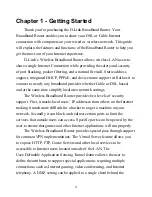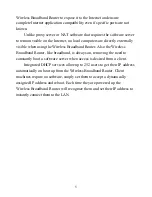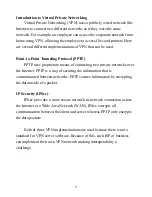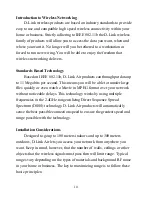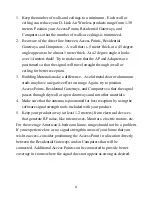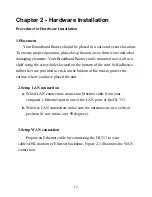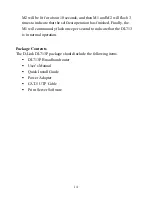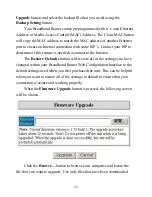11
1. Keep the number of walls and ceilings to a minimum - Each wall or
ceiling can reduce your D-Link Air Wireless products range from 1-30
meters. Position your Access Points, Residential Gateways, and
Computers so that the number of walls or ceilings is minimized.
2. Be aware of the direct line between Access Points, Residential
Gateways, and Computers - A wall that is .5 meter thick, at a 45 degree
angle appears to be almost 1 meter thick. At a 2 degree angle it looks
over 14 meters thick! Try to make sure that the AP and Adapters are
positioned so that the signal will travel straight through a wall or
ceiling for better reception.
3. Building Materials make a difference - A solid metal door or aluminum
studs may have a negative effect on range. Again, try to position
Access Points, Residential Gateways, and Computers so that the signal
passes through drywall or open doorways and not other materials.
4. Make sure that the antenna is positioned for best reception by using the
software signal strength tools included with your product.
5. Keep your product away (at least 1-2 meters) from electrical devices
that generate RF noise, like microwaves, Monitors, electric motors, etc.
For the average American 4-bedroom home, range should not be a problem.
If you experience low or no signal strength in areas of your home that you
wish to access, consider positioning the Access Point in a location directly
between the Residential Gateways and/or Computers that will be
connected. Additional Access Points can be connected to provide better
coverage in rooms where the signal does not appear as strong as desired.