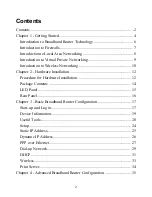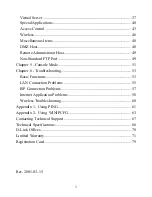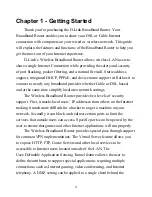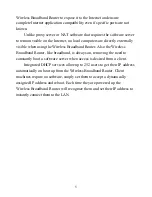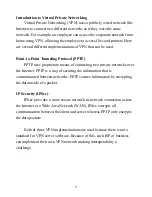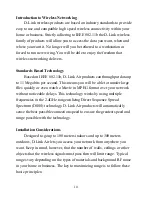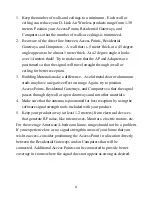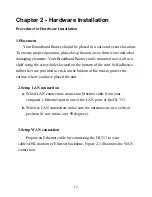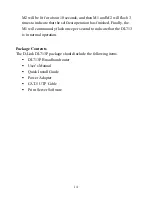4
Chapter 1 - Getting Started
Thank you for purchasing the D-Link Broadband Router. Your
Broadband Router enables you to share your DSL or Cable Internet
connection with computers on your wired or wireless network. This guide
will explain the features and functions of the Broadband Router to help you
get the most out of your Internet experience.
D-Link’s Wireless Broadband Router allows wireless LAN users to
share a single Internet Connection while providing the safety and security
of port blocking, packet filtering, and a natural firewall. Static address
support, integrated DHCP, PPPoE, and device name support will allow it to
connect to nearly any broadband provider whether Cable or DSL based,
and at the same time simplify local area network settings.
The Wireless Broadband Router provides two levels of security
support. First, it masks local users’ IP addresses from others on the Internet
making it much more difficult for a hacker to target a machine on your
network. Secondly it can block and redirect certain ports to limit the
services that outside users can access. Specific ports can be opened by the
user to ensure that games and other Internet applications will run properly.
The Wireless Broadband Router provides special pass through support
for common VPN implementations. The Virtual Server feature allows you
to expose HTTP, FTP, Game Servers and other local services to be
accessible to Internet users located outside of the LAN. The
User-Definable Application Sensing Tunnel feature allows the user to
define the attributes to support special applications requiring multiple
connections, such as Internet gaming, video conferencing, and Internet
telephony. A DMZ setting can be applied to a single client behind the