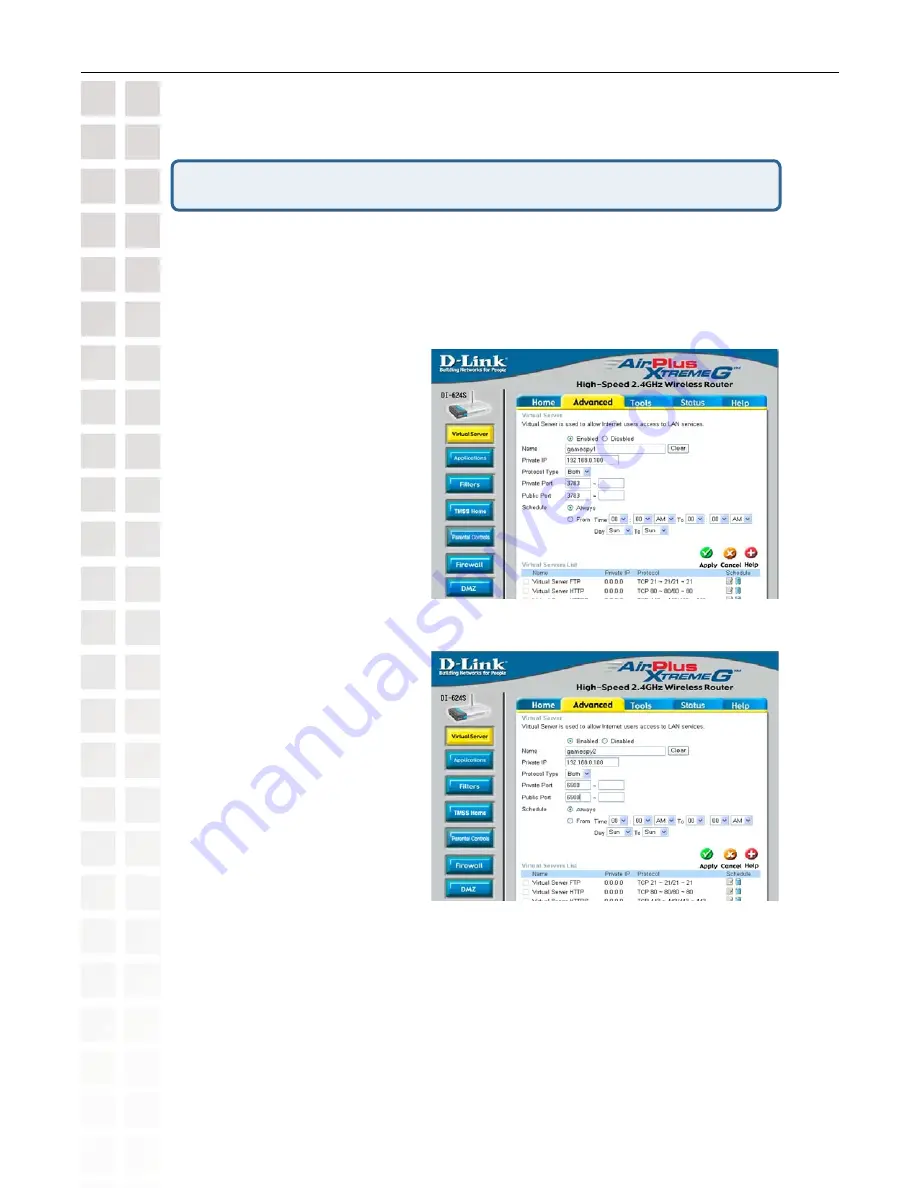
94
DI-624S User’s Manual
D-Link Systems, Inc.
Frequently Asked Questions
How can I use Gamespy behind my D-Link router?
Step 1
Open your web browser and enter the IP Address of the router (192.168.0.1). Enter
admin for the username and your password (blank by default).
Step 2
Click on the Advanced tab and then click Virtual Server on the left side.
Step 3
You will create 2 entries.
Step 4
Click Enabled and enter
Settings:
Click
Apply
and then
continue
.
Step 5
Click Enabled and enter 2nd
entry:
Click
Apply
and then
continue
.
NAME
- Gamespy1
PRIVATE IP
- The IP Address
of your computer that you are
running Gamespy from.
PROTOCOL TYPE
- Both
PRIVATE PORT
- 3783
PUBLIC PORT
- 3783
SCHEDULE
- Always.
NAME - Gamespy2
PRIVATE IP - The IP Address
of your computer that you
are running Gamespy from.
PROTOCOL TYPE - Both
PRIVATE PORT - 6500
PUBLIC PORT - 6500
SCHEDULE - Always.
Summary of Contents for DI-624S - AirPlus Xtreme G Wireless 108G USB Storage...
Page 1: ......



























