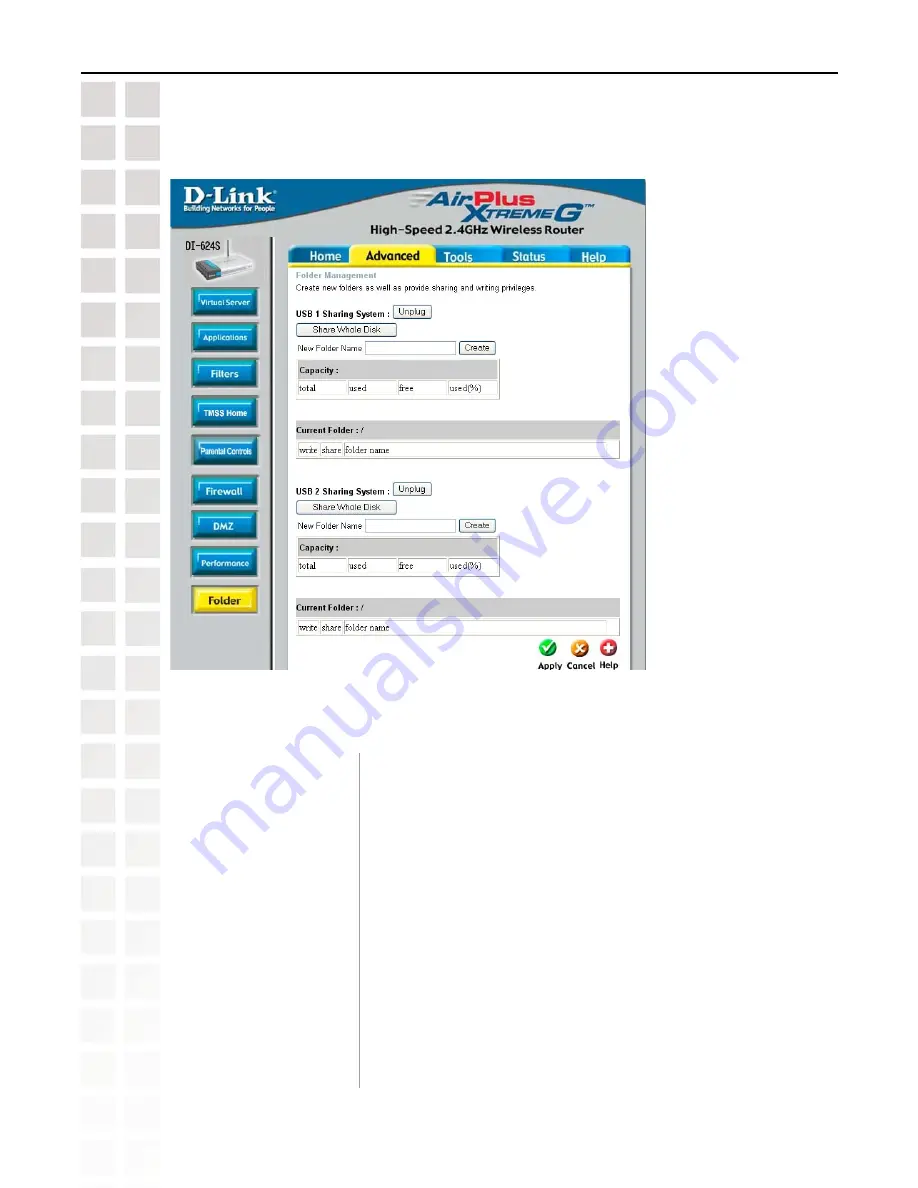
38
DI-624S User’s Manual
D-Link Systems, Inc.
Using the Configuration Menu
Advanced > Folder
This page allows you to manage the USB storage devices that are connected to the USB ports on the
back of the DI-624S.
USB 1 Sharing System
Share Whole Disk:
Unplug:
New Folder Name:
Capacity:
Current Folder:
Write:
Share:
Click this button to safely remove the USB storage device that is
connected to USB 1.
Click this button to share the entire contents of the USB storage device
that is connected to USB 1.
This allows you to create new folders on the USB storage device
that is connected to USB 1. Enter a name and then click the Create
button.
This shows you the total size, amount of used space, amount of free
space, and the percentage of used space on the USB storage device
that is connected to USB 1.
Shows you the current directory you are browsing on the USB storage
device that is connected to USB 1.
Select this checkbox to allow write permission to the corresponding
folder.
Select this checkbox to allow other users on the network to view the
contents of the corresponding folder.
Summary of Contents for DI-624S - AirPlus Xtreme G Wireless 108G USB Storage...
Page 1: ......
















































