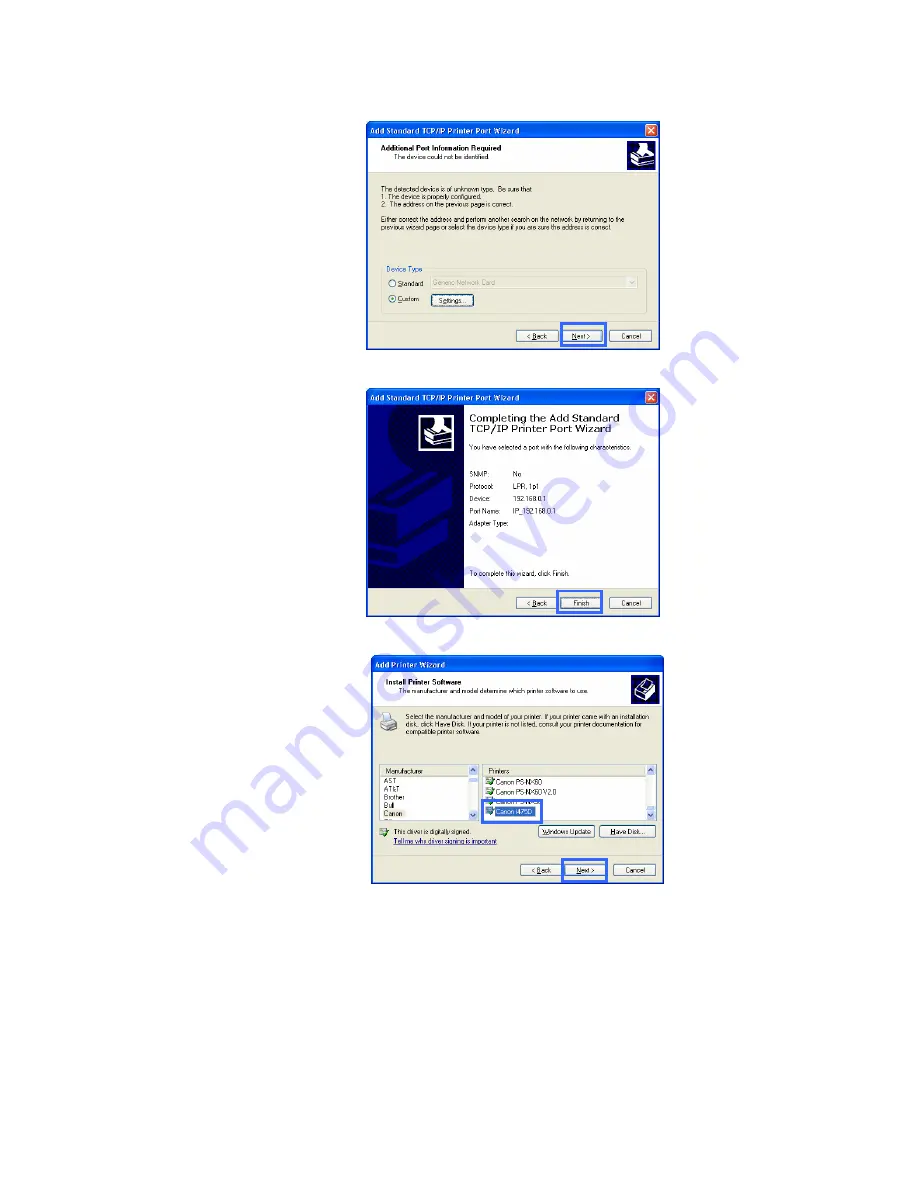
55
Select and highlight
the correct driver
for your printer.
(If the correct driver
is not displayed,
insert the CD or
floppy disk that
came with your
printer and click
Have Disk.)
Click
Next
.
The Wizard will
return to the
Additional Port
Information
Required
window
after the settings
have been entered
in the
Port
Settings
tab on the
Configure
Standard TCP/IP
Port Monitor
window.
Please confirm the
printer port
information.
Click
Finish
.
.








































