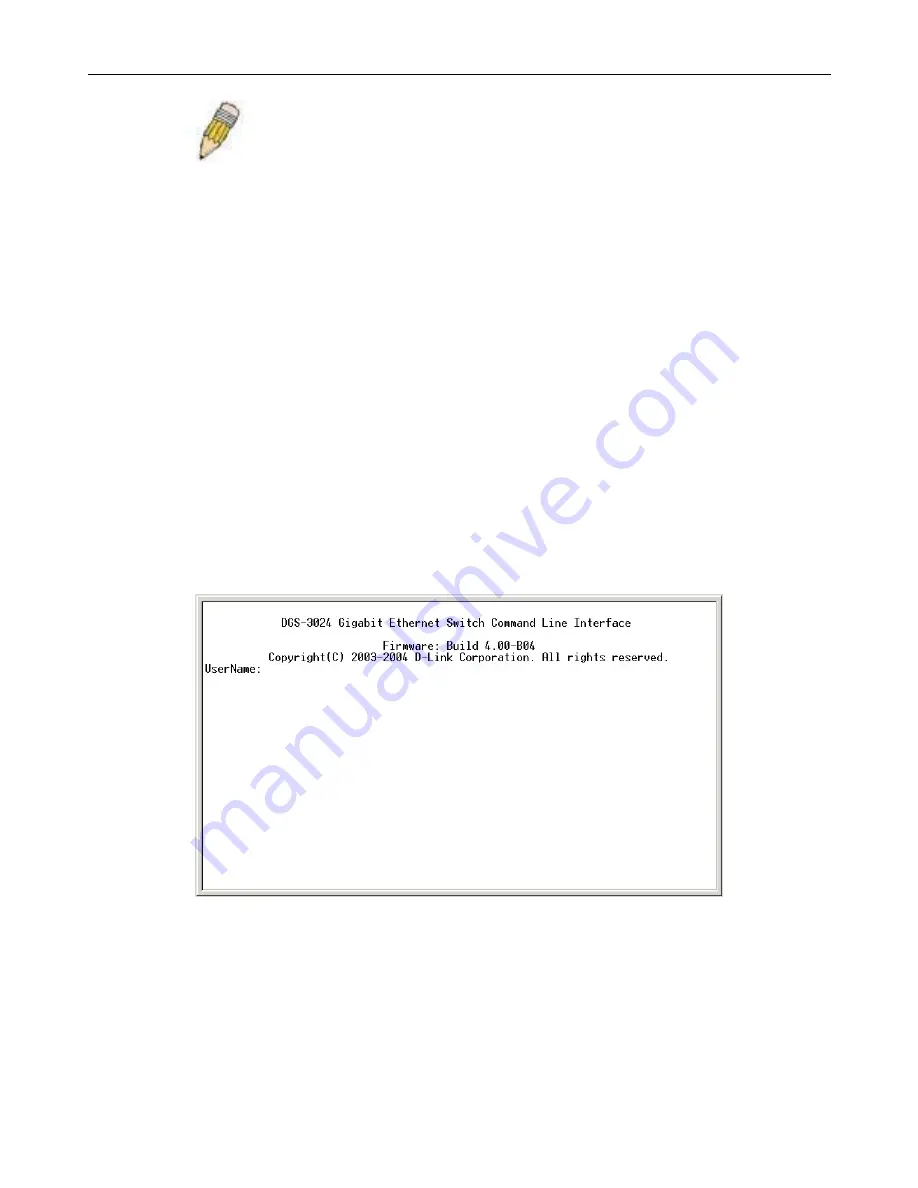
DGS-3024 Gigabit Ethernet Switch Manual
NOTE:
When you use HyperTerminal with the Microsoft® Windows®
2000 operating system, ensure that you have Windows 2000 Service Pack
2 or later installed. Windows 2000 Service Pack 2 allows you to use arrow
keys in HyperTerminal's VT100 emulation. See www.microsoft.com for
information on Windows 2000 service packs.
9. After you have correctly set up the terminal, plug the power cable into the power receptacle on the back of the Switch.
The boot sequence appears in the terminal.
10. After the boot sequence completes, the console login screen displays.
11. If you have not logged into the command line interface (CLI) program, press the Enter key at the User name and
password prompts. There is no default user name and password for the Switch. User names and passwords must first be
created by the administrator. If you have previously set up user accounts, log in and continue to configure the Switch.
12. Enter the commands to complete your desired tasks. Many commands require administrator-level access privileges. Read
the next section for more information on setting up user accounts. See the
DGS-3024 Command Line Interface
Reference Manual
on the documentation CD for a list of all commands and additional information on using the CLI.
13. When you have completed your tasks, exit the session with the logout command or close the emulator program.
Make sure the terminal or PC you are using to make this connection is configured to match these settings.
If you are having problems making this connection on a PC, make sure the emulation is set to VT-100. You will be able to set the
emulation by clicking on the
File
menu in you HyperTerminal window, clicking on
Properties
in the drop-down menu, and then
clicking the
Settings
tab. This is where you will find the
Emulation
options. If you still do not see anything, try rebooting the
Switch by disconnecting its power supply.
Once connected to the console, the screen below will appear on your console screen. This is where the user will enter commands
to perform all the available management functions. The Switch will prompt the user to enter a username and a password. Upon
the initial connection, there is no username or password and therefore just press
Enter
twice to access the command line
interface.
Figure 5- 1. Initial screen after first connection
12
Summary of Contents for DGS-3024
Page 1: ...D Link DGS 3024 Managed 24 Port Gigabit Ethernet Switch Manual ...
Page 36: ...DGS 3024 Gigabit Ethernet Switch Manual 22 ...
Page 188: ......
Page 205: ...International Offices ...
Page 208: ......






























