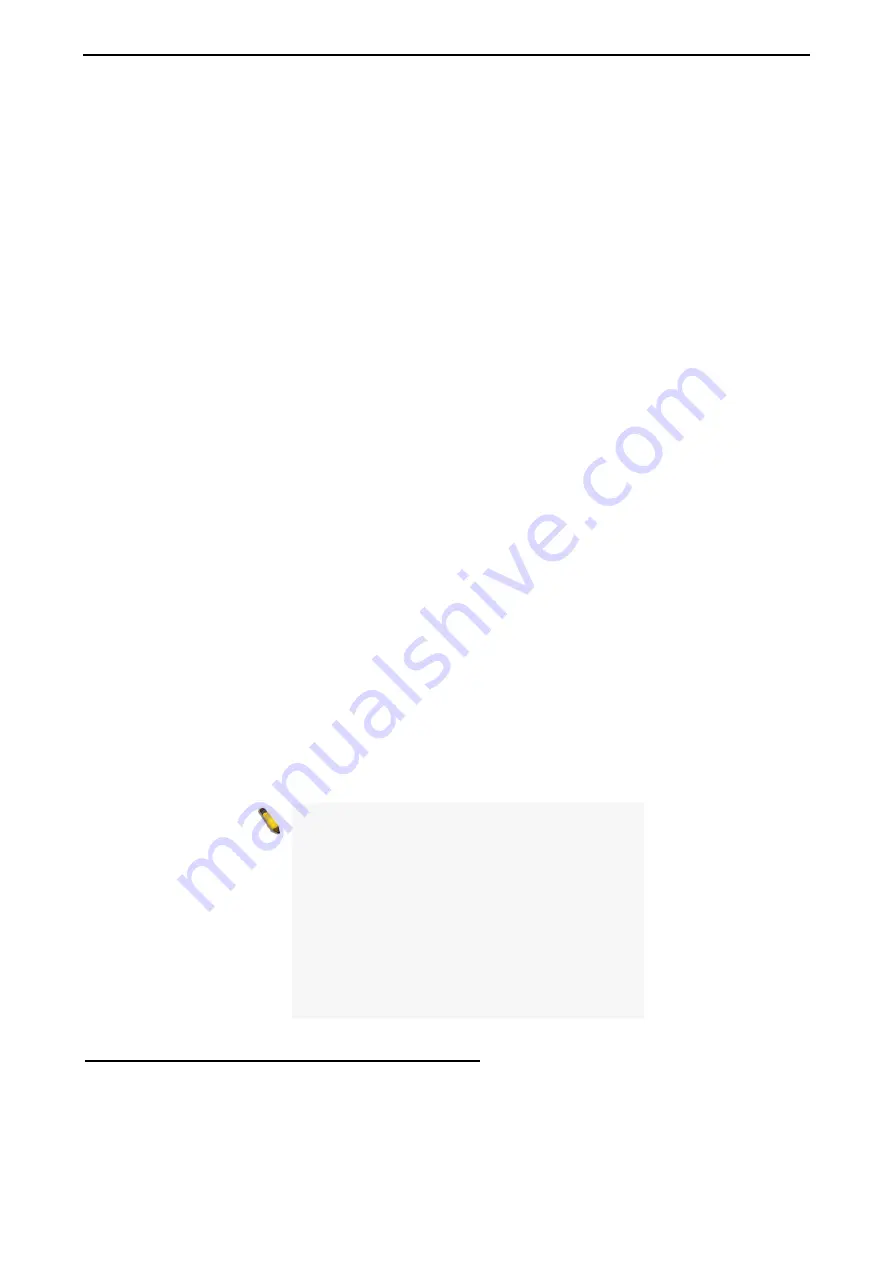
4 Configuration
D-Link Web Smart Switch User Manual
DHCP Relay Agent Information Option 82 State:
This field can be toggled between Enabled and Disabled
using the pull-down menu. It is used to enable or disable the DHCP Agent Information Option 82 on the
Switch. The default is
Disabled
.
Enabled –
When this field is toggled to Enabled the relay agent will insert and remove DHCP relay
information (option 82 field) in messages between DHCP servers and clients. When the relay agent
receives the DHCP request, it adds the option 82 information, and the IP address of the relay agent
(if the relay agent is configured), to the packet. Once the option 82 information has been added to
the packet it is sent on to the DHCP server. When the DHCP server receives the packet, if the server
is capable of option 82, it can implement policies like restricting the number of IP addresses that can
be assigned to a single remote ID or circuit ID. Then the DHCP server echoes the option 82 field in
the DHCP reply. The DHCP server unicasts reply to the back to the relay agent if the request was
relayed to the server by the relay agent. The switch verifies that it originally inserted the option 82
data. Finally, the relay agent removes the option 82 field and forwards the packet to the switch port
that connects to the DHCP client that sent the DHCP request.
Disabled -
If the field is toggled to Disabled the relay agent will not insert and remove DHCP relay
information (option 82 field) in messages between DHCP servers and clients, and the check and
policy settings will have no effect.
DHCP Relay Agent Information Option 82 Check:
This field can be toggled between Enabled and
Disabled using the pull-down menu. It is used to enable or disable the Switches ability to check the validity of
the packet’s option 82.
Enabled –
When the field is toggled to
Enabled
, the relay agent will check the validity of the packet’s
option 82 fields. If the switch receives a packet that contains the option-82 field from a DHCP client,
the switch drops the packet because it is invalid. In packets received from DHCP servers, the relay
agent will drop invalid messages.
Disabled -
When the field is toggled to Disabled, the relay agent will not check the validity of the
packet’s option 82 fields.
DHCP Relay Agent Information Option 82 Policy:
This field can be toggled between Replace, Drop, and
Keep by using the pull-down menu. It is used to set the Switches policy for handling packets when the
DHCP
Agent Information Option 82 Check
is set to Disabled. The default is
Replace
.
Replace -
The option 82 field will be replaced if the option 82 field already exists in the packet
received from the DHCP client.
Drop -
The packet will be dropped if the option 82 field already exists in the packet received from the
DHCP client.
Keep -
The option 82 field will be retained if the option 82 field already exists in the packet received
from the DHCP client.
DHCP Relay Agent Information Option 82 Remote ID:
This field can be toggled between Default and User
Define.
NOTE:
If the Switch receives a packet that
contains the option-82 field from a DHCP client
and the information-checking feature is enabled,
the switch drops the packet because it is invalid.
However, in some instances, you might configure
a client with the option-82 field. In this situation,
you should disable the information-check feature
so that the switch does not remove the option-82
field from the packet. You can configure the action
that the switch takes when it receives a packet
with existing option-82 information by configuring
the
DHCP Agent Information Option 82 Policy
.
System > DHCP Relay > DHCP Relay Interface Settings
This page allows the user to set up a server, by IP address, for relaying DHCP information the switch. The
user may enter a previously configured IP interface on the Switch that will be connected directly to the DHCP
server using the following window. Properly configured settings will be displayed in the
DHCP Relay
Interface Table
at the bottom of the following window, once the user clicks the
Add
button under the
Apply
heading. The user may add up to four server IPs per IP interface on the Switch. Entries may be deleted by
clicking Delete button.
2
2
7
7
















































